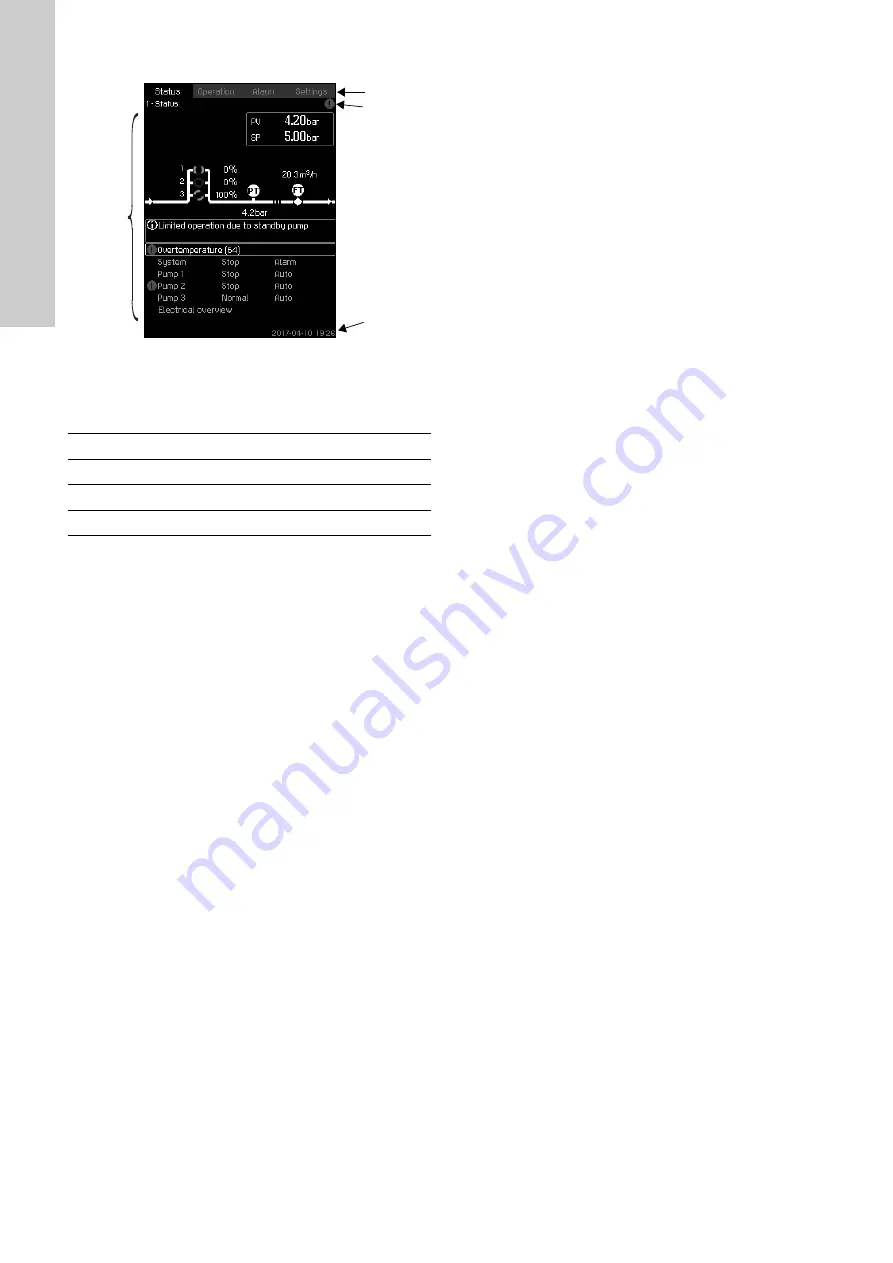
English (GB)
14
7.1 Display
Fig. 5
Display design
7.1.1 Menu line
The menu line (A) is illustrated in fig.
The display has four main menus:
7.1.2 Top line
The top line (B) is illustrated in fig.
. It shows the following:
• the display number and title (left side)
• the selected menu (left side)
• the alarm symbol in case of alarm (right side)
• the warning symbol in case of warning (right side)
• the wrench symbol if a service language has been selected
(right side).
7.1.3 Graphical illustration
The graphical illustration (D) may show a status, an indication or
other elements, depending on the position in the menu structure.
The illustration may show the entire system or part of it as well as
various settings.
7.1.4 Scroll bar
If the list of illustration elements exceeds the display, the [Up] and
[Down] buttons appear in the scroll bar to the right. Move up and
down in lists with these buttons.
7.1.5 Bottom line
The bottom line (C) shows the date and time.
7.2 Buttons and indicator lights
The buttons (2 to 10 in fig.
) on CU 352 are active when they are
on.
7.2.1 Arrow to the right (2)
Press [Right] to go to the next menu in the menu structure. If you
press Right] when the menu "Settings" is highlighted, you will go
to the menu "Status".
7.2.2 Help (3)
When [?] is on, a help text applying to the display will appear if
you press the button.
Close the text by pressing [Back].
7.2.3 Up and down (4 and 5)
Move up and down in lists with the [Down] and [Up] buttons.
You can select a text with [OK] when it is in a box.
If a text is marked and you press [Up], the text above will be
marked. If you press [Down], the text below will be marked.
If you press [Down] in the last line in the list, the first line will be
marked.
If you press [Up] in the first line in the list, the last line will be
marked.
7.2.4 Plus and minus (6 and 7)
Increase and reduce a value with [+] and [-]. Save with [OK].
7.2.5 Back (8)
Press [Back] to go one display back in the menu.
If you have changed a value and press [Back], the new value will
not be saved. See also section
If you press [OK] before pressing [Back], the new value will be
saved. See also section
.
7.2.6 Home (9)
Press [Home] to return to the menu "Status".
7.2.7 OK (10)
Use the [OK] button as an enter button.
The button is also used to start the setting of a value. If you have
changed a value, press [OK] to save the change.
7.2.8 Indicator lights (11 and 12)
The operating panel incorporates a green and red indicator light.
The green indicator light will be on when the system is in
operation and flash when the system has been set to stop.
The red indicator light will be on if there is an alarm or a warning.
The fault can be identified from the alarm list.
7.2.9 Brightness (13)
You can change the brightness in the display with this button:
1. Press the [Brightness] button.
2. Adjust the brightness with [+] and [-].
7.2.10 Back light
If no button is touched for 15 minutes, the back light of the display
will be dimmed, and the first display in the menu "Status" will
appear.
Press any button to re-activate the back light.
TM
03
89
4
7
05
17
Status
Indication of system status
Operation
Change of operating parameters such as setpoint
Alarm
Alarm log for fault finding
Settings
Change of settings (password option)
A
B
D
C
Содержание Control MPC 2000 Series
Страница 1: ...Control MPC Installation and operating instructions GRUNDFOS INSTRUCTIONS...
Страница 2: ...2...
Страница 394: ...CN 394 8 3 CU 352 8 4 1 15 6 PV SP H G A MPC E I GENI RS 485 B D E F A B C D E F G H I C 64...
Страница 397: ...CN 397 8 4 8 1 2 6 14 8 7 67 4 4 9 1 2 8 4 9 1 2 7 15 8 4 10 1 6 1 3 1 10 16 1 PI PI 0 100 MPC E EC MPC E EC...
Страница 401: ...CN 401 8 5 5 2 1 4 28 PI PI 8 5 6 1 6 2 1 4 1 2 1 4 6 29 1 6 1 2 3 8 5 7 2 1 4 7 30 100 1 2 1 2...
Страница 403: ...CN 403 8 6 3 3 2 24 33 1 2 214 8 6 4 3 3 34 8 7 4 35 PI S 1 2 CU 352 GENIbus 1 2 3 8 7 1 4 1 36 PI S...
Страница 405: ...CN 405 8 7 3 4 1 2 38 2 7 1 1 CU 352 2 7 8 7 4 2 7 4 1 2 1 4 1 2 7 39 2 7 1 2 8 7 28 4 3 7 3 4 5 6...
Страница 407: ...CN 407 8 7 7 4 1 4 43 2000 2000 0 100 8 7 30 4 3 8 1 AI 2 3 AI 1 CU 352 8 7 8 4 1 5 44 1 2 3 1 2 3 4...
Страница 411: ...CN 411 8 7 16 4 2 3 55 1 0 8 7 17 4 2 4 56 24 CU 352 1 2 3 03 00...
Страница 412: ...CN 412 8 7 18 4 2 5 57 1 2 3 4 8 7 19 4 2 7 58 8 7 20 4 2 8 1 2 3...
Страница 416: ...CN 416 2 Qmin 69 1 8 7 28 4 3 7 2 3 4 70 1 8 7 30 4 3 8 2 3 4 2 71 5 3 15 0 25 0 6 10 25 30 50...
Страница 423: ...CN 423 8 7 39 4 3 14 1 87 MPC S MPC S 100 25 100 8 7 40 4 3 14 2 88 100 100 1 70...
Страница 428: ...CN 428 8 7 49 4 3 25 100 HVAC SP Setpoint alternation Kp Ti 1 2 3 4 5 8 7 50 4 3 25 1 101 1 6 1 AI...
Страница 430: ...CN 430 8 7 53 4 3 27 1 4 104 1 4 1 2 1 4 1 1 2 2 3 4 8 7 54 4 3 28 105 8 1 2 3...
Страница 432: ...CN 432 8 7 57 4 4 1 108 8 7 58 4 4 1 1 8 7 59 4 4 1 2 8 7 60 4 4 1 3 8 7 58 4 4 1 1 109 CU 352 5 8 7 28 4 3 7 1 2 3...
Страница 433: ...CN 433 8 7 59 4 4 1 2 110 8 7 30 4 3 8 1 2 3 4 5 8 7 60 4 4 1 3 111 8 7 30 4 3 8 1 2 3 3 4 5...
Страница 434: ...CN 434 8 7 61 4 4 2 112 CU 352 1 2 3 8 7 62 4 4 3 113 CU 352 8 7 14 4 2 1 1 2...
Страница 435: ...CN 435 8 7 63 4 4 4 114 CU 352 CU 352 CU 352 8 7 28 4 3 7 1 2 3 4 5 8 7 64 1 4 4 5 4 4 6 115 1 CU 352...
Страница 437: ...CN 437 8 7 66 4 4 8 117 118 1 2 3 2 4 5 6 7 8 9 8 7 67 4 4 9 119 MPC E 1 3600 1 2 TM03 9206 3607 4 s 1 2 3 4 5 5 3 2 1...
Страница 438: ...CN 438 8 7 68 4 4 10 120 1 2 8 7 69 4 4 11 121 CU 352 NRV NRV 1 2 G H I J MGE MPC E...
Страница 439: ...CN 439 8 7 70 1 2 4 4 13 4 4 14 122 1 2 CU 352 1 2 3 4 123 1 2 3 4 124 1 2 3 4 5 125...
Страница 440: ...CN 440 126 1 2 1 2 3 2 4 5 6 7 8 4 4 13 1 2 8 7 71 CU 352 4 5 127 CU 352 CU 352 CU 352 15 4 5 1 GENIbus...
Страница 443: ...CN 443 8 7 75 4 5 4 132 CU 352 1 2 3 4 1234 8 7 76 4 5 5 133 CU 352 Internet 8 8 1 CU 352 1 4 4 5 1 134 8 1 1 1 IP...
Страница 447: ...CN 447 9 9 1 9 2 CU 352 CU 352 12 10 5 0 20 mA 4 20 mA CU 352...
Страница 452: ...Arabic AR 452 20 0 20 4 CU 352...
Страница 455: ...Arabic AR 455 CU 352 GENIbus 8 8 8 8 TM05 3235 1012 GENIbus GENIbus Grundfos CIU GENIbus 1 3 9 139...
Страница 518: ...Arabic AR 518 O26 O27 O28 CUE EC Control MPC LC Control MPC F E B A Cont r ol MPC...















































