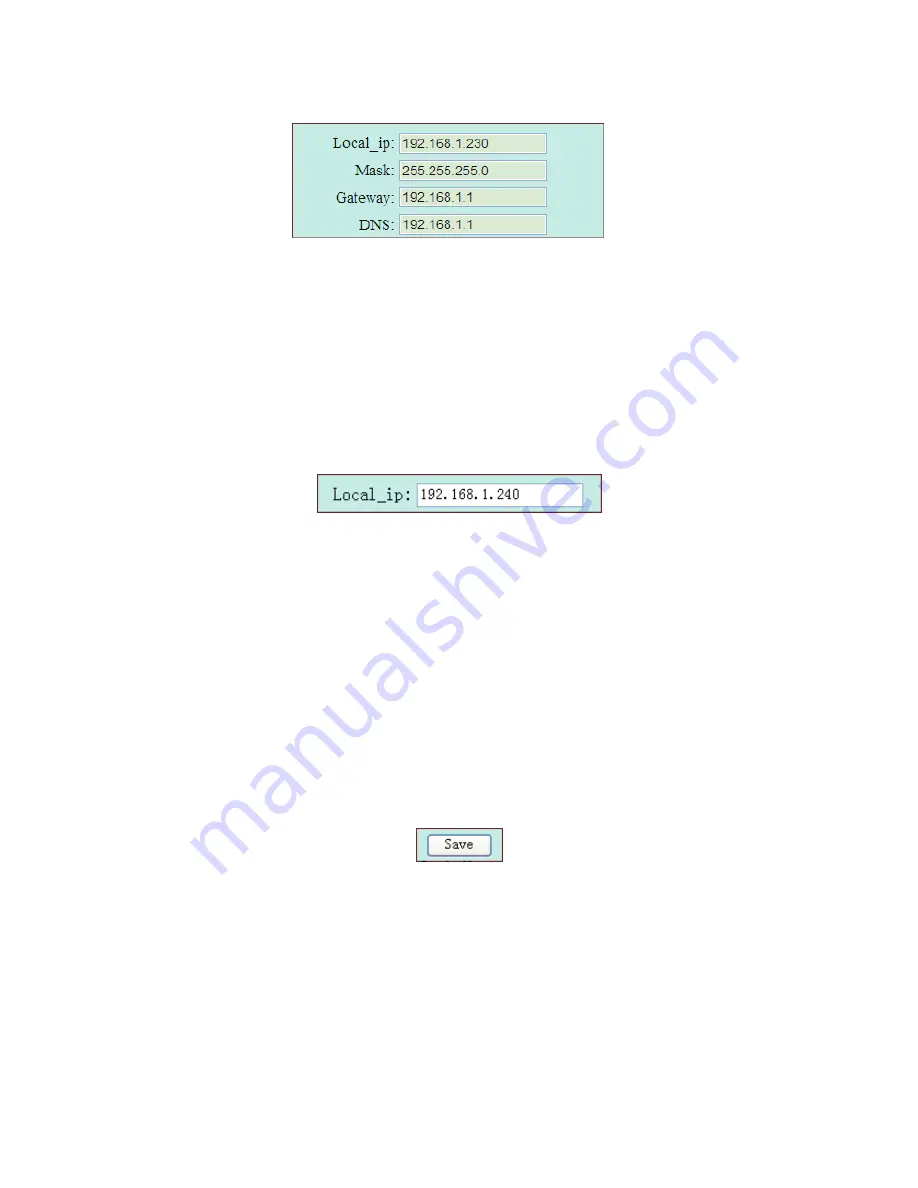
29
1) You are able to operate the Shine Pano by using integrated web browser in the
local network. Click on “parameter” to go to the setting page.
2) Select “local_ip”, enter the fixed IP number if you want to change the IP address,
for example the default address is 192.168.1.230, and you can change it to
192.168.1.240 referring to following picture.
3) The subnet mask of the Shine Pano and that of the network which Shine Pano
accesses should be same.
4) Set the default gateway of the Shine Pano same as that of the router which Pano
connects to. Please confirm the default gateway is compliant with the network.
5) Set the DNS same as the network that you access.
6) After configuration, click on “save” at the bottom. After setting the IP address
successfully, restart the Shine Pano, then you can get access to the Pano using web
browser by entering the new IP address.
B.
The IP address of the server could be regarded as the IP address of Shine Server which
is one of the products of Growatt. Normally Shine Pano gets access to server
according to the IP address; otherwise it will detect the server according to the
domain name. The default IP address of integrated server in Shine Pano is
192.168.1.74
1) In “parameter” field, select “server_ip”, enter the IP address of Shine Server. For
example change the IP address of server from 192.168.1.74 to 223.4.29.219.
Set the IP address of the server.
Содержание Shine Pano
Страница 1: ...Shine Pano...
Страница 44: ...41...






























