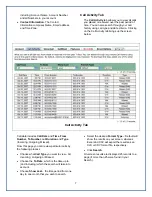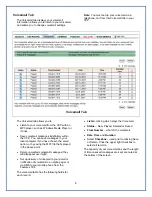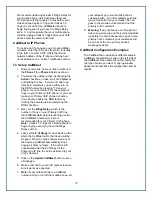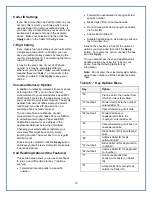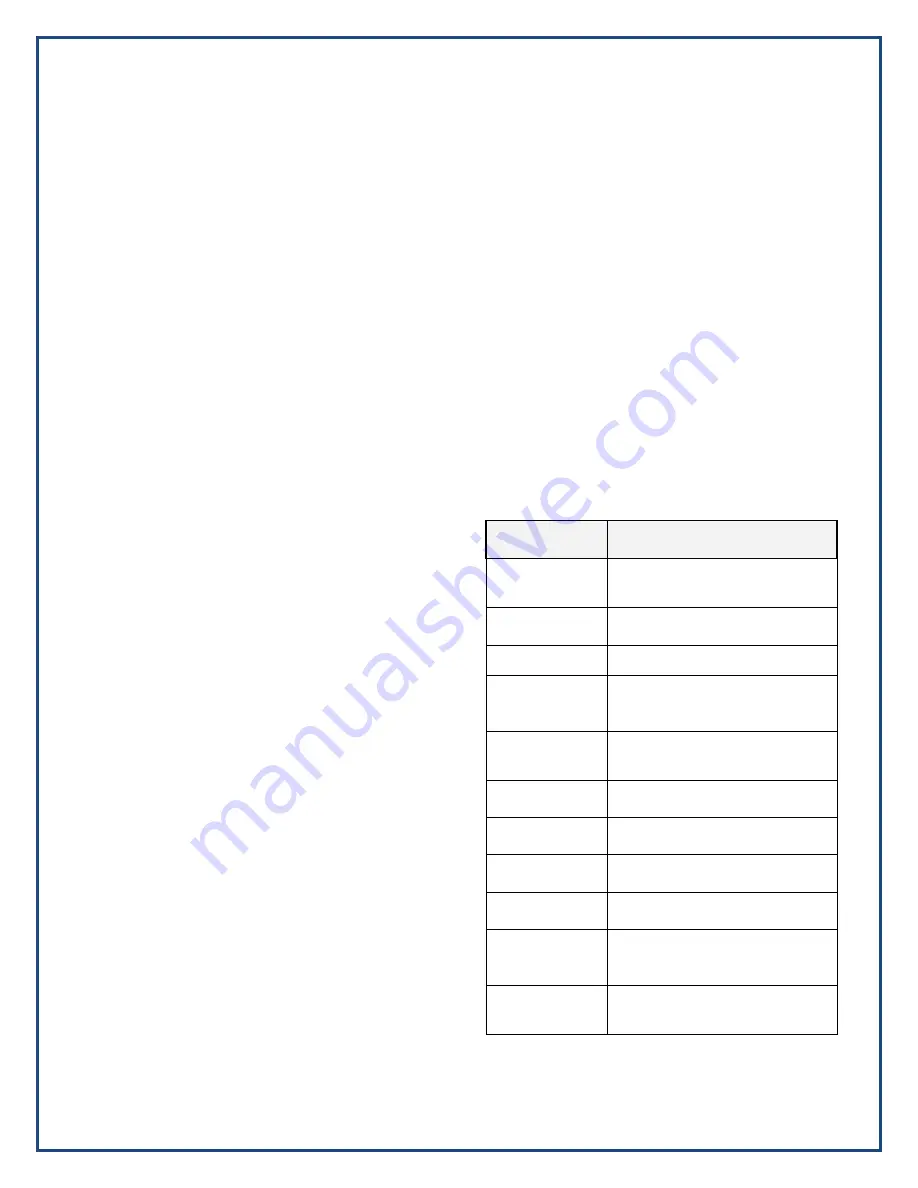
Caller ID Settings
If you have more than one VoIP Number on your
account, this is where you choose which one is
used as Caller ID on all your outbound calls. If
you have only a single DID on your account, this
section won’t appear at all, as in the example
above. Make your selection and then click the
Apply
button in the Caller ID Settings area.
7-Digit Calling
If you make a high percentage of your calls within
a single area code of US or Canada, you can
save yourself some key presses by leaving the
country code field set to 1 and entering that area
code in the second field.
It may be the area code of your VoIP phone
number or it may be completely different.
Whenever you dial just 7 digits, we automatically
prepend these two fields (1 + area code) to the
number you dialed. Click
Apply
to save your
choice.
Voicemail Delivery Options
In addition to retrieving voicemail from any phone
or through the VCP, you can have the full
voicemail sent to your email address as an MP3
attachment. This is also the easiest way to save
your voicemail to your local computer. The email
address field here identifies where voicemails
(and faxes if you have IP-Fax service on a
separate phone number) are sent.
You can also have a notification of each
voicemail sent to your mobile phone via SMS or
to an alphanumeric pager. Pager and SMS
notifications are sent to an address in the
appropriate field just below the email field.
Changing your email address redirects your
voicemail. This might be useful if you are
traveling and don’t have access to your regular
email account.
Once set up is complete, click the
Apply
button
and leave yourself a test voicemail to make sure
it works as desired.
Call Handling Options (Star Features)
This section area allows you to use checkboxes
to turn on and off certain star key (*) options,
such as:
•
Forward all incoming calls to a specific
number.
•
Forward all unanswered incoming calls to a
specific number.
•
Block Caller ID for all outbound calls.
•
Do not accept calls from anonymous callers
(no Caller ID).
•
Enable Do Not Disturb
•
Disable Call Waiting on all incoming calls on a
fax or modem line.
Click on the checkbox in front of the option or
options you desire and then click the
Apply
button. To reverse the option, uncheck the box
and click
Apply
.
You can also access these and additional call
handling options by using the * key on your
phone. See the following table for key
information.
Note:
Do not enter the voicemail system before
using these numbers. Lift the handset and dial
them.
Table 6 - * Key Options Menu
12
Key
Option
*69
Place a call to the number from
which you were last called.
*72<number>
Forward all calls to the number
entered after 72.
*73
Cancel forwarding of all calls.
*92<number>
Forward all busy or
unanswered calls to the
<number> entered after 92.
*93
Cancel forwarding of all busy or
unanswered calls.
*67
Block Caller ID for all outbound
calls.
*82
Unblock Caller ID for all
outbound calls.
*67<number>
Block Caller ID for single call to
<number>.
*82<number>
Unblock Caller ID for single call
to <number>.
*77
Don’t accept calls from
anonymous callers (no Caller
ID).
*87
Accept calls from anonymous
callers (no Caller ID).