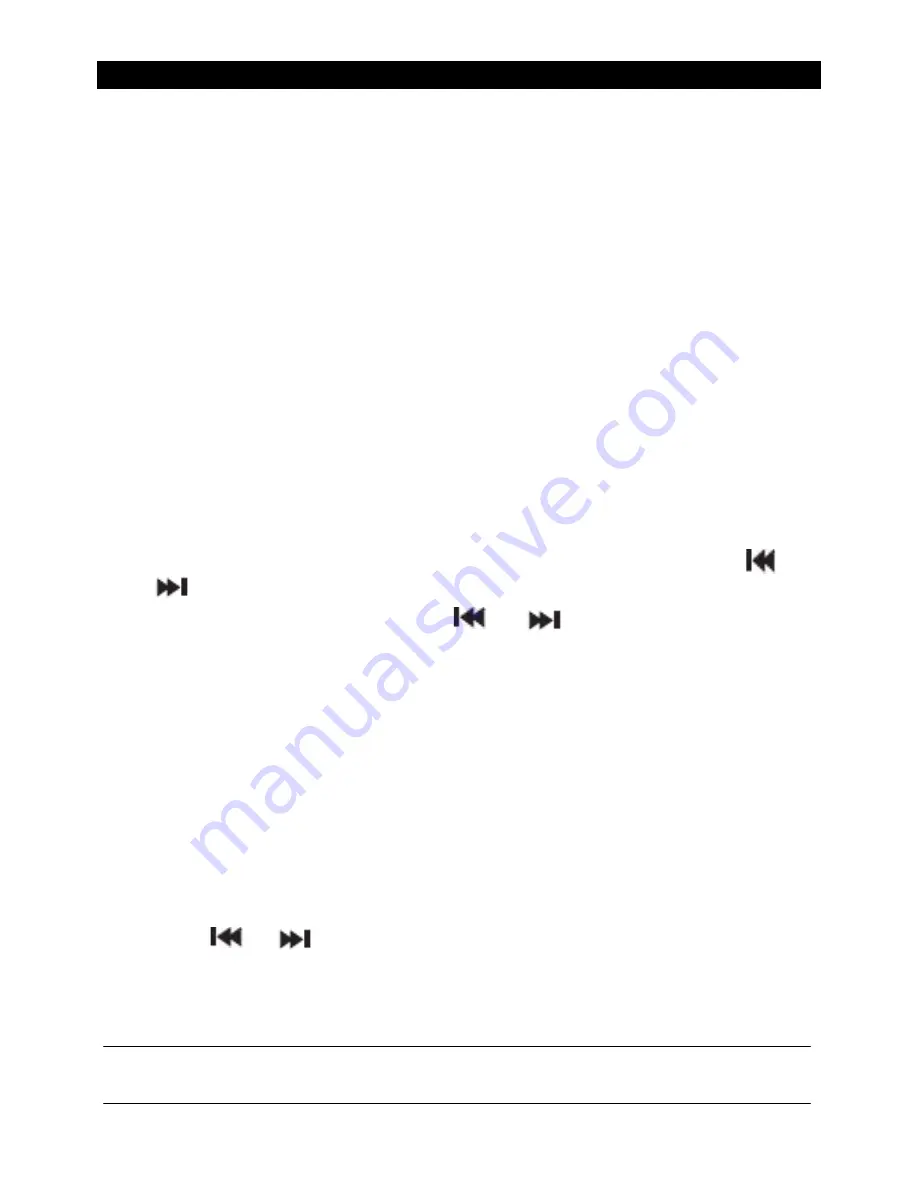
OPERATION
9
Scanning for DAB stations
With DAB radio, additional stations and services regularly become available so it’s a good
idea to carry out a manual scan every now and then to make sure that you have the most
up to date station listing stored within the memory of your Boombox.
If you have moved your Boombox to another location, e.g.: if you go on holiday, then it’s
also a good idea to carry out a manual scan.
In DAB mode:
1. Press and release the CD MODE /Scan button on the Boombox to begin a search for
stations. The display will change to ‘Scanning...’. A progress bar will show the progress
of the scan and the number of stations found during the scan will also be displayed.
Prune DAB stations
You can remove the DAB stations in the station list that cannot be received in your area.
These are listed with a ‘?’ prefix.
1. Press and hold the MENU/INFO button to enter the menu options. Press the
or
button to select to <Prune>. Press and release the Select button.
2. ‘Prune? Yes <No>’ is displayed. Press the
or
button to ‘<Yes>’. Press and
release the Select button to prune the station list. Stations with a ‘?’ prefix will now
no longer be displayed.
3. Press and release the Menu/Info button to exit from the Menu.
Storing a DAB station preset
Your Boombox can store up to 10 DAB radio stations in its preset memories for instant
access to your favourite stations.
1. Tune the Boombox to the DAB radio station that you wish to preset.
2. Press and hold the Preset button for approximately 2 seconds until ‘Preset Store’ is
displayed.
3. Press the
or
button to select the preset location that you would like to store
the radio station to (1-10).
4. Press and release the Select button. The display will confirm ‘Preset X stored’, where ‘X’
is the number of the preset (1-10).
Note: If there is already an existing DAB station stored under a preset, it will be over
written when you store the new station.






















