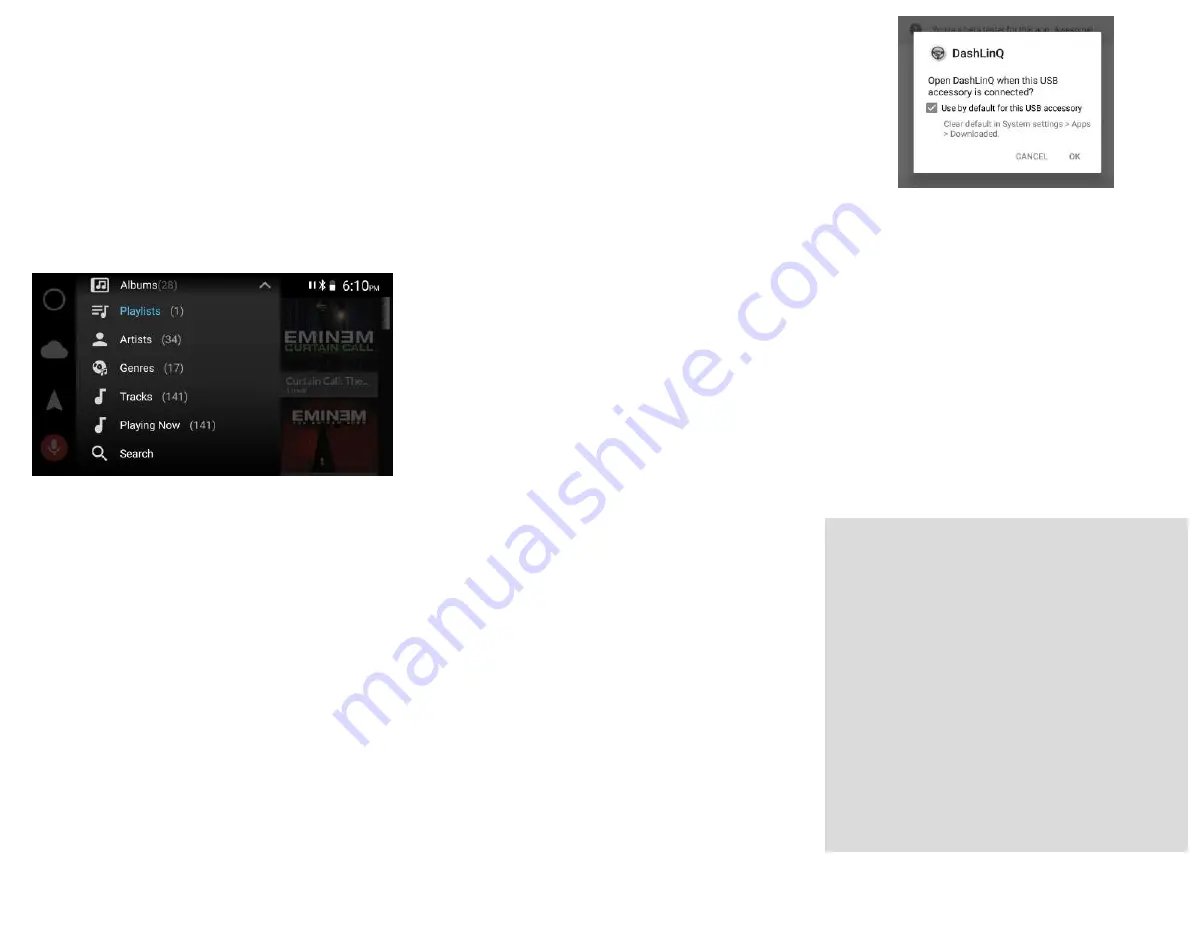
Google Music (GMusic)
Works for purchased or uploaded music, does not
support “all access” music. Need to sign in to your
Google Account.
If you can’t signin to your Google Music account, you
need to allow Dashlinq to access “Contacts”.
G
o to
phone Settings-->Apps-->Dashlinq-->Permissions to
toggle this setting.
The music will be seen on the stereo through regular
categories such as Playlists, Artists, Albums, etc...
Local Music
For music stored on your phone or external storage
(such as MicroSD card)
Requires you to permit Dashlinq to access photos,
media and files on your device (check
Settings--
>Apps-->Dashlinq-->Permissions to toggle this set-
ting.
)
If using SD card, go to Options within plugin and
select music source.
If your music is stored on the phone, go to PLUGIN
Settings and select Folders --> Music home folder
(location of your music files)
Once Music home folder is selected, tap “Media
Rescan” to allow player to register your music files.
The music will be seen on the stereo through regular
categories such as Playlists, Artists, Albums, etc...
Other music apps
Y
ou can play any music apps with Wirelinq
if you are
using Android from 6.0 to 8.1
and your phone
supports USB streaming
. Simply launch your app and
start any audio track from it before attaching your
phone to Wirelinq.
Note: enable Notifications permissions for Dashlinq to
correctly see the external app, its titles and cover art.
You can use Next and Previous commands with Wire-
linq.
Limitation:
i
f your phone does not support USB
streaming, you will not be able to use other music
streaming apps with Wirelinq. Only Dashlinq plugins
will work.
WARRANTY
ONE (1) YEAR MANUFACTURER LIMITED WARRANT
Y.
GROM
Audio warrants that W
irelinq cable
(hereafter “
Wirelinq
” ) will be
free from defects in materials and workmanship for a period of
ONE (1) YEAR from the purchase date. GROM sole obligation
under this warranty is to repair or replace at GROM’s option, any
Wirelinq cable
that GROM Audio shall have determined to be
defective.
For complete product warranty policy, please visit website
https://gromaudio.com
GROM AUDIO DISCLAIMER
Due to the wide range of electronics/firmware found in car
stereos, compatibility and/or controls may vary. Should you
experience incompatibility issues, you may contact us via our
support page. GROM Audio also carries a standard 30–day
return policy as noted above.
For more information,
go to http://gromaudio.com/store/warranty.html
S
TEP
3
- Connect Wirelinq Cable to the Car Stereo
1. Connect black extension USB cable to the
USB port of your stereo (optional);
2. Connect Wirelinq cable to the USB extension
cable, or directly to the USB stereo port
;
Select factory USB mode on your stereo. The ste
-
reo should show <<WIRELINQ GROMAUDIO>> on
its display.
S
TEP
4
- Connect Your Phone to the Wirelinq with
Dashlinq PLUGIN
1. Open PLUGIN that you want to play and make
sure it plays through the phone.
If you have not set up any PLUGINS yet, you can test
with Web Radio. Simply open Web Radio and select the
station that you want to play. Make sure it plays
through the phone first.
2. Connect your phone to Wirelinq cable.
W
hen
connected the first time, the message will pop-up:
“Open Dashlinq when this USB Accessory is
connected?”
Mark “
<
Use by default for this USB
accessory
> and tap OK.
Drive happy!
If the stereo does not “see” the cable and the phone
the first time
, disconnect the Wirelinq cable from the
phone and reconnect it back.
While initializing, the stereo might show “Loading...”
or “Untitled Artist / Untitled Album”. Wait until it will
initialize and start showing actual music information.
STEP
5
-
U
sing
o
the
r
P
LUGIN
S
Y
ou
can
switch between the plugins, while the phone
is connected to Wirelinq
.
Wirelinq will disconnect for
a few seconds from the stereo.
This allows Wirelinq to initialize new plugin, please al-
low the system few seconds to recognize new plugins
selected and register the music.


