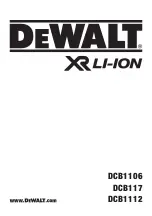www.ebikes.ca/satiator
+1(604) 569-0902
- 7 -
This feature is useful in the case of onboard installations where the battery terminals are
permanently wired to the charger, and physically disconnecting the pack is difficult.
1.5.
Screen Saver
After several minutes with no button activity, the Satiator will go into a screen saver mode,
where the key charge statistics and status are instead shown in a small text box that moves
around the display. The screen saver will preserve the life and brightness of the OLED display
pixels and ensures that they have a uniform intensity.
Figure 9:
Screen saver views, with no battery connected (left), during charge (middle),
after charge complete (right). The screen saver text will move around the display.
Pressing either button will exit the screen saver and return to the most recent display window.
2.
Satiator Setup Menu
The Satiator setup menu allows you to edit the profile list, set advanced parameters, and
connect the Satiator to a computer. The setup menu is accessed by pressing and holding down
both buttons until you see the
Enter Setup
message.
Figure 10:
Access the setup menu by pressing and holding both buttons
The navigation of the setup menu with just two buttons will be very intuitive from the following
principles:
•
Briefly press the up or down buttons to cycle through a list or toggle through a value
being edited.
•
Press and Hold the lower button to select an option.
•
Press and Hold the upper button to escape and go to the previous screen.