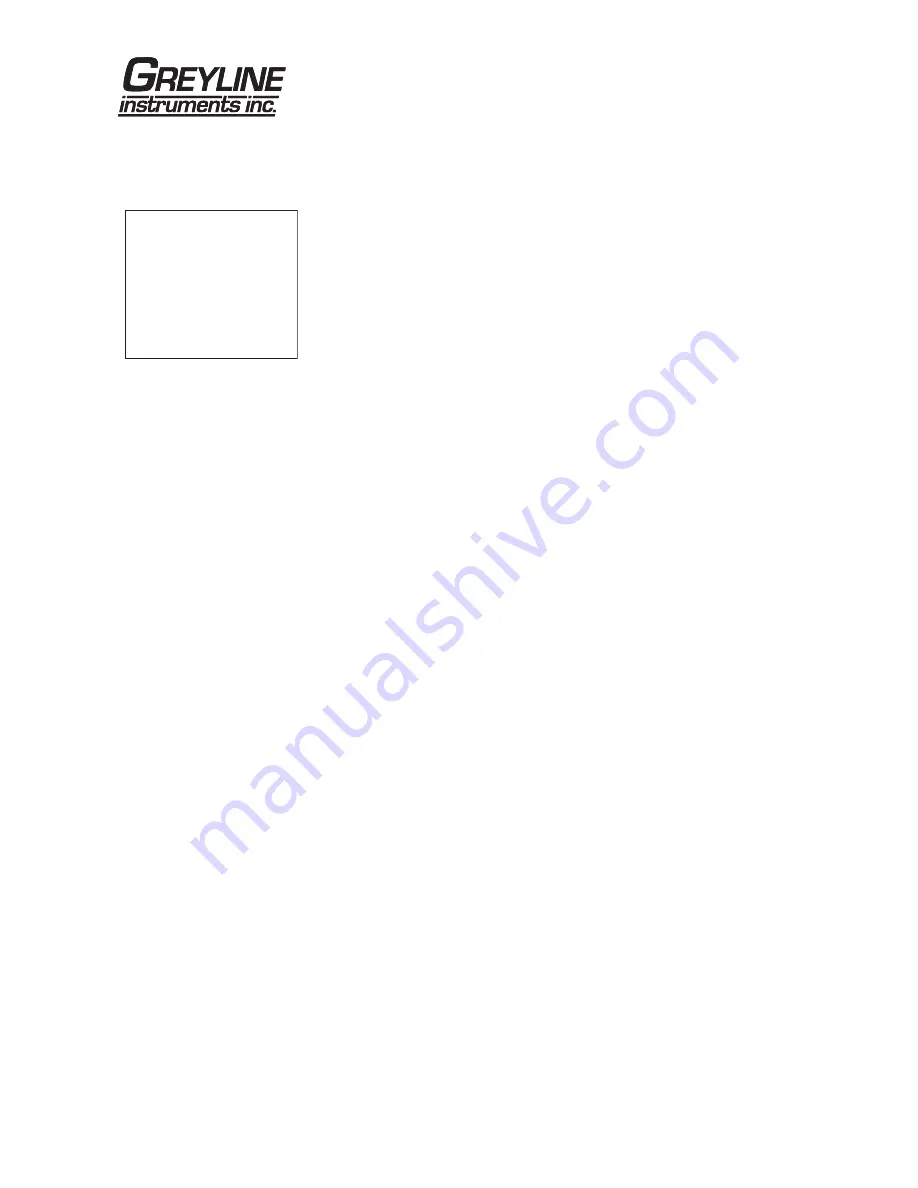
DATA LOGGING
Setup
Select
Data Logging
from Menu Selections.
Log Site ID
Enter a number from
00
to
99
. The site ID will
become part of the downloaded file name to help
distinguish downloads from different instruments.
Press
ü
to store the setting.
Set Date
Press
Ç
or
È
to scroll and select Month, Day and
Year. Press
ü
to store the setting.
Set Time
Press
Ç
or
È
to select the current time in Hours,
Minutes and Seconds. Press
ü
to store the setting.
Interval
Press
Ç
or
È
to select the logging interval. Flow rate
reading will be stored at each time interval. Press
ü
to
store the setting.
Log
Select
Delete
and then
Start
to apply any changes
that have been made to the logger
Interval
or
Mode
.
The current log file will be erased from memory and a
new log file will start.
RETRIEVE LOG FILE
Install Greyline Logger on your PC or laptop. Refer to the Help menu in
the program for detailed instructions.
- Connect the PDFM 5.0 to the PC using the supplied USB cable.
- Install the USB driver program from the install CD.
- Start the Greyline Logger Software.
- Select "xxxx scan for USB instruments xxxx" in the drop down window
at the top of the main window. PDFM 5.0 will be indicated.
- Click the download icon to start transferring data.
- Downloaded data appears in a pop-up window.
Page 11
PDFM 5.0 Portable Doppler Flow Meter
--Data Logging-------
>Log Site ID
00
Set Date
Feb 18/2008
Set Time
11:27:40
Interval
10sec
5min
2min
1min
30sec
Log
Logging


























