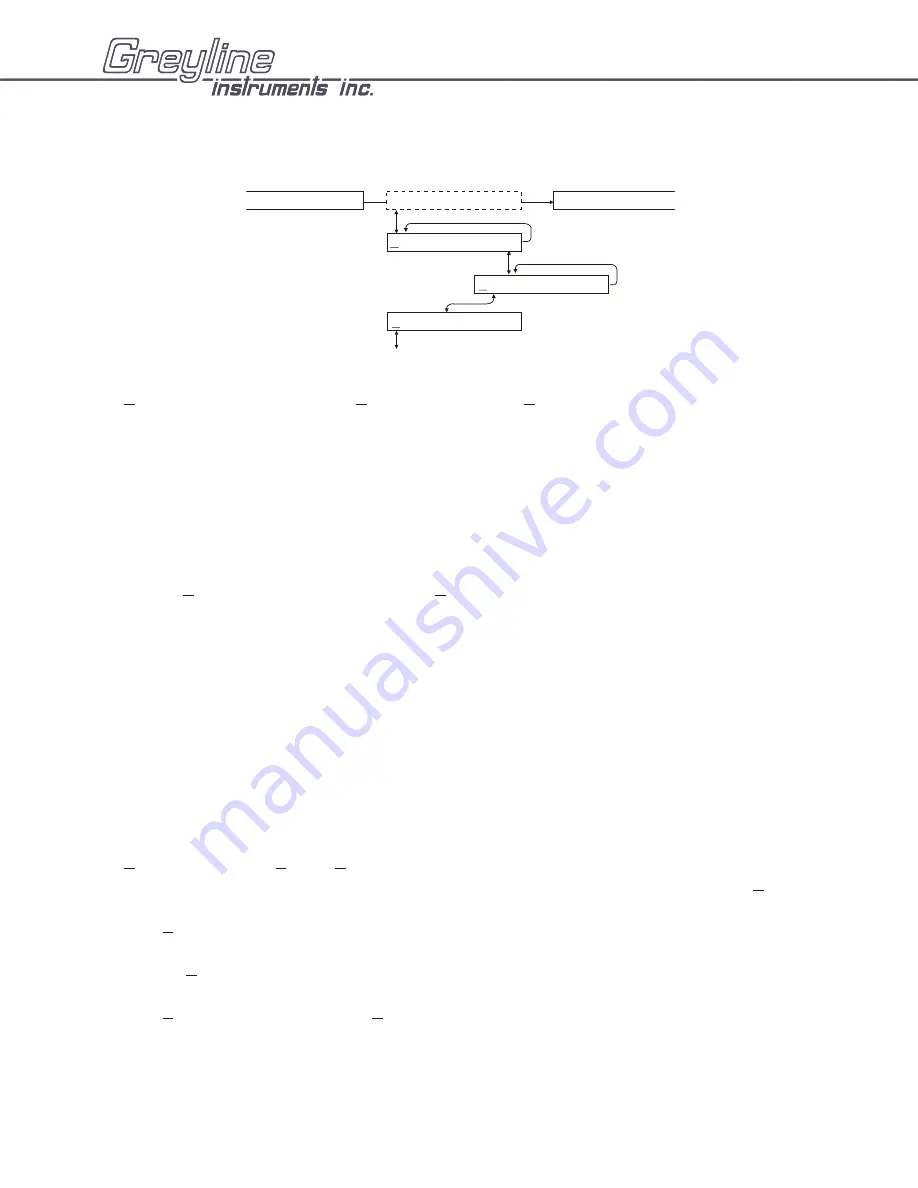
DATA LOGGING (Optional)
Setup
From
RUN STOP SETUP
press
Æ
to
SETUP
and then
È
to
Log Site ID 0
.
Press
Æ
to position the
cursor under the numeral and
È
or
Ç
to change the numerals. The “Site ID” number is retained with
data logging sessions to identify logs stored from different locations.
Regardless of the logging mode selected a 24 hour flow report will be created and displayed under the
24 HR LOG
menu
Formatted Data
Press
È
from
Log Site ID
and press
È
from
Formtd
.
“
Formtd
” data stores a summary of flow readings over a user-selectable time period. The summary
includes:
DATE and TIME
Interval TOTAL
Interval AVERAGE
Interval MAX FLOW
Interval MAX FLOW TIME
Interval MIN FLOW
Interval MIN FLOW TIME
From
Formtd
press
È
to
Start MMM DD/YYYY
(eg:
Jan 01/2000
). Press
Æ
to position the cursor
and then
È
or
Ç
to set the Month, Day and Year that logging will Start. Press
Æ
to return to
Start
.
Press
È
to
Start
(time) and
Æ
to position the cursor under the time column
HH/MM/SS
(24 hour
clock in Hours/minutes/seconds, eg:
23:02:16
) and then
È
or
Ç
to set the logging start Time. Press
Æ
to return to
Start
.
Press
È
to
Interval
and
Æ
to the
Hrs
column. Press
È
or
Ç
to select the flow logging interval.
Choose from:
24 Hrs
, or
12 Hrs
, or
8 Hrs
, or
4 Hrs
, or
1 Hrs
AVFM-II Area-Velocity Flow Meter
Manual Series A.10
Page 35
DATA LOGGING
Log Site ID 1
RUN STOP Setup
PASSWORD: 00
UNITS / MODE
Formtd Trend LVT

























