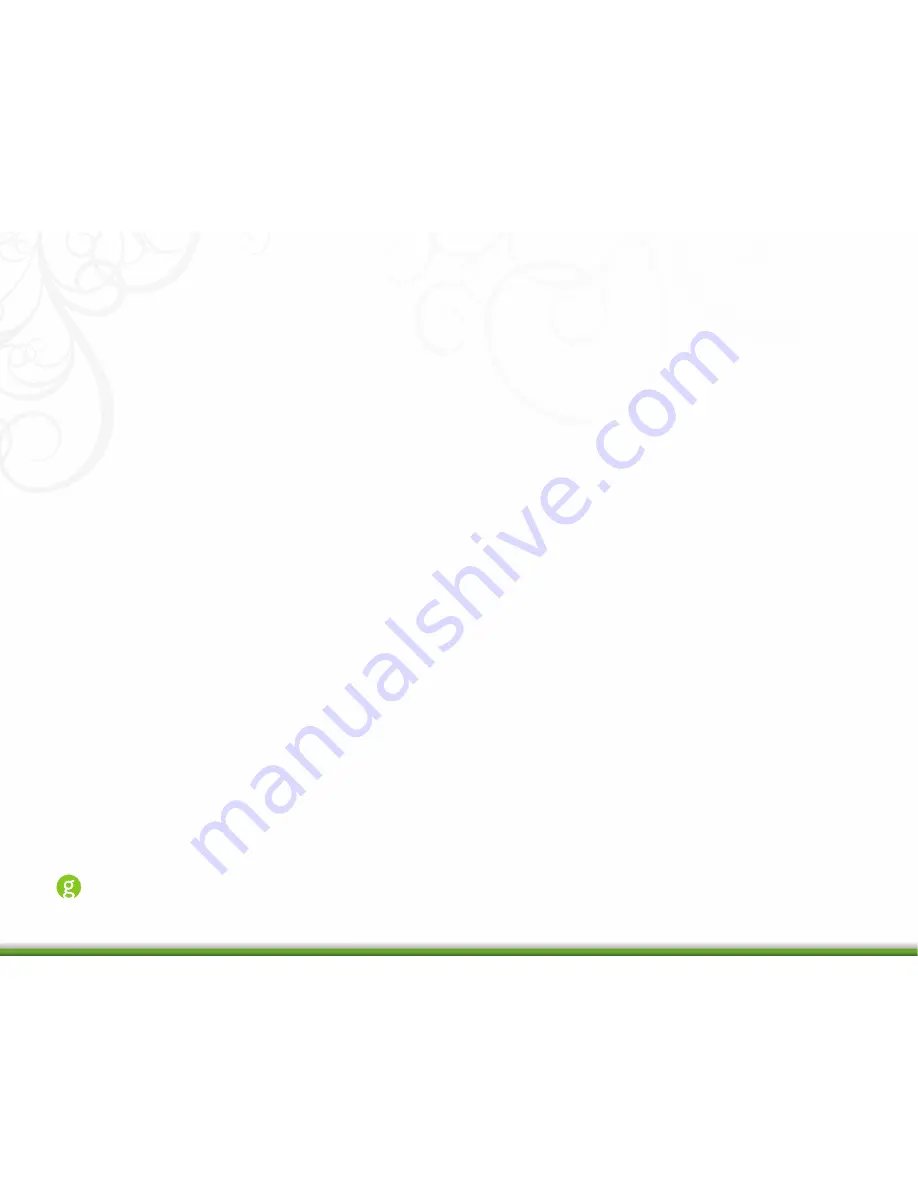
Installation
Before you install your PowerNode and powered devices, make sure that your GreenWave Reality Gateway is
already connected to your home network and operating (refer to the instructions that came with your Gateway).
There are four basic steps to install your PowerNode and powered devices:
1. Set the PowerNode room color.
2. Choose the powered device to connect and its location.
3. Prepare the PowerNode for the powered device.
4. Plug in the powered device and turn on the PowerNode.
Home Energy Management
PowerNodes
Содержание PowerNode
Страница 1: ...Home Energy Management PowerNodes...
















