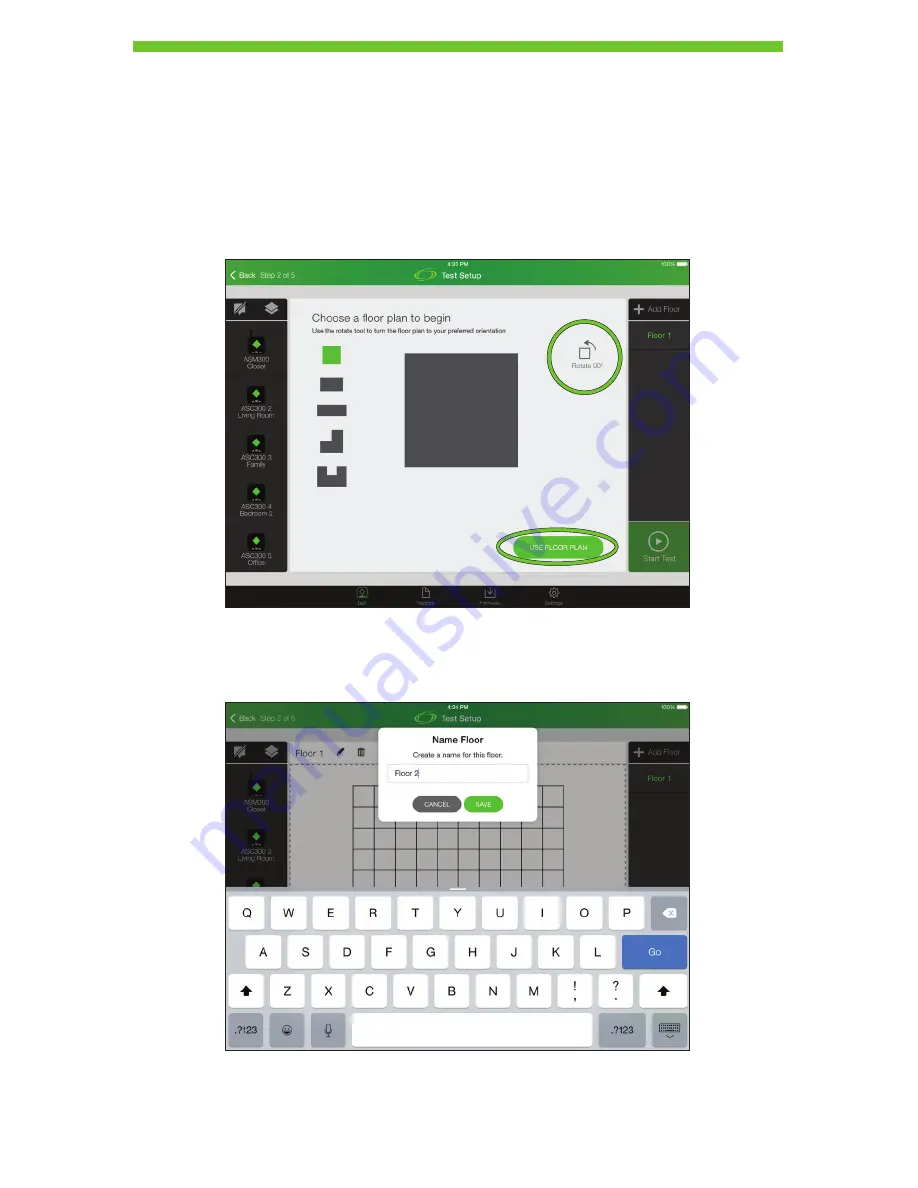
20
Testing Step 2 – Floor Plans
AirScout provides the user a selection of simple floor plans for deploying devices in the
premises.
1. Select a floor type by pressing one of the floor types on the left side.
2. Press
Rotate 90°
to orient the floor as desired.
3. Press
USE FLOOR PLAN
to select.
4. Each time a floor is added, a default name is provided; if desired, the floor can be
renamed.






























