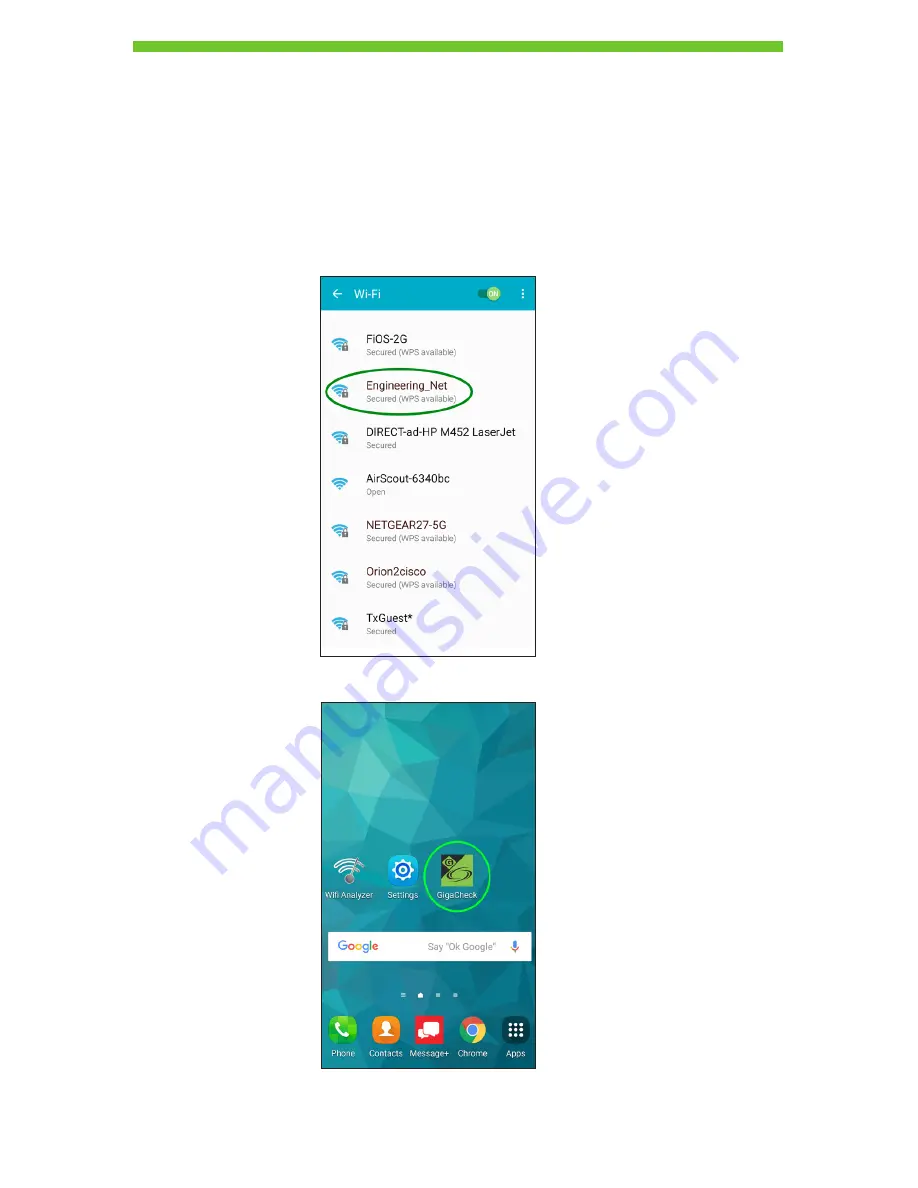
8
TESTING
Connecting an Android Device
The GigaCheck is controlled through an Android app. Before running tests, a link must be established
between the Android app and the GigaCheck. Do the following:
1. Power on the GigaCheck. When the white status LED has turned off, the device is ready
to connect.
2. On the Android device, connect to the residential gateway (RG).
3. Start the GigaCheck app.
Содержание AirScout Gigacheck
Страница 1: ...Gigacheck Instruction Manual 52085420 2018 Greenlee Inc 06 18 ...
Страница 19: ......





































