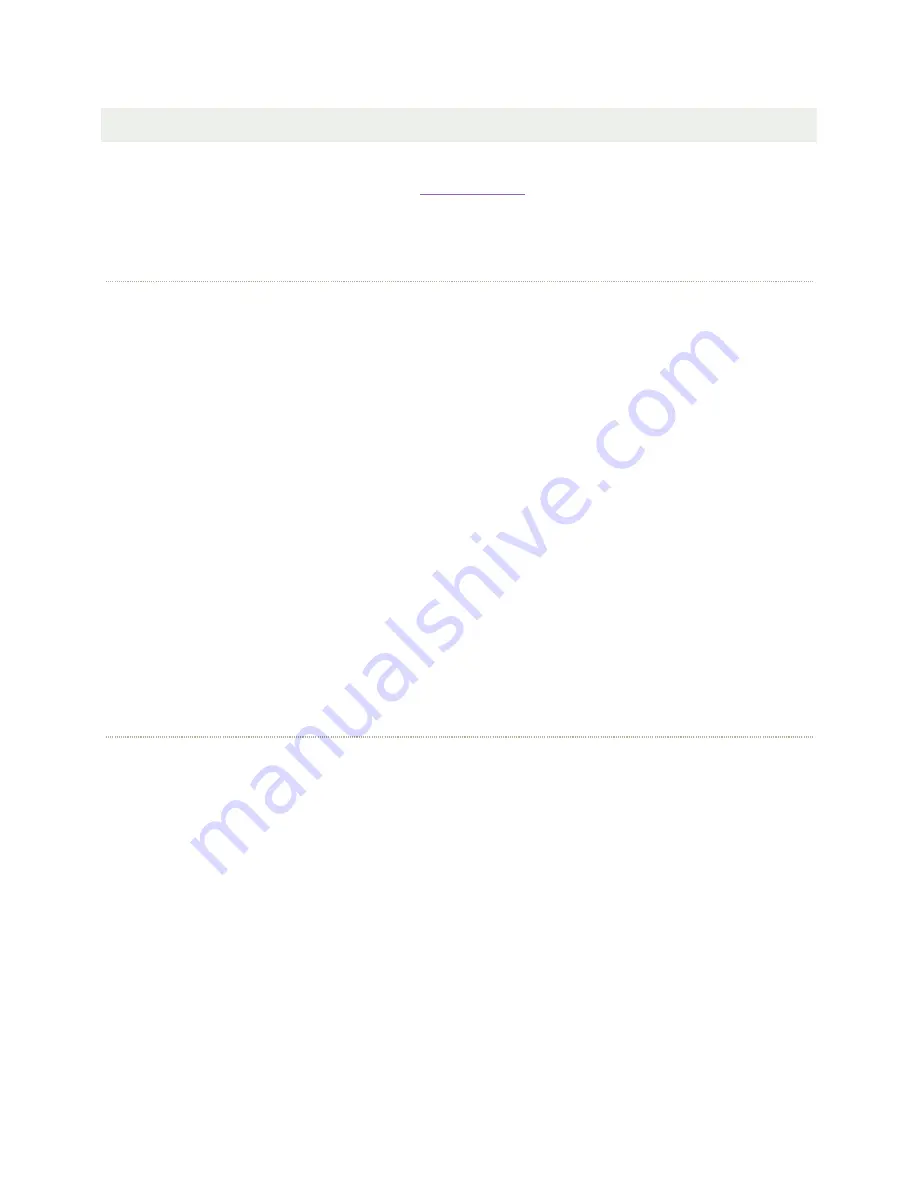
WIFI
The Spankulator is equipped with a 2.4GHz WiFi interface. When connected to your network,
you can control the Spankulator using the
WiFi can be disabled in the Settings function. Make sure it is enabled before proceeding in the
connection process.
CONNECTING TO WIFI
1.
Enter WiFi function and press Trigger to scan for networks.
2.
Use the up and down arrow keys to select your network. Press Trigger.
3.
Use the right and left arrow keys with the Adjust control to select each character of
your password. Press Trigger when your password is entered.
The Spankulator will try to connect using the password that you entered. If successful, the
screen will display the connection data. This includes the connection status, the IP it can be
found at and the signal strength. The signal strength will also be displayed in the upper right
corner of the display as 1-4 bars. The signal strength display is shown in every function.
If the connection fails, the Spankulator will give its best explanation of why it failed.
The Spankulator remembers its connection and will reestablish it if the power is recycled.
Visiting the WiFi function again while connected will display the connection data. Press Trigger
to re-enter the scan for networks screen.
Re-scanning networks will reset the password, so it must be entered again to connect.
USING WIFI
The Spankulator
’
s Web Interface was designed to resemble the physical front panel. However,
because the Web Interface enjoys the added functionality a computer brings, it has significant
differences.
Instead of Fxn+ and Fxn- buttons, there is a dedicated button for each function. While you can
still adjust parameters a digit at a time, you can now enter parameters from the keyboard by
first clicking on the parameter then using the dedicated entry field.
Adjusting parameters digit by digit is possible by using the right and left arrows to select the
digit and using the Inc and Dec buttons to increment and decrement the digit.
Содержание THE SPANKULATOR
Страница 1: ...THE SPANKULATOR USER MANUAL Greenface Labs 2021...
Страница 5: ...Figure 1 Front Panel...
Страница 19: ...WEB INTERFACE EXAMPLE Figure 9 Web Interface Example...



















