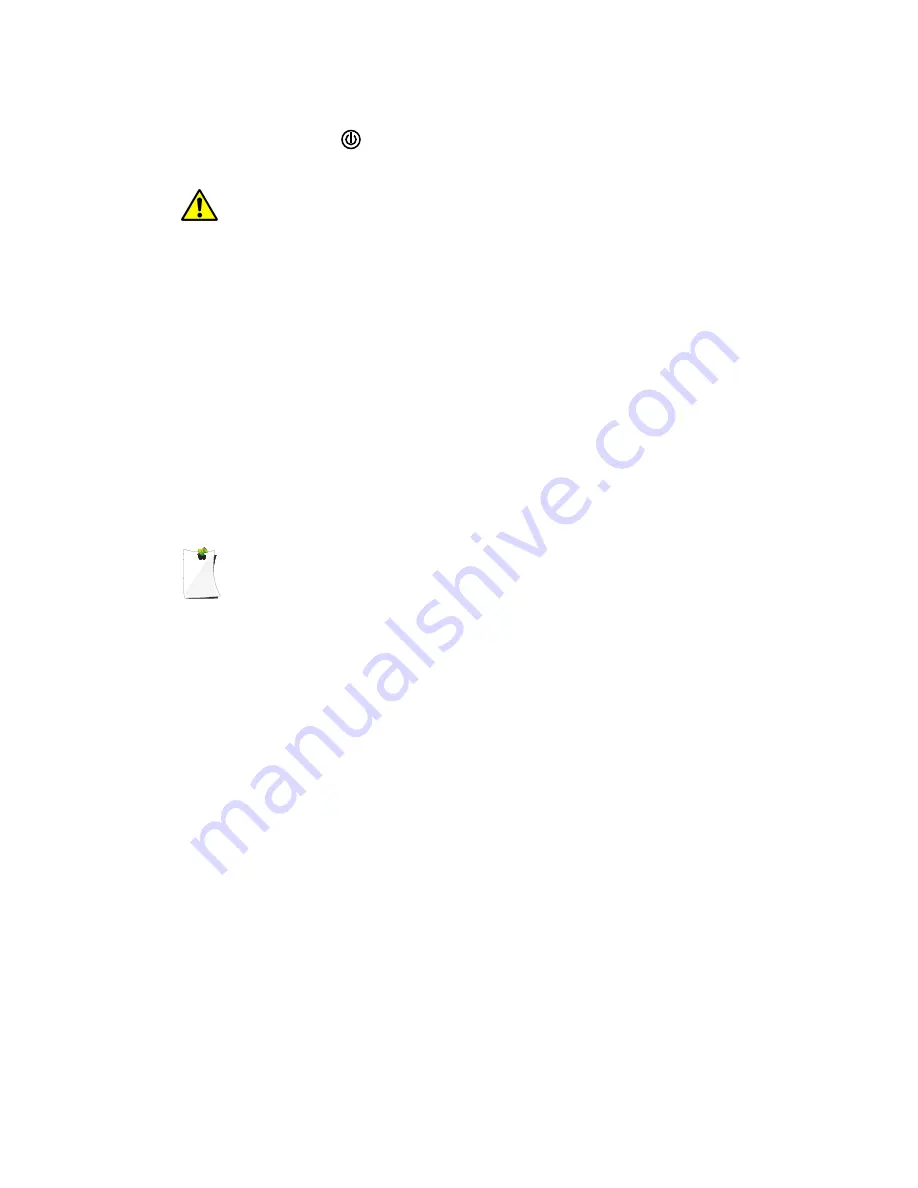
To remove the SD Card from the EZ Scan-SD, turn the radio off
using the
button on the front of the radio.
WARNING:
!
To prevent corrupted data on the SD Card, always turn
!
EZ
!
Scan-SD off using the front panel power key before opening the
!
battery compartment cover.
Remove the door covering the battery compartment by pressing
gently where the door is marked
OPEN
and sliding the door
downwards until it stops, approximately 1/4”. Lift the door away
from the radio. Remove the batteries to expose the SD Card slot.
Push the bottom of the SD Card upwards until a click is heard to
eject the SD Card. Slide the SD Card out of the slot to remove it
from the radio.
To insert the SD Card, position the SD Card face up and slide
into the slot. Press the SD Card upwards gently until a click is
heard to lock it in place. Replace the batteries and battery
compartment door.
NOTE:
!
Always use the EZ Scan-SD PC Application to format the SD Card to
!
ensure that the card is properly formatted for best performance in
!
the EZ Scan-SD.
SD Card contents
The SD Card that the EZ Scan-SD uses can be inserted into any
SD Card slot on a computer or external SD Card adapter, where
you can use the EZ Scan-SD PC Application to modify the
configuration, update the Library, optimize the card for best
performance, or reformat the card. The SD Card comes
formatted for the standard FAT file system with a cluster size of
32kB. (Note that this is not the same as the “FAT32” file system.)
The EZ Scan-SD will work best if the supplied 2GB SD Card is
formatted for the standard FAT file system with a cluster size of
32kB, with a volume name of “EZSCAN”. Formatting the SD
Card for other file system types may cause the EZ Scan-SD to
malfunction.
When using other SD Cards the following formatting guidelines
should be used:
• Any card with 2GB or less capacity should be formatted using
the FAT file system with a cluster size of 32kB.
EZ Scan-SD User Manual
!
Page 39
Содержание EZ Scan-SD PSR-700
Страница 1: ...GRECOM PSR 700 EZ Scan SD Owner s Manual ...
Страница 5: ......
Страница 64: ...TG Disp Sets the display format for talkgroup IDs EZ Scan SD User Manual Page 63 ...






























