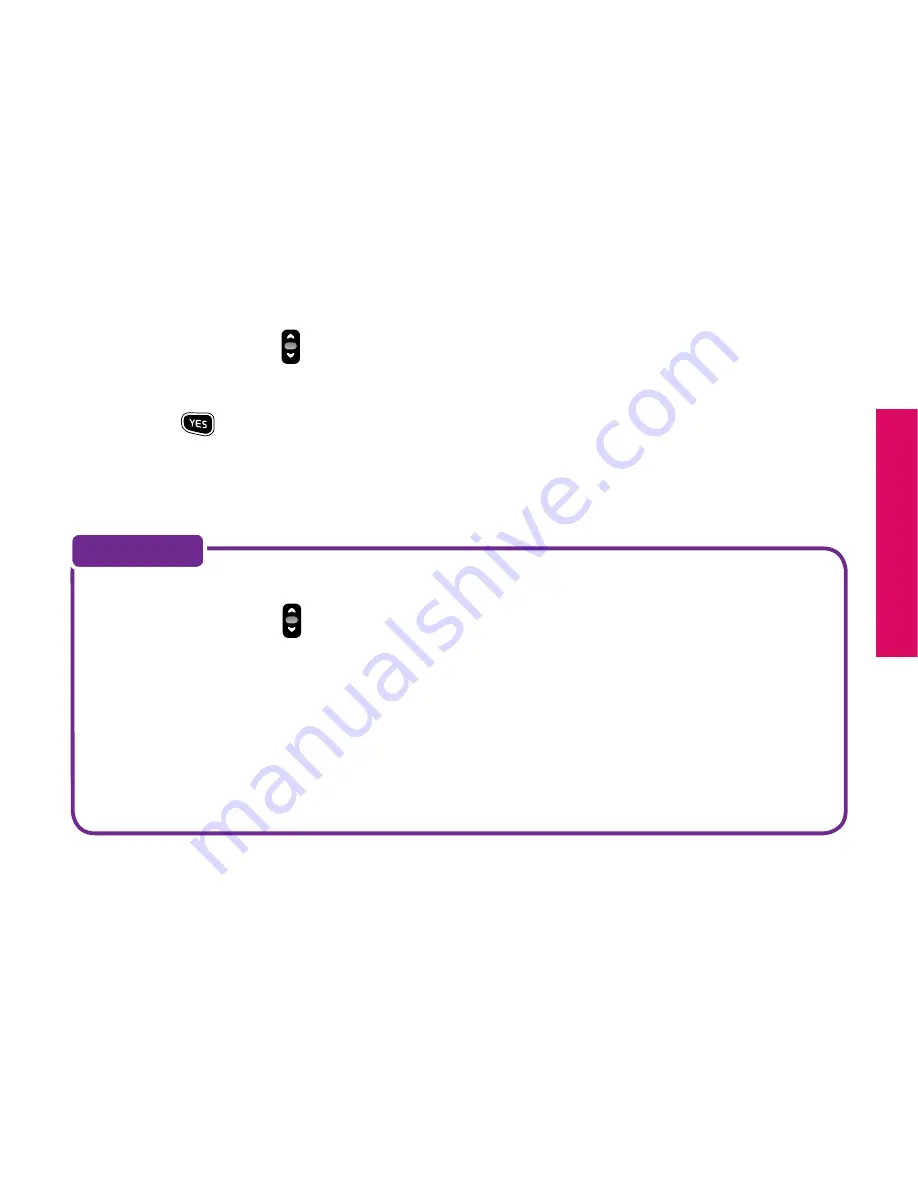
Section 5
Using The Camera 101
8.
Use the
“Up/Down”
button and scroll to the contact to which you would like to
send your photo.
9.
Press the
button to send the photo.
10.
When the photo has been sent you will see the words
“Photo Successfully Sent”
on the Inside Display.
If the contact you would like to send the photo to is not listed in your Phone Book,
use the
“Up/Down”
button and scroll until
“Enter Recipient”
appears. There
you can enter a phone number using your keypad.
You can also share your photos on several websites. To take advantage of this
feature, simply log in to the
mygreatcall.com
online portal and register your
existing account with any of the available sites. If you have not registered to
use mygreatcall.com, simply visit
www.mygreatcall.com
and follow the online
instructions.
NOTE:
Содержание Jitterbug5
Страница 1: ...User Guide...
Страница 14: ...Section 1 6 Getting Started The BackOf Your Jitterbug Battery Cover External Speaker Lanyard Connector...
Страница 105: ...Section 5 Using The Camera 103 Once a photo has been deleted there is no way to retrieve it IMPORTANT...
Страница 116: ...Section 6 116 Using Text Messaging...
Страница 242: ...www greatcall com GH68 40855A...






























