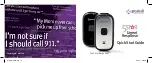6
7
Step 3: Turn on your 5Star Responder to activate
Now that your account is set up, your Responder can be turned on for
the first time. To complete activation, follow these simple steps:
1. Remove the sticker from the back of your device and press the
Power Button.
2. After a few moments, you will hear a voice prompt saying
“Setting up Responder, please wait” followed by “Welcome to 5Star.”
3. The Service Indicator on the top of your device will begin blinking
green, indicating the device is working properly.
4. Once the device is turned on, you’ll soon receive a phone call on
your Responder confirming your activation. Simply press the Call
Button to answer the call.
Congratulations! Your 5Star service is now activated.
Step 2: Go online or call to set up your account
The best way to set up your account is online at:
www.greatcall.com/5StarActivate.
There will be a discount on your
activation fee for activating online.
Once online, follow these steps:
1. Enter device serial number and account information.
2. Enter all required payment information.
3. Enter an emergency contact.
4. Review customer emergency contact, charges and payment
information.
5. Confirm account setup.
If you do not have access to the Internet, are a GreatCall customer
wishing to add the 5Star Responder to your existing account, or need
to activate more than one device, call 5Star Activation toll-free at
1-800-675-0158
. Be sure to have your information from
Step 1
handy.
Quickstartguide.indd 6-7
8/23/11 5:56 PM