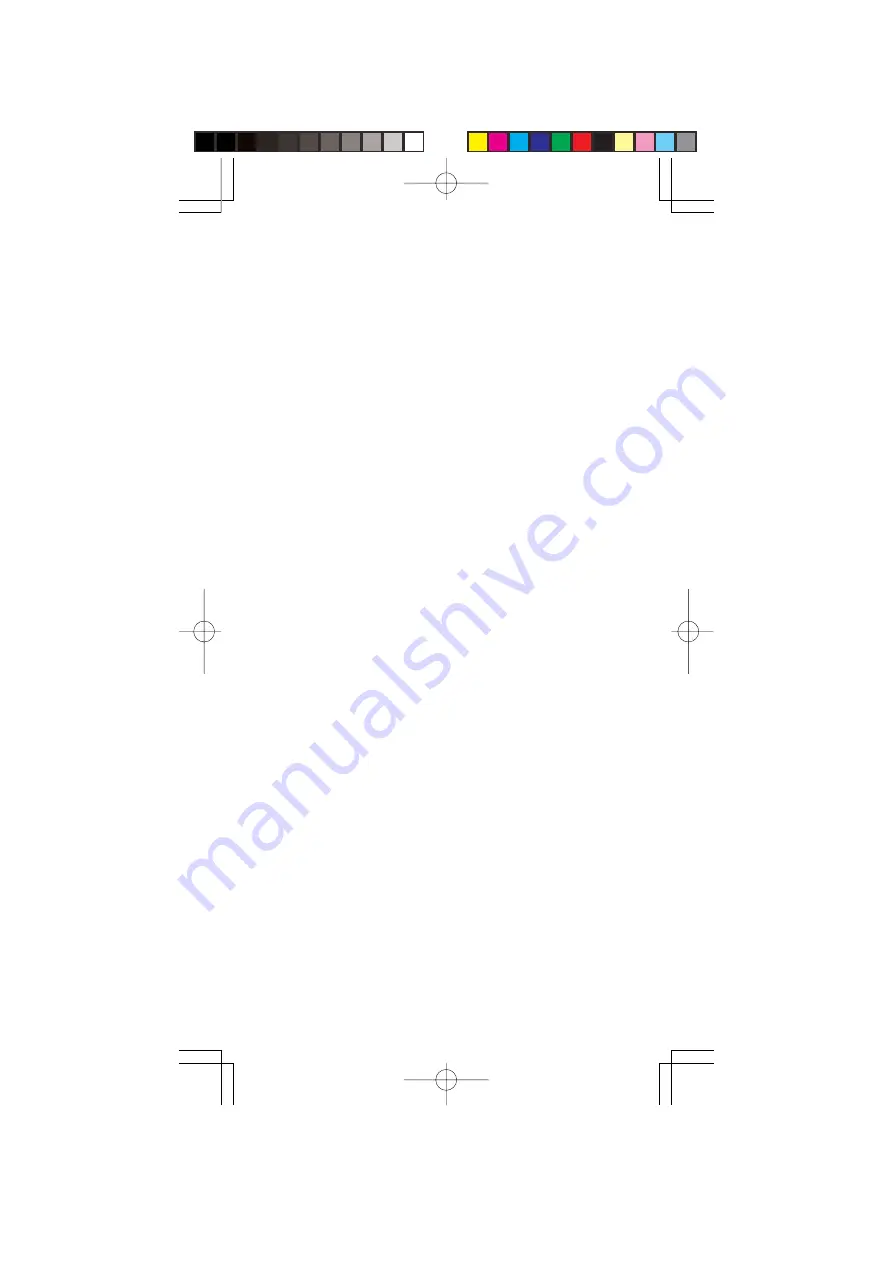
14
SEARCHING
Notes:
•
Press and hold
<
or
>
about a second to start search.
•
Press and release
<
or
>
to move the next frequency.
•
To quickly move upward or dounward through the range
of frequencies, press and hold down
>
or
<
. The scan-
ner tunes through the frequencies until you release
>
or
<
.
•
Press
MEM
during search to store a frequency in a moni-
tor memory.
•
Press
ENT
while search stops, to store a frequency in the
lowest available channel. Then the scanner continue the
search.
•
When the scanner shows
Ch–FULL
if you press
ENT
, there
is no empty channels. If you want to enter more frequen-
cies, you must clear some channels.
•
You can use the scanner's delay feature by pressing
•
/
DELAY
while search.
Limit Search
In a Limit Search, you choose the range within which the
scanner will find frequencies.
1. Press
PROG
and then
LIMIT
.
Lo
appears on the display.
2. Key in the lowest frequency in the search range and press
ENT
.
3. Press
LIMIT
.
Hi
appears on the display.
4. Key in the highest frequency in the search range and then
press
ENT
.
5. Choose the direction you want to search in (
<
or
>
) and
press and hold about a second the appropriate button.
–L–
and
SRCH
will appear in the display.
Note:
When the scanner has exhausted the search range,
it will begin again.
Band Search
Follow these steps to search for and store active frequen-
cies using band search.
PSR216OM.p65
2004/04/08, 16:50
Page 14
Adobe PageMaker 6.5J/Win
Содержание PSR-216
Страница 26: ...26 NOTES PSR216OM p65 2004 04 08 16 50 Page 26 Adobe PageMaker 6 5J Win...
Страница 27: ...27 NOTES PSR216OM p65 2004 04 08 16 50 Page 27 Adobe PageMaker 6 5J Win...
Страница 28: ...28 08G00 GE 00D 3690 Printed in Hong Kong PSR216OM p65 2004 04 08 16 50 Page 28 Adobe PageMaker 6 5J Win...




























