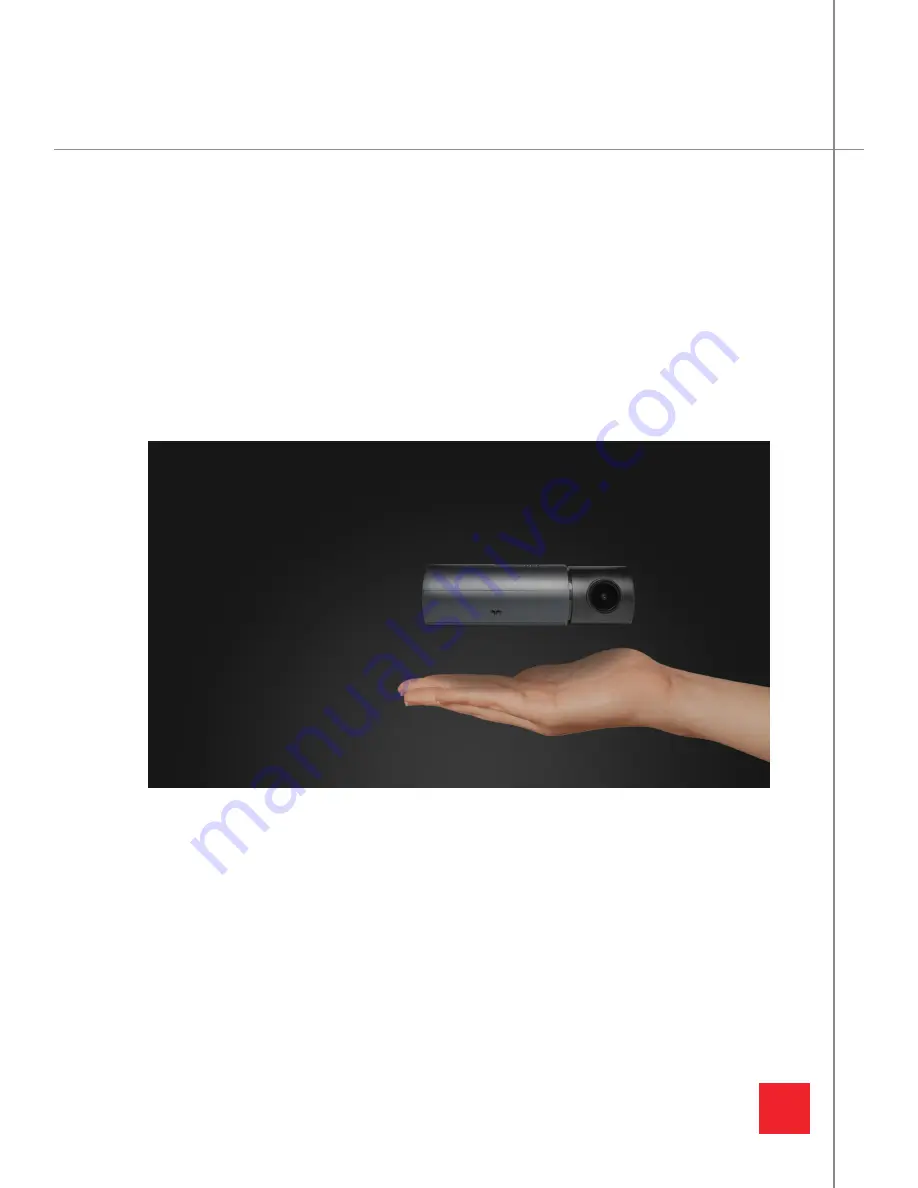
22
GESTURE PHOTOGRAPHY
With the gesture photography feature, easily take quick snapshots while on the road. With a
simple wave of your hand, the KRIOS pro will geotag the exact location your photo was taken.
(Geotagging available only with the
GPS Antenna
).
Adjust the sensitivity in the
Camera Settings.
See Page 10.
HOW TO USE GESTURE PHOTOGRAPHY




































