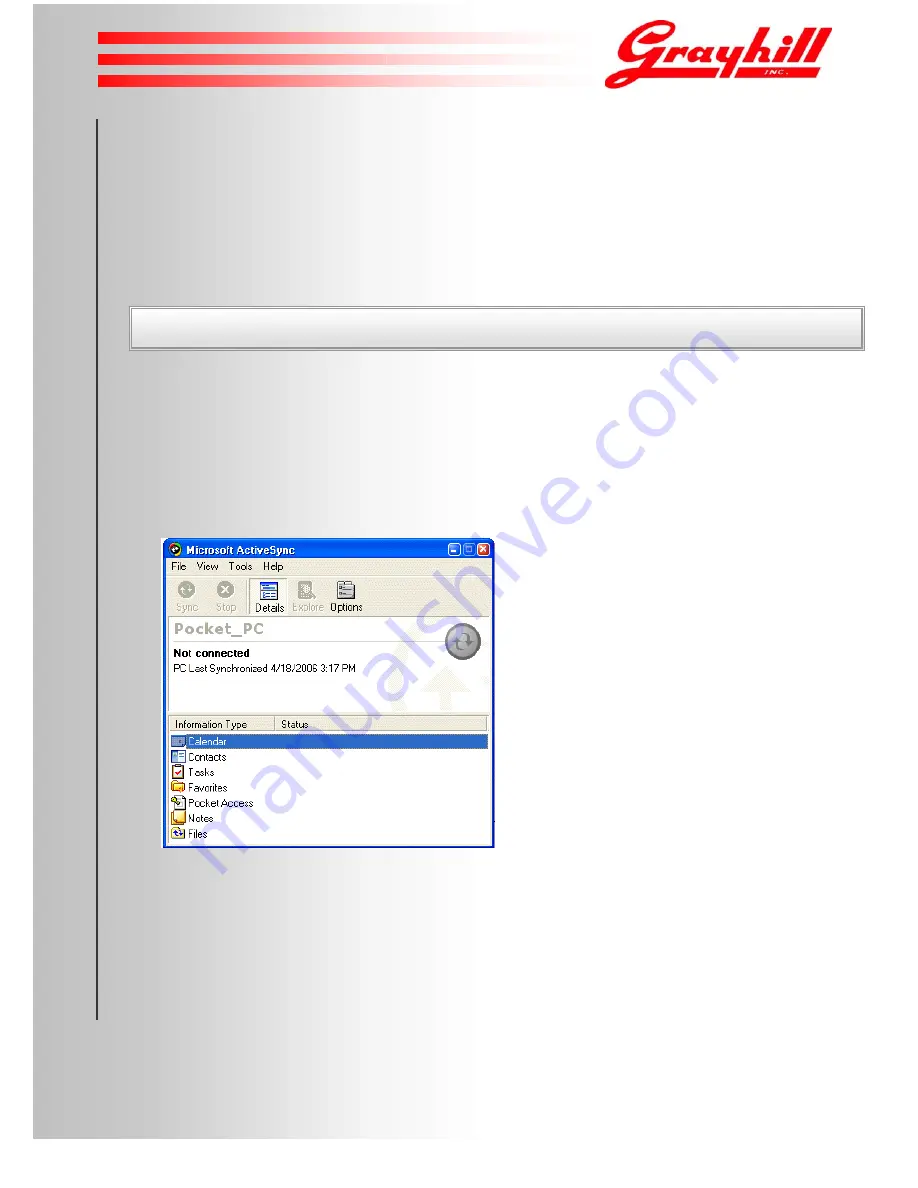
Product Reference Guide
© 2007 Grayhill, Inc. | Proprietary Content | All Rights Reserved
Wired Communications
Wired data communications allow transfer of files for storage on your desktop or laptop; and installation of software
components on the Handheld.
Installing ActiveSync on Your Computer
ActiveSync is pre-installed on your Handheld, but may not be installed on your desktop or laptop computer. Run a search
for ActiveSync on your regular computer if unsure whether or not it is installed on the computer.
If the ActiveSync application is not present on your regular computer, install ActiveSync from the Handheld Product CD.
You can also download the most current version of ActiveSync from
http://www.microsoft.com/windowsmobile/activesync/activesync45.mspx
Note that the ActiveSync installation steps may vary from the steps given here.
After starting Microsoft ActiveSync Setup on your regular computer, you will be asked for the folder in which
ActiveSync should be installed. We recommend the default folder. Click
Next
.
Choosing the ActiveSync Partnership Type
ActiveSync offers two ways to connect from the Handheld to your computer. These different types of connections are
called
partnerships
. When installing, the next ActiveSync dialog asks you to choose either the
Standard Partnership
or
the
Guest Partnership
. There are advantages and disadvantages to each type of partnership (see Table, following page).
Please note:
ActiveSync must be installed on your regular computer before you can run the utility.
Figure 13
ActiveSync’s Get Connected Dialog
14






















