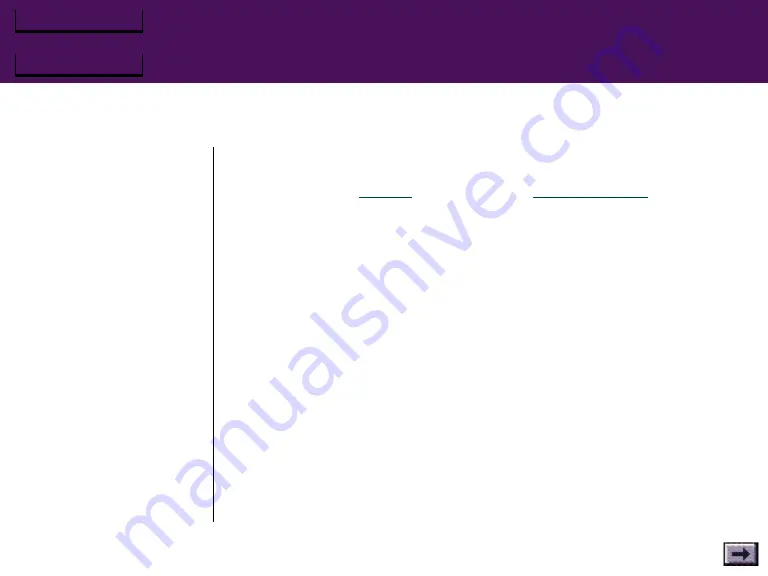
Firebird 2 User's Guide
Chapter 3 – Firebird Control Console
Introduction
Your Firebird 2 software includes two programs you can use to configure your
Firebird 2: the Firebird Control Console (FCC.EXE) and a command-line set-
loading program,
(KEYTEST.EXE), allows you to test your joystick's current settings.
The Control Console is the command center for your Firebird 2. From the
Control Console, you can assign keyboard and joystick button commands to
your joystick's buttons, adjust button settings, and enable or disable throttle
and elevator trim for each of your games. The Control Console saves this
information in files called sets. You can use the Control Console to create as
many custom sets as you need for each of your games.
If you want step-by-step instructions for creating sets, go through the tutorial in
Chapter 2. Use this chapter, and the Control Console’s Help menu, as a
detailed reference for each menu and option in the Firebird Control Console.
To activate the Firebird Control Console:
At the Dos prompt, type: FCC <Enter> or double-click the Firebird 2 icon in
Windows.
Note: As long as you do not remove the C:\GRAVIS\PCFB2 entry from
your PATH statement, you can activate FCC from any drive and direc-
tory.






























