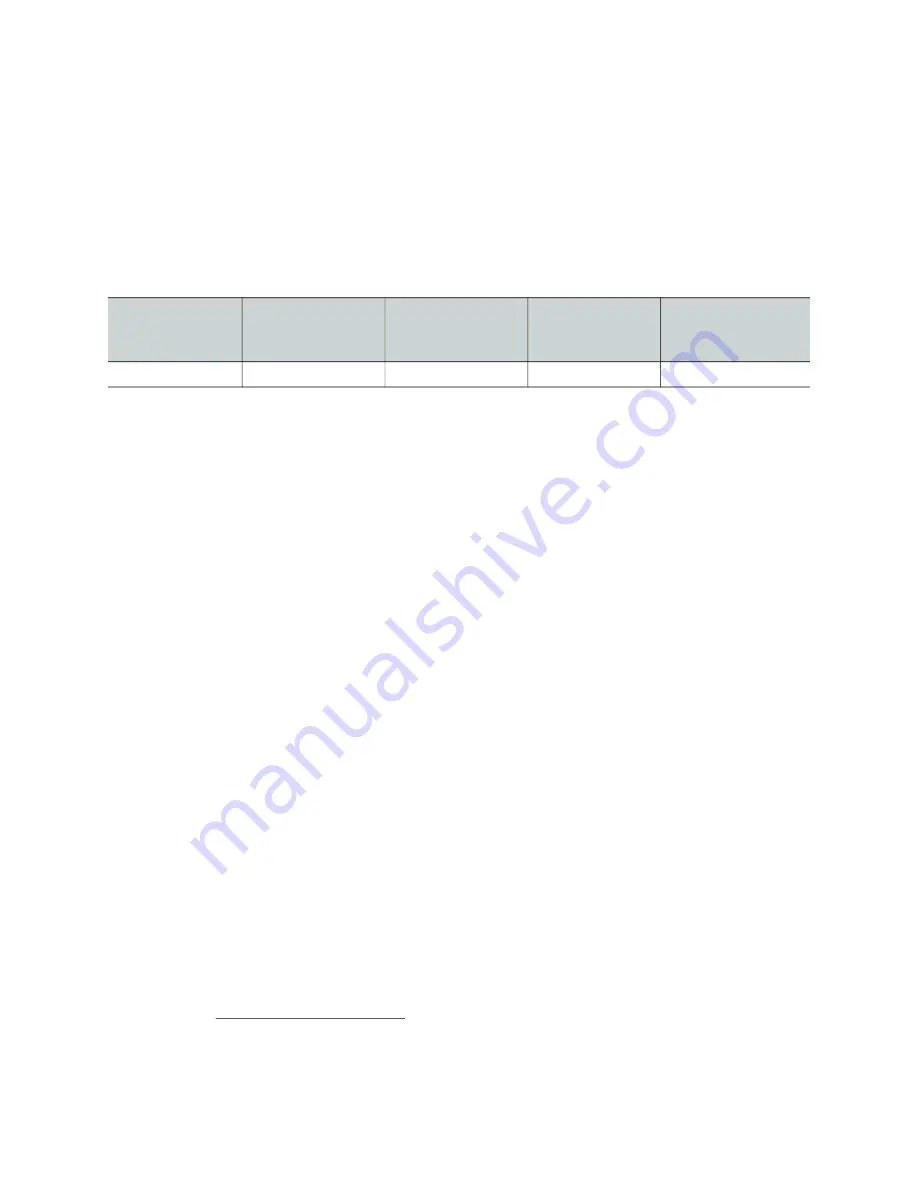
237
12
Getting Started with the Card’s Web-based
Configuration Interface
Connecting to the XIP
-
3901 Card’s Configuration Interface
Here are the ways to connect to the card’s Web-based configuration interface:
• Through GV Orbit. GV Orbit will discover and show the XIP-3901-JPEG-XS as any other
application. The web page can be viewed through GV Orbit. You do not need to know
the address of the card’s control port.
• Through any web browser by typing:
• the card’s ETH3 control port IP address
• the card’s Hostname
• the frame controller’s Ethernet port (FRM) IP address, when the card is installed in a
Densité 3+FR4 frame with a CPU-ETH3 Standard or Advanced controller
1
To set the card’s IP address, see
Setting the Card’s IP Addresses
, on page 58. See also
Downloading new XIP applications
XIP-3901 applications can be downloaded from the Grass Valley support site, under
Downloads for Broadcast Products
and look for
XIP-3901 Agile Modular SDI/IP
Processing Platform for Densit
é
3+
to download latest applications.
This is a .ZIP file. Do not unzip the file for the following procedures.
Card Upgrade
Before configuring the card, install the latest firmware and applications onto the card to
take advantage of the latest available features and stability enhancements. See
Downloading new XIP applications
Schedule this maintenance operation during off hours when the system is not in use.
XIP
-
3901
-
UC,
XIP
-
3901
-
DC, or
XIP
-
3901
-
FS
XIP
-
3901
-
UDC-IP
XIP
-
3901
-
UDC-IF
XIP
-
3901
-
GB-IP
XIP
-
3901
-
JPEG XS
1.The FRM port is a bridged port through the Densité frame controller. The physical frame controller's
Ethernet port must be connected to the network for this interface to work. See
Содержание XIP-3901
Страница 1: ...XIP 3901 AGILE SDI IP PROCESSING PLATFORM User Manual 13 03065 010 AL M00 2021 08 04 ...
Страница 16: ...16 Table of Contents ...
Страница 18: ...18 Introduction to the XIP 3901 Agile SDI IP Processing Platform ...
Страница 60: ...60 Local Control Using the Densité Frame Control Panel Setting the Card s IP Addresses ...
Страница 65: ...65 XIP 3901 User Manual The iControl panel for the card then shown ...
Страница 113: ...113 XIP 3901 User Manual Figure 7 25 Options Panel Shown on XIP 3901 UC ...
Страница 114: ...114 Configuring the XIP 3901 UC DC FS Applications with iControl Options Panel ...
Страница 152: ...152 Configuring the XIP 3901 UDC IP v1 2 Application with iControl Metadata Panel Figure 8 21 Metadata panel ...
Страница 168: ...168 Configuring the XIP 3901 UDC IP v1 2 Application with iControl Options Panel ...
Страница 190: ...190 Configuring the XIP 3901 UDC IF v3 0 Application with iControl UDC1 UDC2 Tab Figure 9 14 HDR UDC1 UDC2 Tab ...
Страница 198: ...198 Configuring the XIP 3901 UDC IF v3 0 Application with iControl Metadata Panel Figure 9 16 Metadata panel ...
Страница 202: ...202 Configuring the XIP 3901 UDC IF v3 0 Application with iControl Inputs Tab Figure 9 18 Audio Inputs Tab ...
Страница 280: ...280 Configuring the XIP 3901 JPEG XS v1 0 Application with its Web Interface Technical Support Panel ...
Страница 290: ...290 Maintenance Troubleshooting Keep Fiber Connections Clean ...
Страница 298: ...298 Installing the SFP Ethernet Module Removing the SFP module ...
Страница 307: ...307 XIP 3901 User Manual ...















































