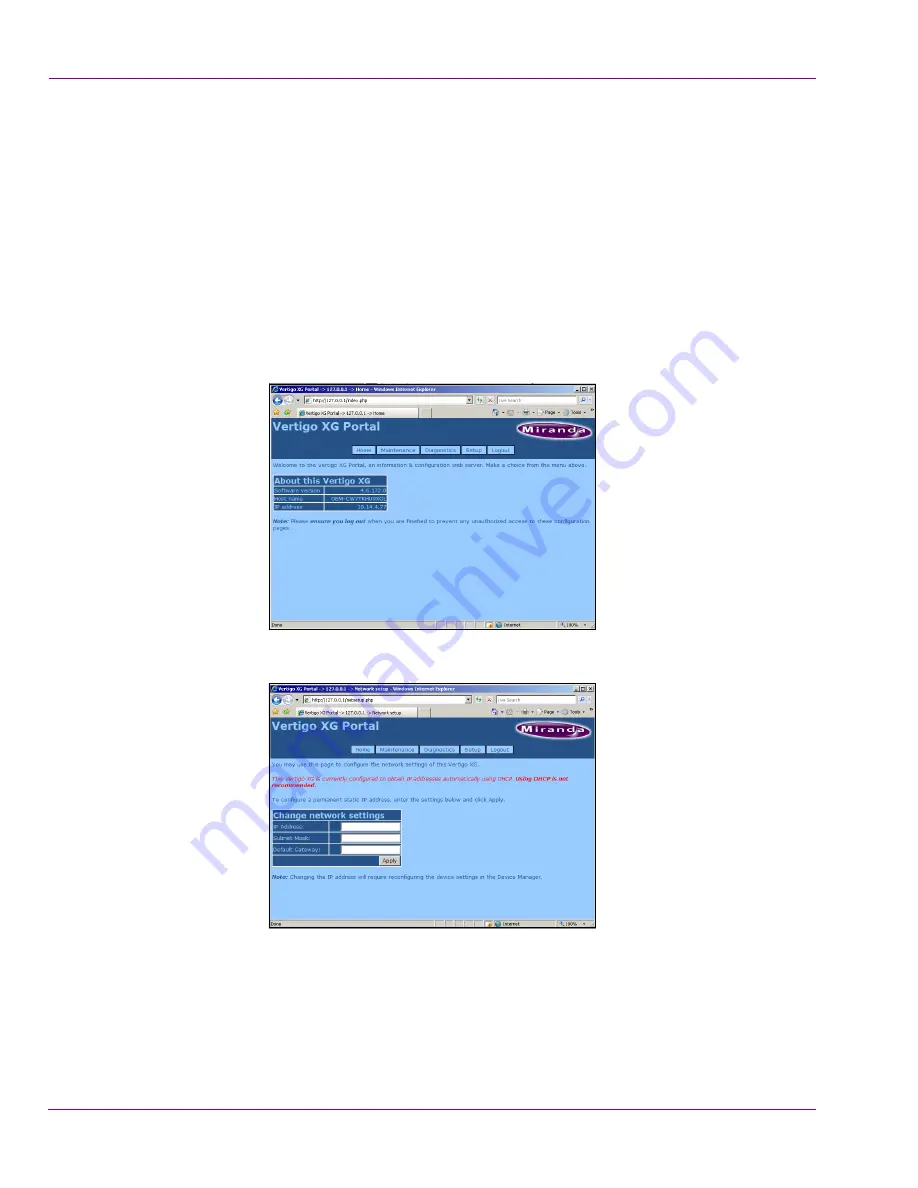
2-16
Vertigo XG Installation & Quick Start Guide
Installation and quick start instructions
Assigning a new IP address to the Vertigo XG device
Factory configured Vertigo XG units are shipped with a dynamic IP address. Using DHCP
is not recommend, so you must assign a new static IP Address to the Vertigo XG device.
To change the Vertigo XG’s current dynamic IP address to a static IP address:
1.
In the Vertigo Command Shell, type
ipconfig
and take note of the current IP configuration.
2.
Again in the Vertigo Command Shell, type
control
to open the
M
ICROSOFT
C
ONTROL
P
ANEL
.
3.
In the Microsoft Control Panel’s address bar, type
127.0.0.1
and press
R
ETURN
.
The
V
ERTIGO
XG P
ORTAL
’
S
log in page appears.
4.
Type
vertigo
into the Password field and click the
L
OG
I
N
button.
The
V
ERTIGO
XG P
ORTAL
web interface appears.
5.
Select the
S
ETUP
>N
ETWORK
S
ETUP
command to display the
N
ETWORK
S
ETUP
page.
6.
Change the
IP
ADDRESS
,
S
UBNET
M
ASK
, and
D
EFAULT
G
ATEWAY
values by typing the
new values in the corresponding text box.
7.
Click the
A
PPLY
button.
A window appears asking you to confirm that you want to change the IP Address.
8.
Click
OK
to restart the Vertigo XG unit and apply the new IP Address.







































