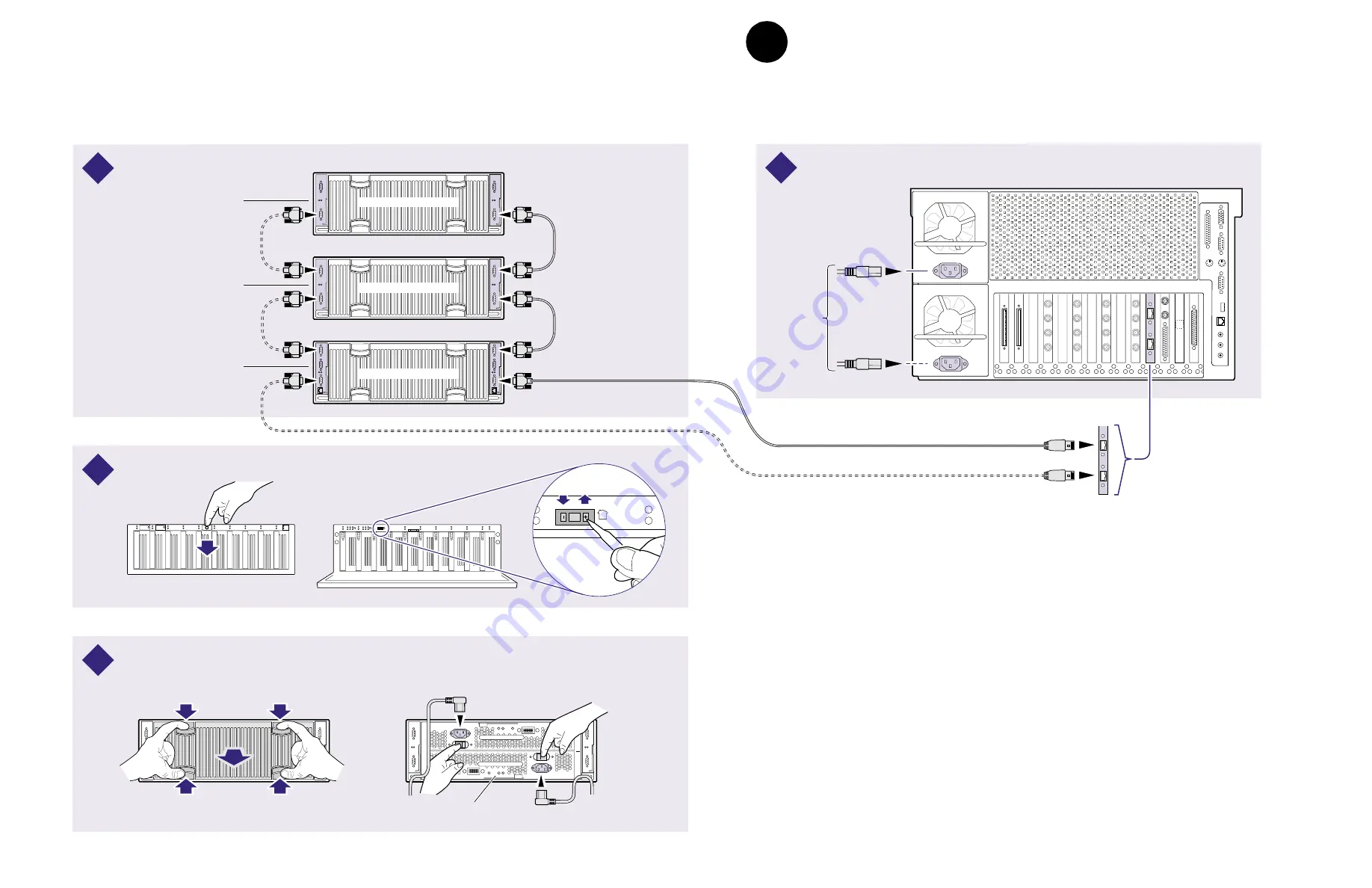
8
Set up the Fibre Channel RAID Chassis
July 21, 2000
Profile XP Media Platform
Power
Cord(s)
(115V/230V)
Power Cord (115V/230V)
Power Cord (115V/230V)
Optional Power Supply
Option RD only
Standard
Power Supply
Optional
Power Supply
Connect power cords, and turn on power as shown. Begin with PFC500E(s), if installed.
0718-2
0
1
2
3
4
5
6
7
8
9
#
0
2
4
1
3
5
#
6
8
1 0
7
9
1 1
0
1
2
3
4
5
6
7
8
9
#
0
2
4
1
3
5
#
#
6
8
1 0
7
9
1 1
1
#
0
2
3
Set Chassis
Addresses
Lower the
front door
Set required chassis addresses as shown in Step 1.
A
P/S
B
ON
l
OFF
0
ON
l
OFF
0
Port A
Exp
Port A
Exp
Additional cabling when redundant RAID controller option is installed.
Connect Fibre Channel cabling.
Connect power cords, but do not power-on the Profile XP.
PFC500 Fibre Channel
RAID Chassis
PFC500E Expansion
Chassis (if installed)
PFC500E Expansion
Chassis (if installed)
Chassis Address = 0
Chassis Address = 1
Chassis Address = 2
Port A
Port B
2
3
4
1
Set up the Fibre Channel RAID Chassis
Use this diagram to set up the PFC 500 Fibre Channel RAID Chassis and the
PFC 500E Expansion Chassis (if used). If you are installing more than one PFC 500,
use the procedures in the Profile XP System Guide, Chapter 3, “Working with
Profile XP Storage systems”, to set up your storage chassis.
3
Содержание Profile XP PVS2000
Страница 10: ...Start your PVS2000 system 10 PVS2000 Series Installation Guide July 21 2000 ...
Страница 14: ...Create a video file system 14 PVS2000 Series Installation Guide July 21 2000 ...
Страница 26: ...Select an RS 422 control protocol 26 PVS2000 Series Installation Guide July 21 2000 ...
Страница 28: ...Grass Valley Group Product Support 28 PVS2000 Series Installation Guide July 21 2000 ...























