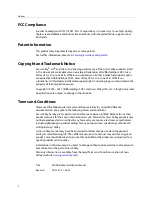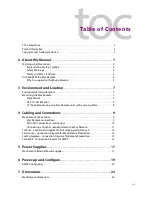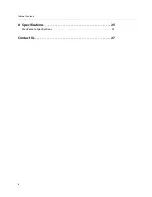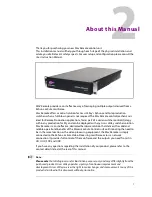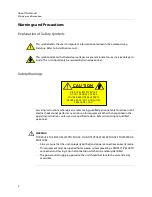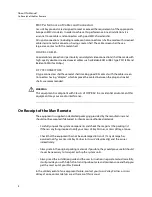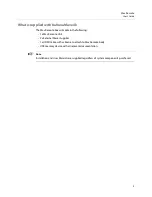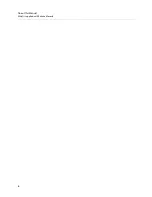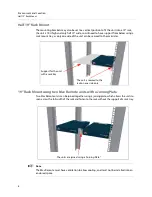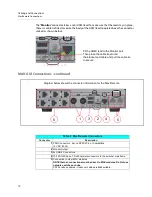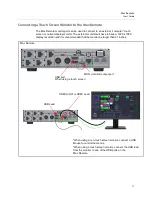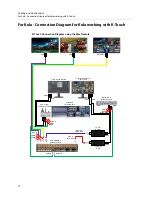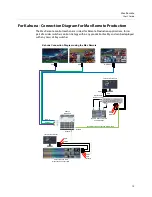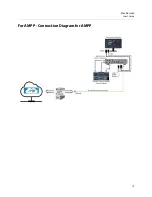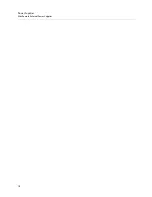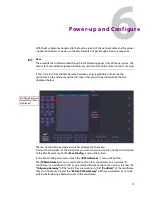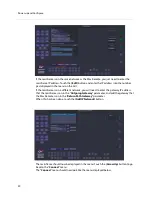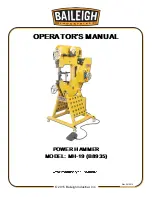5
Mav Remote
User’s Guide
What is supplied with Kahuna Maverik
The Mav Remote box will contain the following:
• 1x Mav Remote Unit.
• 2x External Power Supplies
• 1x HDMI Cable with cable tie to attach to Mav Remote body.
• USB memory device with all relevant documentation.
+
Note
+
+
☞
Note
Installation and User Manuals are supplied regardless of system components purchased.
Содержание MAV REMOTE
Страница 4: ...iv Table of Contents 8 Specifications 25 Mav Remote Specifications 25 Contact Us 27 ...
Страница 10: ...6 About this Manual What is supplied with Kahuna Maverik ...
Страница 19: ...15 Mav Remote User s Guide For AMPP Connection Diagram for AMPP ...
Страница 20: ...16 Cabling and Connections For AMPP Connection Diagram for AMPP ...
Страница 22: ...18 Power Supplies Mav Remote External Power Supplies ...
Страница 28: ...24 Dimensions Mav Remote Dimensions ...
Страница 30: ...26 Specifications Mav Remote Specifications ...