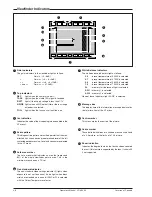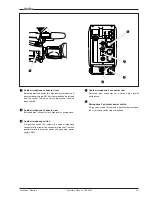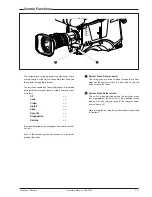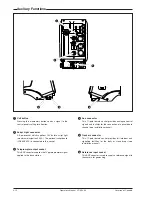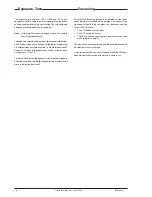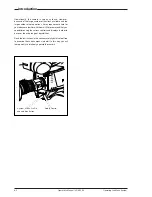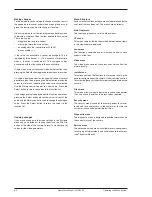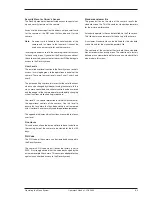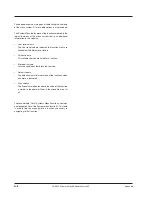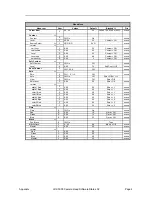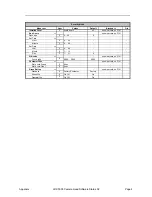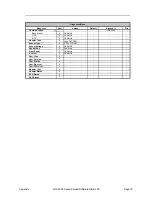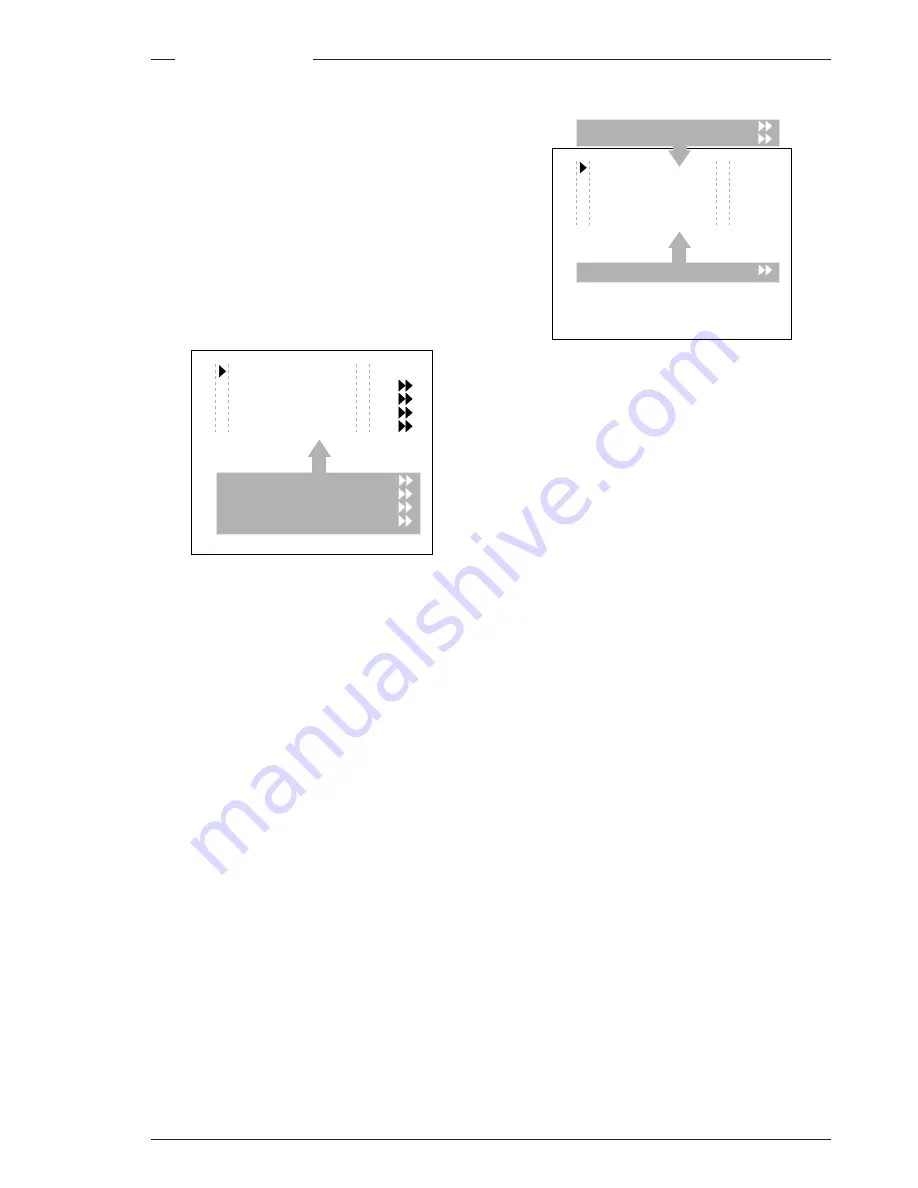
Operating the Menu System
Operator's Manual - LDK 5000
6-3
Systems Menu
The system functions of the camera are grouped into menus
and sub-menus. The systems menu is viewed in the viewfinder
and navigated by means of the Rotary control and the Select
button which are both located at the front of the camera.
Entering the Systems menu
Press the Select button after the camera is switched on, the
message Menu off appears in the viewfinder. Press the
Select button again while this text is showing, the MAIN menu
appears in the viewfinder.
The MAIN menu screen shows five items. The name of the
menu is shown below these. Four more items are hidden but
become visible when you scroll down using the rotary control.
(Some of these items may not appear if the user level is not
set to 3.)
A cursor shows your position in the menu. The Rotary control
moves the cursor up and down.
Finding your way
Use the Rotary control to move the cursor through the menu
items. If a double arrow (>>) is visible, then pressing the
Select button brings you one level lower in the menu system.
Only five items are visible in each menu. Scroll up or down to
see any additional items.
When you first enter a menu (other than the MAIN menu) the
cursor is positioned next to the first item.
The TOP and PREVIOUS entries are not immediately visible
but are located above the first item. Use the Rotary control to
scroll up to them.
-
Select TOP to bring you back to the MAIN menu.
-
Select PREVIOUS to go back to the menu that you were
in before the current one.
Menu off
exec
VF
Lens
Video
Install
Files
Security
Diagnostics
Service
MENU: MAIN
The LENS menu above shows the items displayed when you
first enter the menu and the other items that are available by
scrolling up or down with the Rotary control.
Leaving the Systems Menu
If you are deep within the menu structure, follow these steps
to leave:
a. If necessary move the cursor to the leftmost column with
the Select button.
b. Scroll upwards with the Rotary control until the cursor
points to TOP (this is the MAIN menu).
c. Press the Select button. The cursor now points to the
Menu off item of the MAIN menu.
d. Press the Select button to leave the System menu.
This is the recommended way of leaving the System menu.
If you do not use the menu it disappears after a few seconds.
(This delay can be programmed in the VF menu.) However,
when you press the Select button again you enter the System
menu at the last position of the cursor and not at the top of
MAIN menu.
To prevent confusion the next time you enter the System
menu, it is advisable to leave the System menu by returning
to the MAIN menu (TOP) and selecting Menu off.
Lens type
Std
Auto Iris
On
Peak/Average 65
Auto iris setp.
35
Mom. iris setp.
50
Extended Iris
MENU: LENS
TOP
PREVIOUS