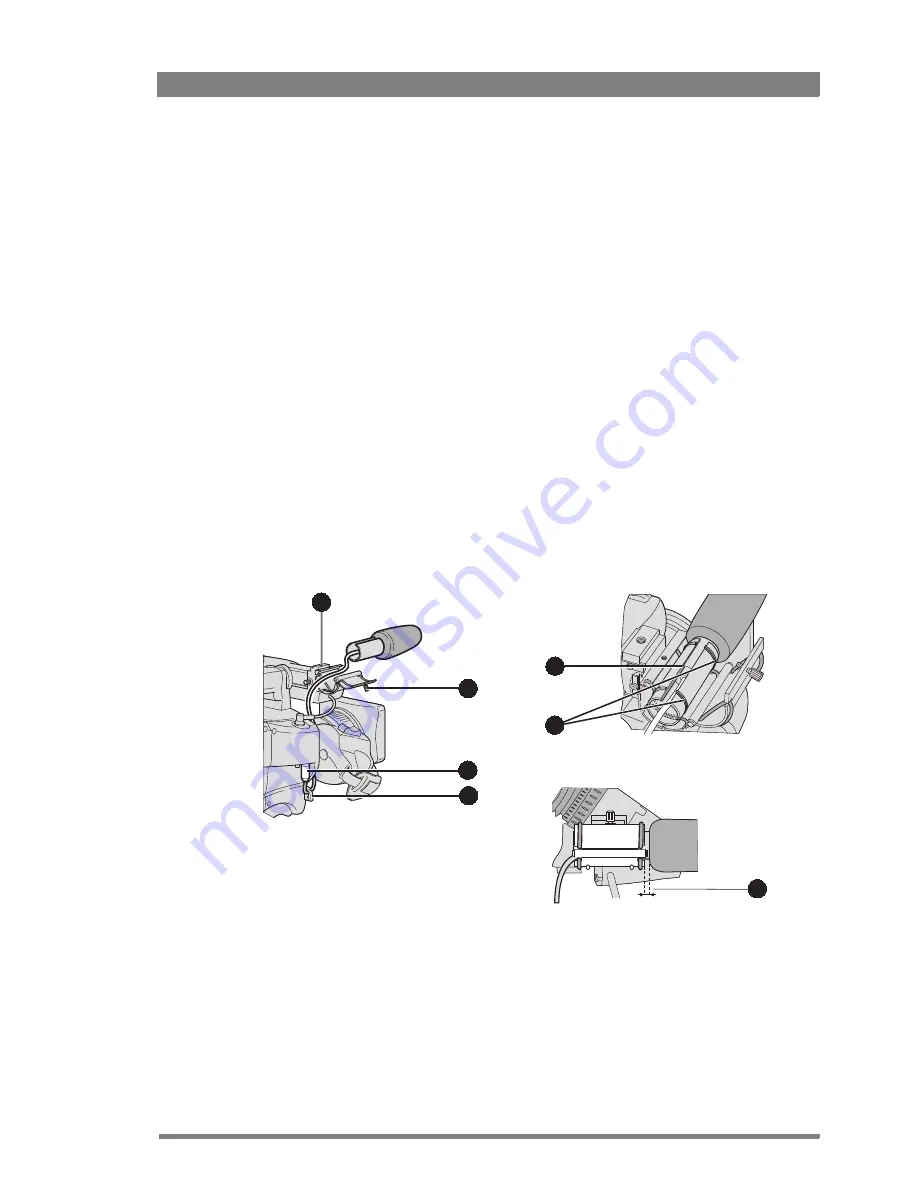
LDK 3000+ High-Definition Camera Head User’s Guide (v1.0)
21
Chapter 2 - Installation
2.4 AJ-MC700 Microphone
To attach the optional microphone to the camera proceed as follows:
1.
Open the microphone holder by unscrewing the knurled screw (2) of the microphone
support bracket (1) on the viewfinder and open.
2.
Slide the microphone into the split tube until the microphone shoulder reaches the mark
(5) in the tube.
3.
Place the tube with the microphone into the holder with the split facing upwards. Mount
the microphone as straight as possible.
4.
Ensure that the rubber supports at the back and front of the holder fit into the rims (6)
around the tube.
5.
Close the holder and tighten the knurled screw at the top. Don’t allow the wind hood to
touch the holder (7) as this reduces the damping effect.
6.
Connect the microphone cable to the
MIC
audio connector (3) on the right side of the
camera. To avoid mechanical pick-up, do not let the microphone cable touch the holder.
7.
Place the microphone cable into the top clip at the front of the camera and into clip (4) at
the side of the camera. (Pull and twist clip to open it.)
Other microphones with a diameter of 21 mm can also be used, however, ensure that the
sensitivity of the input that match that type of microphone are correctly selected in the camera
INSTALL
menu. When a longer microphone is used, it is not necessary to place it in the split
tube. Phantom power is always present on the front microphone socket.
2
4
1
3
5
7
6
Содержание LDK 3000+
Страница 1: ...3922 496 31881 October 2011 v1 0 LDK 3000 User s Guide High Definition Camera Head ...
Страница 16: ...16 LDK 3000 High Definition Camera Head User s Guide v1 0 Chapter 1 Introduction ...
Страница 30: ...30 LDK 3000 High Definition Camera Head User s Guide v1 0 Chapter 3 Configurations ...
Страница 93: ...LDK 3000 High Definition Camera Head User s Guide v1 0 93 Chapter 6 Menu structure and contents ...
Страница 94: ...94 LDK 3000 High Definition Camera Head User s Guide v1 0 Chapter 6 Menu structure and contents ...
Страница 102: ...102 LDK 3000 High Definition Camera Head User s Guide v1 0 Chapter 7 Connectors ...
Страница 106: ...106 LDK 3000 High Definition Camera Head User s Guide v1 0 Chapter 8 Specifications ...
Страница 107: ...LDK 3000 High Definition Camera Head User s Guide v1 0 107 ...
Страница 108: ...Copyright Grass Valley Nederland B V 2011 ...






























