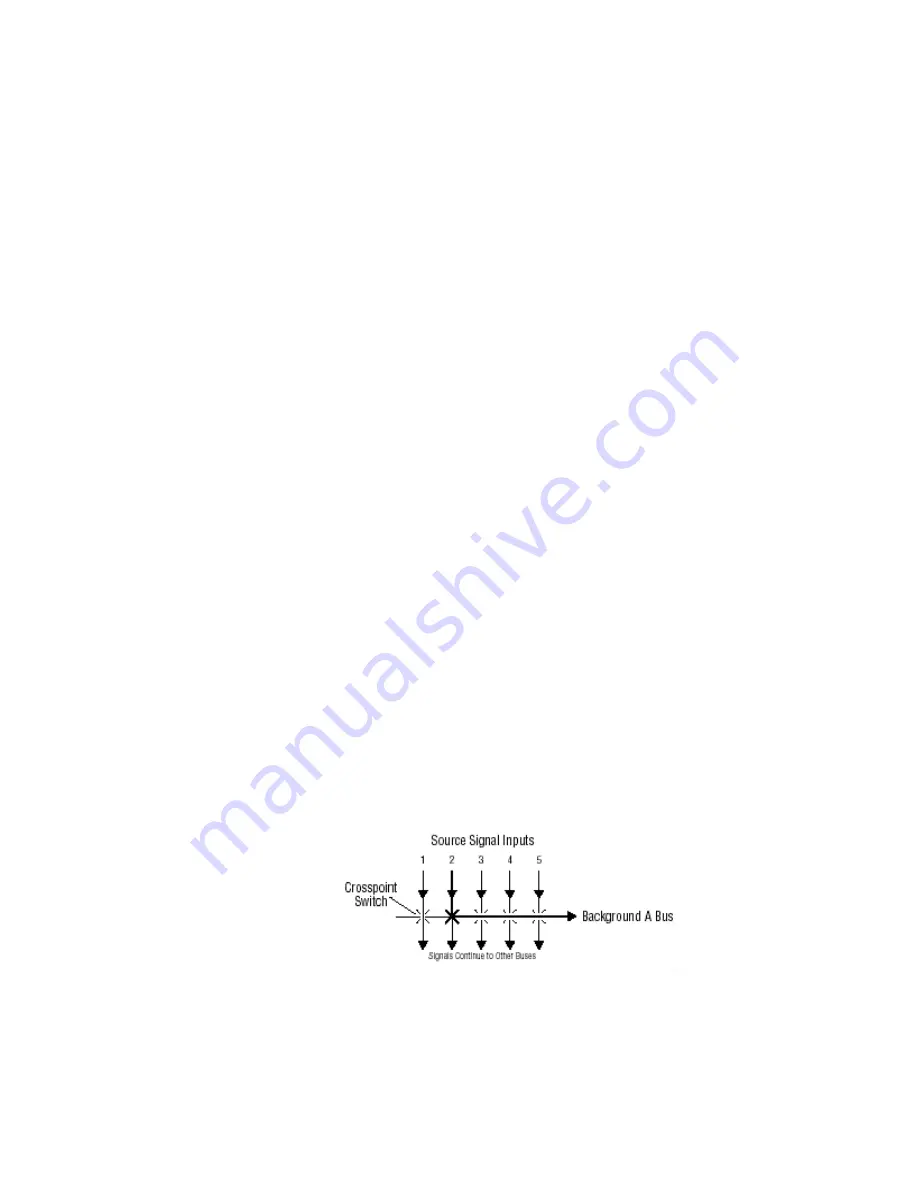
Kayak — User Manual
39
Signal Routing
Button Assignment (Source to Button Mapping)
Source to button mapping makes it possible to organize sources on Kayak
control panels to suit your personal preferences. For example, cameras can
be grouped into a set of buttons on the left side or the right side of a button
row, or in any way that is desired or convenient.
Source mapping is distinct from source definition, as source mapping only
involves the location of sources on the control panel and does not affect the
inputs or names defined for the sources.
For details on how to assign sources to buttons please refer to the Kayak
Installation and Service Manual.
Note
E-MEM effects store
S
ource IDs, not the source select buttons, so remapping
sources does not change the appearance of recalled effects.
You can also assign sources to buttons using the Sidepanel program.
Key Memory
Key parameters can be saved to a separate key memory for every Kayak
system source. These parameters can be applied automatically whenever
that source is selected.
Buses and Crosspoints
A
bus
is technically defined as a signal path where one of several available
inputs can be selected to feed a single output. A
crosspoint
is an electronic
switch that allows a signal to pass when the switch is closed. On video
switchers, a bus can be constructed containing a series of crosspoints,
which permits selecting which one of several incoming signals will be sent
out the bus. In
Figure 13 on page 39
, source 2 has been selected on the back-
ground A bus. This signal can now be called
background
video and is avail-
able for further processing.
Figure 13. Buses with Crosspoints
8447_01
r
0
Содержание Kayak HD 100C
Страница 1: ...Kayak DIGITAL PRODUCTION SWITCHER User Manual SOFTWARE VERSION 6 9 1 071844705 MAY 2007 ...
Страница 3: ...Kayak DIGITAL PRODUCTION SWITCHER User Manual SOFTWARE VERSION 6 9 1 071844705 MAY 2007 ...
Страница 18: ...18 Kayak User Manual Preface ...
Страница 34: ...34 Kayak User Manual Section 1 System Overview ...
Страница 88: ...88 Kayak User Manual Section 2 Concepts ...
Страница 146: ...146 Kayak User Manual Section 3 Control Panels ...
Страница 221: ...Kayak User Manual 221 Background Mattes Menus Figure 147 Background Matte Menu Wash ...
Страница 223: ...Kayak User Manual 223 M E Menus Figure 149 M E Menu Border Matte ...
Страница 225: ...Kayak User Manual 225 YUV Bus Correction Menus Color Off Switched the color on off completely separate for each bus ...
Страница 246: ...246 Kayak User Manual Section 5 Kayak Menu Summaries Figure 175 DPM SpecFx Kurl Menu Off ...
Страница 267: ...Kayak User Manual 267 DPM Menus Figure 193 DPM Set to Default Figure 194 DPM Default Selection Figure 195 ...
Страница 299: ...Kayak User Manual 299 E MEM Menus Figure 221 E MEM Timeline Insert Wait Figure 222 E MEM Timeline Insert Wait for GPI ...
Страница 303: ...Kayak User Manual 303 E MEM Menus Figure 229 E MEM Timeline Insert Trigger Media Player 1 Functions ...
Страница 307: ...Kayak User Manual 307 E MEM Menus Figure 233 E MEM Timeline Save Recall Modify Figure 234 E MEM Timeline Save Discard ...
Страница 308: ...308 Kayak User Manual Section 5 Kayak Menu Summaries Figure 235 E MEM Timeline ...
Страница 328: ...328 Kayak User Manual Section 5 Kayak Menu Summaries ...
Страница 331: ...Kayak User Manual 331 Matte Menu Controls Figure 254 Matte Menu Base Color Selected Figure 255 Matte Menu Wash Control ...
Страница 346: ...346 Kayak User Manual Section 6 System Operation Figure 264 Pattern Mix Menu ...
Страница 378: ...378 Kayak User Manual Section 7 Sidepanel Menu Summaries Key Matte Menu Figure 300 Sidepanel Key Matte Menu ...
Страница 379: ...Kayak User Manual 379 Keyers Menus Key Mask Menu Figure 301 Sidepanel Key Mask Menu ...
Страница 380: ...380 Kayak User Manual Section 7 Sidepanel Menu Summaries Chroma Key Main Menu Figure 302 Sidepanel Chroma Key Main Menu ...
Страница 381: ...Kayak User Manual 381 Keyers Menus Chroma Key Suppression Menu Figure 303 Sidepanel Chroma Key Suppression Menu ...
Страница 383: ...Kayak User Manual 383 Wipe Menus Wipe Select Menu Figure 305 Sidepanel Wipe Select Menu ...
Страница 396: ...396 Kayak User Manual Section 7 Sidepanel Menu Summaries Figure 317 Sidepanel AUX Menu Sources Example ...
Страница 410: ...410 Kayak User Manual Section 7 Sidepanel Menu Summaries ...
Страница 412: ...412 Kayak User Manual Section 7 Sidepanel Menu Summaries GPI Out Menu Figure 329 Sidepanel GPI Menu ...
Страница 505: ...Kayak User Manual 505 Configuration Menus Modify Subst Modify the selected table ...
Страница 535: ...Kayak User Manual 535 Personality Menu Use the Modify button to set your settings ...
Страница 537: ...Kayak User Manual 537 ...
Страница 538: ...538 Kayak User Manual Section 7 Sidepanel Menu Summaries ...
Страница 546: ...546 Kayak User Manual Glossary ...
Страница 558: ...558 Kayak User Manual Index ...






























