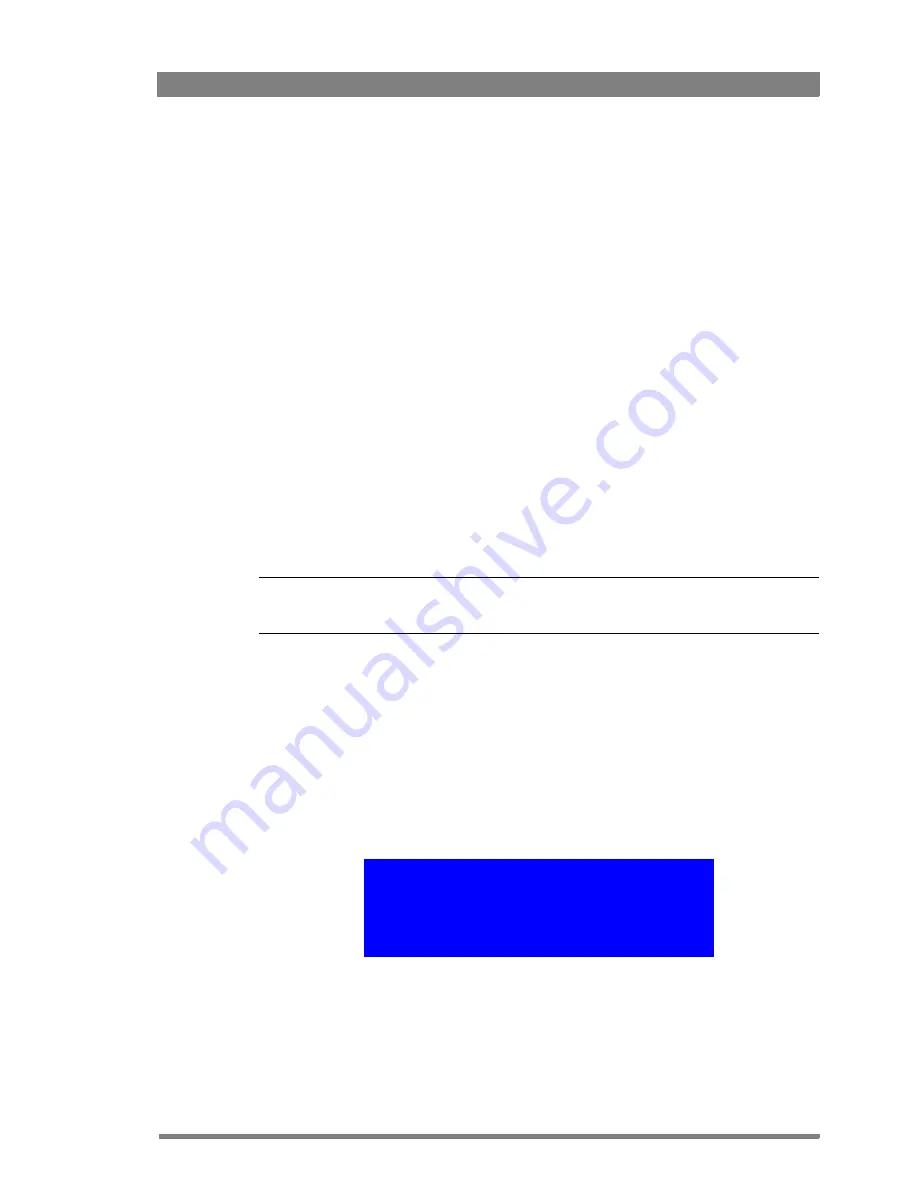
DMC 1000 Digital Media Camcorder User’s Guide (v4.0)
171
Chapter 14 - Maintenance
4.
Navigate to the
PID INFO TO USB
item and select it.
5.
Three or four files are copied to the root directory of the USB stick. These files contain the
unique product code of your camcorder.
–
The following message is shown in the viewfinder: “PID to USB is completed”
6.
Unplug the USB stick and insert it into a computer.
7.
Send an e-mail requesting a license to your Grass Valley representative and attach the
files from the USB stick.
8.
In due course, you will receive a return e-mail with a single license file. Follow the steps in
the next chapter to install the license or licenses.
14.2.2 Installation
Follow these steps to install a license:
1.
If you received the license file in a zip archive file, unzip the archive.
2.
Copy the unzipped license file to the root directory of a USB stick.
3.
Connect the camcorder to an external power supply or attach a fully charged battery to
the camcorder.
4.
Remove all media from the camcorder and unplug all external devices. Lens, viewfinder
and microphone may stay connected to the camcorder.
☞
Note
☞
Note
Do not interrupt power or switch off the camcorder during the installation process.
1.
Switch on the camcorder.
2.
Observe the side panel display and wait until the version information at the bottom right
corner of the screen changes from
?????
to the current software version information.
–
To be able to see the version information, the home screen on the side panel display must
be set to
default
in the system/side panel/home screen menu.
3.
Hold down the
Exp. Time
switch and press the
Select
button at the same time.
–
These buttons can be found at the front of the camcorder.
–
The message “Activating download manager” is shown and after that, the camcorder
switches off and on again.
4.
After a few seconds the following message appears on the side panel display:
5.
Plug the USB stick into the connector at the rear of the handgrip or into the USB
connector at the right side and wait a few seconds for the camcorder to detect it.
6.
To cancel and restart the camcorder, press the
Auto White
switch at the front of the
camcorder.
Download mechanism activated
Insert a USB stick with a package or license file
or download a package or license file using FTP
Then press [EXP. TIME -] and [SELECT]
or press [AUTO WHITE] to restart camera
Содержание DMC 1000
Страница 1: ...3922 496 30601 March 2010 v4 0 DMC 1000 User s Guide Digital Media Camcorder Software version 12 4 ...
Страница 12: ...12 DMC 1000 Digital Media Camcorder User s Guide v4 0 ...
Страница 23: ...DMC 1000 Digital Media Camcorder User s Guide v4 0 23 Chapter 1 Introduction ...
Страница 24: ...24 DMC 1000 Digital Media Camcorder User s Guide v4 0 Chapter 1 Introduction ...
Страница 80: ...80 DMC 1000 Digital Media Camcorder User s Guide v4 0 Chapter 5 Video setup ...
Страница 114: ...114 DMC 1000 Digital Media Camcorder User s Guide v4 0 Chapter 10 Communications ...
Страница 142: ...142 DMC 1000 Digital Media Camcorder User s Guide v4 0 Chapter 12 Side panel menu ...
Страница 159: ...DMC 1000 Digital Media Camcorder User s Guide v4 0 159 Chapter 13 Viewfinder menu ...
Страница 165: ...DMC 1000 Digital Media Camcorder User s Guide v4 0 165 Chapter 13 Viewfinder menu ...
Страница 166: ...166 DMC 1000 Digital Media Camcorder User s Guide v4 0 Chapter 13 Viewfinder menu ...




















