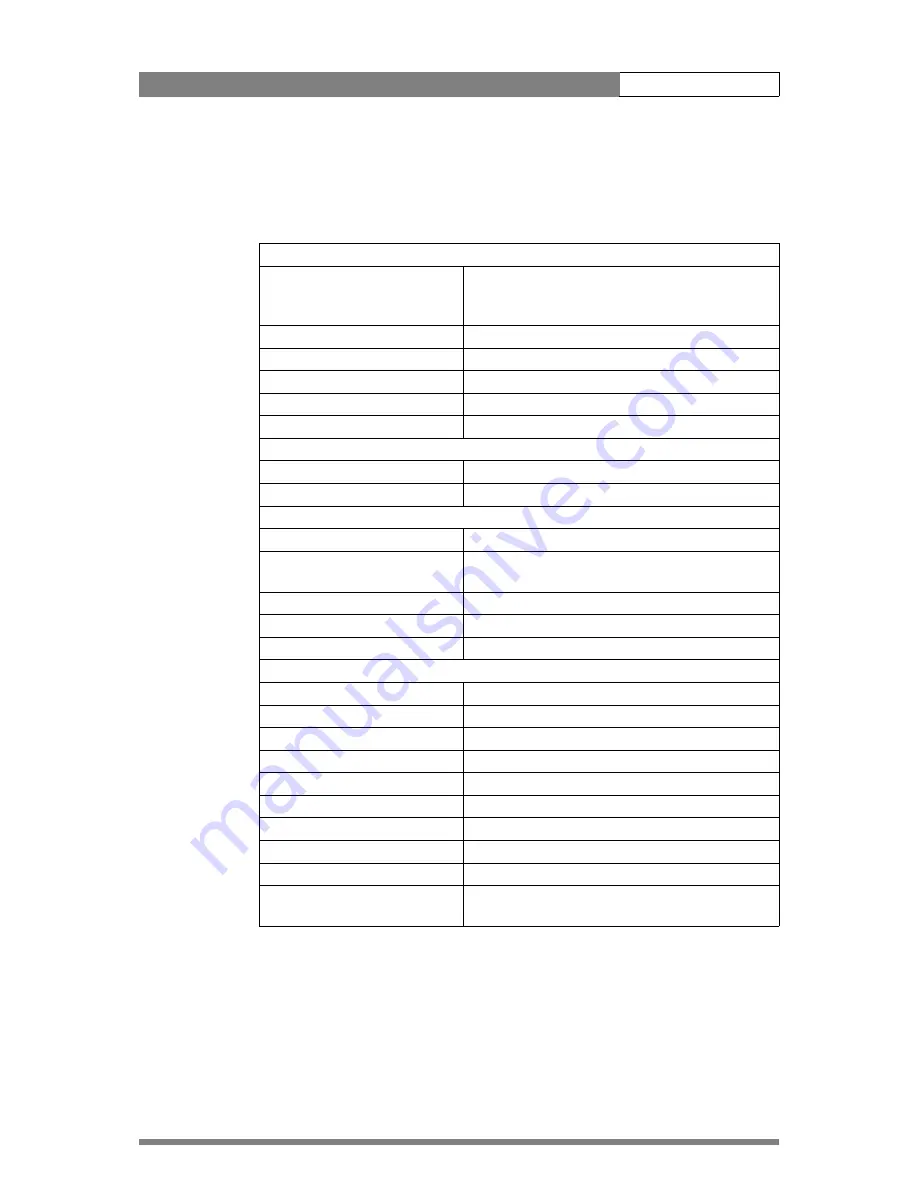
version 2.0 | June 2006
DCR 4000 User’s Guide | Installation
1-2
1.2
Specifications
Table 1-1. DCR 4000 Venom FlashPak specifications
General
Power requirements
battery operated: 14 Vdc or
external supply: 15 Vdc, 4A max. (8A when Viper
is powered from the same power supply)
Power consumption
23 W (standby), 26 W (playback), 28 W (record)
Operating temperatures
-20°C to +40°C (-4°F to +104°F)
Storage temperatures
-20°C to +60°C (-4°F to +140°F)
Weight (approx.)
2.3 kg (4.6 lbs.)
Dimensions
235 (L) x 90 (W) x 145 mm (H)
Video
S/N ratio (Y-signal)
typical 58 dB TBC
Modulation depth
55%
Storage
Technology
solid-state flash memory
Recorder/video format
auto-sensing to follow output from camera (all
Viper modes are supported)
Quantization
10-bit
Recording time
up to 15 min (HDTV), up to 10 min (FilmStream)
Metadata
includes camera settings and user settings
Connections
Video ouput
26-pin multicore connector
Docking connector
D-type 24 pin (7 coaxial, 23 regular)
HD-SDI output
2x BNC, SMPTE 292M, 0.8Vpp, 1.5Gb/s, 75 Ohm
Dual HD-SDI output
2x BNC, SMPTE 292M, 0.8Vpp, 1.5Gb/s, 75 Ohm
Audio monitor output
3.5mm phono jack, line level
DC input (docking plate)
XLR 4 pin male, 12Vdc
DC input (recorder)
XLR 4 pin male, 12Vdc
Reference input
1x BNC, on docking plate
Time code input
1x 5 pin LEMO input (suits Clock-It box or similar)
Bluetooth interface
provides access to metadata, transport control, clip
selection and playback functions.
Содержание DCR 4000 Venom FlashPak
Страница 6: ...version 2 0 June 2006 DCR 4000 User s Guide vi ...
Страница 18: ...version 2 0 June 2006 DCR 4000 User s Guide Installation 1 12 ...
Страница 37: ...version 2 0 June 2006 DCR 4000 User s Guide Metadata 4 7 ...
Страница 38: ...version 2 0 June 2006 DCR 4000 User s Guide Metadata 4 8 ...









































