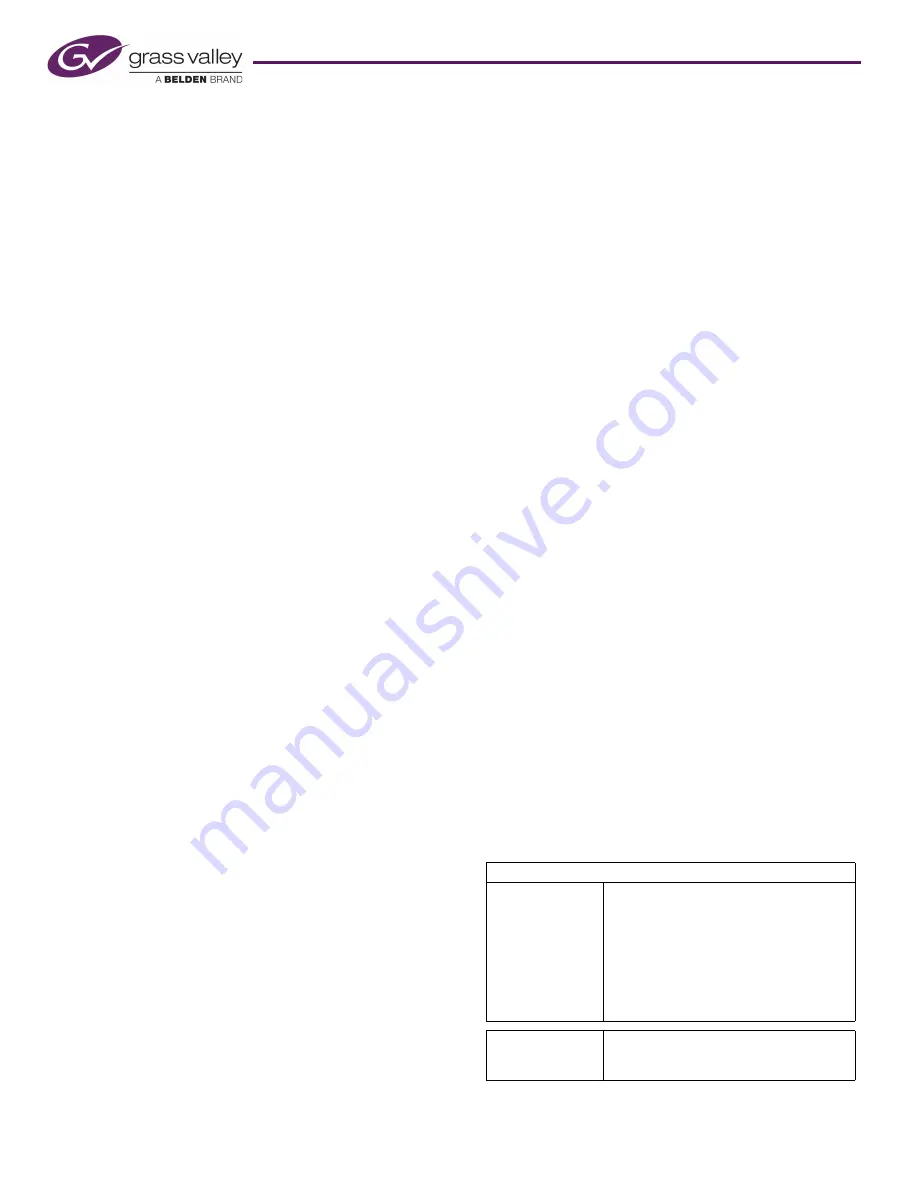
Product Number: QG0003-13 Revision: 3.2; Date: 02 Dec 14
9
CR Series Compact Routers
Button Legends
You may customize your control panel buttons with your
own button legends. Create your own legends using a pub-
lishing or graphics program. You can use the button legend
templates supplied on the CD. The button legends should be
no larger than 0.40
″
× 0.40
″
(about 1cm×1cm). The buttons
in the templates are 0.375
″
square.
Print your legends on clear plastic in an array and cut them
apart with scissors or a straight edge and blade. The clear plas-
tic button caps are easy to remove. Simply pull them off using
finger pressure, insert the new legend in the cap, and replace
the cap.
Startup
To start a router or remote panel module, apply power
through a power supply to PS1 or PS2. If you are using two
power supplies for redundancy, connect one to PS1 and the
other to PS2. Then plug the power suppl(ies) into AC power
outlet(s).
If you have connected your routers and remote panel mod-
ules to a power bus, toggle its on/off switch.
At power-up, the router or remote panel module restores its
previous operational state, unless its rotary switch is at posi-
tion 0. In that case, the device reverts to its factory-default
state.
If you want to use CRSC, you may launch it or terminate it at
any time. Typically, you double-click a desktop icon to
launch the software.
Control panels (attached to routers or remote panel modules)
restart with their Panel Lock button bright red. Simply press
the Panel Lock button to clear the lock.
CRSC
CRSC requires that routers and remote panel modules be updated
with CRSC-compatible firmware. If you want to create a CRSC
network, you should perform a firmware update before proceed-
ing.
The
CRSC
User’s Guide
is moderately long and the software is
complex and requires careful study.
To launch
CRSC
, double-click the application or a shortcut to
the application, or choose
Programs
>
NVISION
>
Compact
Router
System
Configurator
from the Windows Start menu.
The default pathname for the application is
C:\Program Files\NVision\Compact
Router
System
Configu-
rator\CRSC.exe
After launching
CRSC
, click ‘CR Series Ethernet Settings’ to
scan your network for routers and remote panel modules.
Other Topics
Mixed Router Types
Compact routers come in different sizes and types. A network
can include a mix of different routers.
When a control panel is attached to a remote panel module
in a network of mixed router types, the number of source but-
tons may differ from the number of inputs on a particular
router.
In a stand-alone or NV9000 network, if there are more remote
source buttons than router inputs, the extra source buttons
do nothing for that router. If there are fewer source buttons
than inputs, the extra inputs cannot be controlled from that
control panel.
The same holds true for destination buttons and outputs.
That condition is
not
true for CRSC networks. Source (and
destination) buttons control
assigned
router inputs (and out-
puts).
The result of a machine control take is different from the
result of a video or audio take. Operators should be aware of
the difference. Refer to the
Compact Router User’s Guide
for
details.
The CQX routers cannot be mixed with other router types on
a router network. Only one CQX router is permitted on any
subnet.
Cabling
Note: The SDI routers feature active cable equalization that
allows SD signal recovery up to 400m, HD signal recovery up
to 150m using Belden 1694A cable, and “3Gig” signal recov-
ery up to 100m.
Networks require a customer-supplied Ethernet switch and
Ethernet cables. However, the CR6400 routers each ship with
a shielded Ethernet cable.
Product Set
The CR Series Compact Router family includes 1RU and 2RU
routers, control panels, and remote panel modules.
1RU Routers
CR1616-3Gig
CR1616-HD
CR1616-HD-NR
CR1616-SD
CR1616-SD-NR
CR1616-AES
CR1616-AV
CR1616-AA
CR16-PR
16×16, “3Gig” video
16×16, HD video
16×16, HD video, non-reclocking
16×16, SD video
16×16, SD video, non-reclocking
16×16, AES3id audio
16×16, Analog video
16×16, Analog audio
16-Port Machine Control
CR1602-3Gig-CQX
CR1602-HD-CQX
CR1602-SD-CQX
16×2, “3Gig” video, “clean and quiet”
16×2, HD video, “clean and quiet”
16×2, SD video, “clean and quiet”










