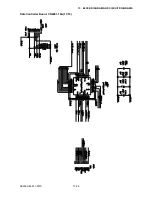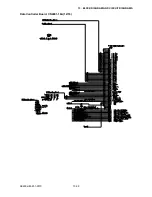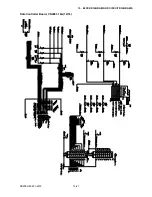Содержание SK200-09
Страница 1: ...SK200 UM251 03 9370 SERVICE MANUAL MANUAL NO SK200 UM 251 ...
Страница 6: ......
Страница 10: ...SK200 UM 251 9370 1 4 1 OVERVIEW When the scanner is mounted on the high stand 1185 720 1100 ...
Страница 38: ......
Страница 40: ......
Страница 42: ......
Страница 100: ......
Страница 112: ......
Страница 116: ...SK200 UM 251 9370 13 4 13 BLOCK DIAGRAM AND CIRCUIT DIAGRAMS Data Controller Board CN4091 06 2 15 ...
Страница 117: ...SK200 UM 251 9370 13 5 13 BLOCK DIAGRAM AND CIRCUIT DIAGRAMS Data Controller Board CN4091 06 3 15 ...
Страница 118: ...SK200 UM 251 9370 13 6 13 BLOCK DIAGRAM AND CIRCUIT DIAGRAMS Data Controller Board CN4091 06 4 15 ...
Страница 119: ...SK200 UM 251 9370 13 7 13 BLOCK DIAGRAM AND CIRCUIT DIAGRAMS Data Controller Board CN4091 06 5 15 ...
Страница 120: ...SK200 UM 251 9370 13 8 13 BLOCK DIAGRAM AND CIRCUIT DIAGRAMS Data Controller Board CN4091 06 6 15 ...
Страница 121: ...SK200 UM 251 9370 13 9 13 BLOCK DIAGRAM AND CIRCUIT DIAGRAMS Data Controller Board CN4091 06 7 15 ...
Страница 122: ...SK200 UM 251 9370 13 10 13 BLOCK DIAGRAM AND CIRCUIT DIAGRAMS Data Controller Board CN4091 06 8 15 ...
Страница 123: ...SK200 UM 251 9370 13 11 13 BLOCK DIAGRAM AND CIRCUIT DIAGRAMS Data Controller Board CN4091 06 9 15 ...
Страница 124: ...SK200 UM 251 9370 13 12 13 BLOCK DIAGRAM AND CIRCUIT DIAGRAMS Data Controller Board CN4091 06 10 15 ...
Страница 125: ...SK200 UM 251 9370 13 13 13 BLOCK DIAGRAM AND CIRCUIT DIAGRAMS Data Controller Board CN4091 06 11 15 ...
Страница 126: ...SK200 UM 251 9370 13 14 13 BLOCK DIAGRAM AND CIRCUIT DIAGRAMS Data Controller Board CN4091 06 12 15 ...
Страница 127: ...SK200 UM 251 9370 13 15 13 BLOCK DIAGRAM AND CIRCUIT DIAGRAMS Data Controller Board CN4091 06 13 15 ...
Страница 128: ...SK200 UM 251 9370 13 16 13 BLOCK DIAGRAM AND CIRCUIT DIAGRAMS Data Controller Board CN4091 06 14 15 ...
Страница 129: ...SK200 UM 251 9370 13 17 13 BLOCK DIAGRAM AND CIRCUIT DIAGRAMS Data Controller Board CN4091 06 15 15 ...
Страница 131: ...SK200 UM 251 9370 13 19 13 BLOCK DIAGRAM AND CIRCUIT DIAGRAMS CIS Controller Board CN4091 08 2 4 ...
Страница 132: ...SK200 UM 251 9370 13 20 13 BLOCK DIAGRAM AND CIRCUIT DIAGRAMS CIS Controller Board CN4091 08 3 4 ...
Страница 133: ...SK200 UM 251 9370 13 21 13 BLOCK DIAGRAM AND CIRCUIT DIAGRAMS CIS Controller Board CN4091 08 4 4 ...
Страница 134: ...SK200 UM 251 9370 13 22 13 BLOCK DIAGRAM AND CIRCUIT DIAGRAMS 13 2 3 Power Board for SK200 09 Power Board CN4091 07 1 4 ...
Страница 135: ...SK200 UM 251 9370 13 23 13 BLOCK DIAGRAM AND CIRCUIT DIAGRAMS Power Board CN4091 07 2 4 ...
Страница 136: ...SK200 UM 251 9370 13 24 13 BLOCK DIAGRAM AND CIRCUIT DIAGRAMS Power Board CN4091 07 3 4 ...
Страница 137: ...SK200 UM 251 9370 13 25 13 BLOCK DIAGRAM AND CIRCUIT DIAGRAMS Power Board CN4091 07 4 4 ...
Страница 138: ...SK200 UM 251 9370 13 26 13 BLOCK DIAGRAM AND CIRCUIT DIAGRAMS 13 2 4 Control Panel Board CN5041 06A ...
Страница 139: ...SK200 UM 251 9370 13 27 13 BLOCK DIAGRAM AND CIRCUIT DIAGRAMS 13 2 5 USB Relay Board CN5041 07 ...
Страница 141: ...SK200 UM 251 9370 13 29 13 BLOCK DIAGRAM AND CIRCUIT DIAGRAMS Data Controller Board CN4091 16A 2 16 ...
Страница 142: ...SK200 UM 251 9370 13 30 13 BLOCK DIAGRAM AND CIRCUIT DIAGRAMS Data Controller Board CN4091 16A 3 16 ...
Страница 143: ...SK200 UM 251 9370 13 31 13 BLOCK DIAGRAM AND CIRCUIT DIAGRAMS Data Controller Board CN4091 16A 4 16 ...
Страница 144: ...SK200 UM 251 9370 13 32 13 BLOCK DIAGRAM AND CIRCUIT DIAGRAMS Data Controller Board CN4091 16A 5 16 ...
Страница 145: ...SK200 UM 251 9370 13 33 13 BLOCK DIAGRAM AND CIRCUIT DIAGRAMS Data Controller Board CN4091 16A 6 16 ...
Страница 146: ...SK200 UM 251 9370 13 34 13 BLOCK DIAGRAM AND CIRCUIT DIAGRAMS Data Controller Board CN4091 16A 7 16 ...
Страница 147: ...SK200 UM 251 9370 13 35 13 BLOCK DIAGRAM AND CIRCUIT DIAGRAMS Data Controller Board CN4091 16A 8 16 ...
Страница 148: ...SK200 UM 251 9370 13 36 13 BLOCK DIAGRAM AND CIRCUIT DIAGRAMS Data Controller Board CN4091 16A 9 16 ...
Страница 149: ...SK200 UM 251 9370 13 37 13 BLOCK DIAGRAM AND CIRCUIT DIAGRAMS Data Controller Board CN4091 16A 10 16 ...
Страница 150: ...SK200 UM 251 9370 13 38 13 BLOCK DIAGRAM AND CIRCUIT DIAGRAMS Data Controller Board CN4091 16A 11 16 ...
Страница 151: ...SK200 UM 251 9370 13 39 13 BLOCK DIAGRAM AND CIRCUIT DIAGRAMS Data Controller Board CN4091 16A 12 16 ...
Страница 152: ...SK200 UM 251 9370 13 40 13 BLOCK DIAGRAM AND CIRCUIT DIAGRAMS Data Controller Board CN4091 16A 13 16 ...
Страница 153: ...SK200 UM 251 9370 13 41 13 BLOCK DIAGRAM AND CIRCUIT DIAGRAMS Data Controller Board CN4091 16A 14 16 ...
Страница 154: ...SK200 UM 251 9370 13 42 13 BLOCK DIAGRAM AND CIRCUIT DIAGRAMS Data Controller Board CN4091 16A 15 16 ...
Страница 155: ...SK200 UM 251 9370 13 43 13 BLOCK DIAGRAM AND CIRCUIT DIAGRAMS Data Controller Board CN4091 16A 16 16 ...
Страница 158: ...SK200 UM 251 9370 13 46 13 BLOCK DIAGRAM AND CIRCUIT DIAGRAMS CIS Controller Board CN5091 18 2 4 ...
Страница 159: ...SK200 UM 251 9370 13 47 13 BLOCK DIAGRAM AND CIRCUIT DIAGRAMS CIS Controller Board CN5091 18 3 4 ...
Страница 160: ...SK200 UM 251 9370 13 48 13 BLOCK DIAGRAM AND CIRCUIT DIAGRAMS CIS Controller Board CN5091 18 4 4 ...
Страница 162: ...SK200 UM 251 9370 13 50 13 BLOCK DIAGRAM AND CIRCUIT DIAGRAMS Power Board CN4091 17A 2 4 ...
Страница 163: ...SK200 UM 251 9370 13 51 13 BLOCK DIAGRAM AND CIRCUIT DIAGRAMS Power Board CN4091 17A 3 4 ...
Страница 164: ...SK200 UM 251 9370 13 52 13 BLOCK DIAGRAM AND CIRCUIT DIAGRAMS Power Board CN4091 17A 4 4 ...