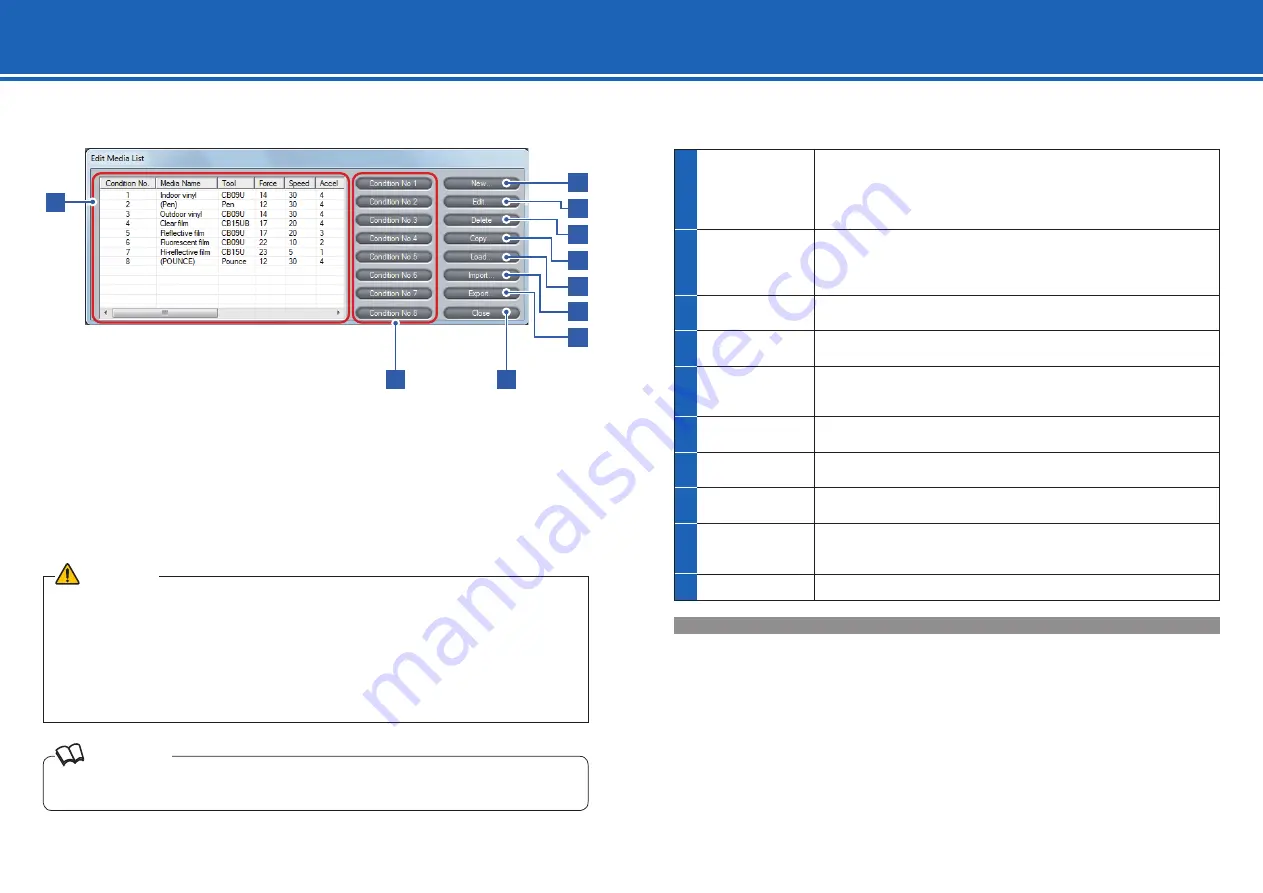
1 6
3. Managing Media List
In the main screen (
¨
page 9), click [Edit Media List] to open the [Edit Media List] screen.
In the [Edit Media List] screen, you can create a new tool condition and delete, replicate, or edit the
existing tool conditions. You can also load settings from the plotter or assign a Condition No. (1 to 8)
to a condition. The condition with a Condition No. can be called in the plotter.
You can save a tool condition as a fi le to any location on your computer (export) or load a setting fi le
that have been saved (import).
CAUTION
· Although installing the controller also installs a standard media list (a list of tool conditions), optimal settings
may differ depending on the use environment, the types of media, applications, and other factors. Be sure to
run cutting tests and set the optimal tool condition before performing actual cutting.
· On Windows Vista/7/8, the media list is saved for each logged-on user. If you want to use the same media list
as before, log on as the same user.
· On Windows XP, changes made to a media list are saved when you exit the controller as long as you are
logged on as administrator. If you are logged on as user other than administrator, the changes are not saved
when you exit the controller.
Reference
Up to 100 tool conditions can be saved to the list. If you try to save tool conditions that exceed the limit of 100,
a message will appear. In that case, you should delete unnecessary setting fi les.
1
List
Lists media names and the corresponding tool conditions.
Click a condition to select it.
To select multiple conditions, click them while pressing the [Ctrl] or [Shift]
key on the keyboard.
¨
Media Name (page 16)
2
Condition No.1 to
8
Assign a Condition No. (1 to 8) to the tool condition that is currently
selected. The condition with a Condition No. can be called in the plotter.
Select a tool condition from the list and click one of the buttons:
[Condition No.1] to [Condition No.8].
3
New
Opens the [New] screen.
¨
2. Setting Tool Conditions [CONDITION] (page 11)
4
Edit
Open the [Edit] screen.
¨
2. Setting Tool Conditions [CONDITION] (page 11)
5
Delete
Deletes the tool condition that is currently selected.
The tool condition to which a Condition No. (1 to 8) is assigned cannot
be deleted.
6
Copy
Opens the [Copy] screen.
¨
2. Setting Tool Conditions [CONDITION] (page 11)
7
Load
Loads tool conditions from the plotter and opens the [Load] screen.
¨
2. Setting Tool Conditions [CONDITION] (page 11)
8
Import
Loads the media list that is stored in your computer.
¨
Import/Export Functions for Tool Conditions (page 16)
9
Export
Saves the tool condition that is currently selected to a location on your
computer.
¨
Import/Export Functions for Tool Conditions (page 16)
10
Close
Closes the [Edit Media List] screen.
Media Name
The controller manages tool conditions by using media names. This is because the media to be used determines
the tool condition. Note that, however, optimal condition settings for the same media may differ depending on the
use environment or the shape of the image to be plotted. Therefore, saving a tool condition under a fi le name that
consist of the media name and additional description by which the variation of the settings can be understood may
help to fi nd the settings that are close to the optimal condition.
2
3
4
5
6
7
8
9
1
10






























