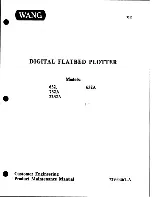How to Connect the Power Cable
G
Main unit (the Craft ROBO)
G
Quick Start Instruction Sheet (this sheet) …1 copy
G
AC adapter …1
G
Power cable …1
G
Cutter plunger
(with blade adjustment cap) …1
G
Blade adjustment cap …2
G
Standoff ring …1
G
Ball-point pen plunger …1
G
Media Trial Kit …1 pack
G
Craft ROBO
Software Package CD-ROM …1
G
Quick Application Guide …1 copy
G
USB cable …1
First of all
Setup of the Craft ROBO main unit is now complete.
Use the Media Trial Kit to learn basic methods of using the
Craft ROBO.
Quick Start Instructions
Setup Instruction Sheet for the Craft ROBO (CC100-20)
Check
All the Included Items
Install
the Software
Connect
the Craft ROBO to a PC
STEP
1
STEP
2
STEP
3
Thank you for purchasing the Graphtec Craft ROBO.
This quick start instruction sheet outlines the procedure for setting up your machine. After setup,
refer to the “Quick Application Guide” included with the Craft ROBO to learn how to use it.
The user’s manuals for the main unit and software are available in PDF format on the CD-ROM
supplied with the Craft ROBO. Refer to these manuals for details on the Craft ROBO functions.
(2)
(1)
(3)
Do not insert
the USB cable yet.
1. Check that the Craft ROBO is not connected to your computer. Start Windows, and
then insert the CD-ROM included with your Craft ROBO into the CD drive of your
computer.
If you are using the Craft ROBO for the first time
The preparations are now complete
If you are performing installation for
the second or a subsequent time
4. If the following message is displayed, use the USB cable to connect the Craft ROBO
to your computer. A wizard and the Help menu will be displayed. Follow the
instructions to complete the setup.
The ROBO Master software is installed when you set up the Craft ROBO.
This software will help you to create stickers, cut text on vinyl film, or create pop-up
greeting cards. Use this software as an introduction to cutting stickers and signs, or
making paper crafts.
When the software installation has been completed, it may be necessary to reboot
Windows. In this case, follow the instructions for rebooting. After rebooting, and
when the USB cable is used to connect the Craft ROBO to your computer,
Windows will automatically recognize the Craft ROBO. If the “Search for New
Hardware” wizard is displayed, select “Install the software automatically
(Recommended)”.
2. The Craft ROBO Start window is displayed
after a short interval.
If it is not displayed, select “Specify File Name
to Execute” from the Windows Start menu,
execute the MultiSetup.exe program on the CD-
ROM, and then click the OK button.
3. Click “Setup Craft ROBO” in the Craft ROBO
Start window to launch the installer. All the
required software will be successively installed
by “Setup Craft ROBO”. Follow the displayed
screens to complete the installation.
Click here
MultiSetup.exe
5. This completes the installation of the software. You can now start using your Craft
ROBO. Close the Craft ROBO Start window.
This product comes with the following standard items. Referring to this
list, check to confirm that all the items are included.
Referring to the diagram shown below, connect the power cable to your machine in the
sequence (1) to (3).
621249110