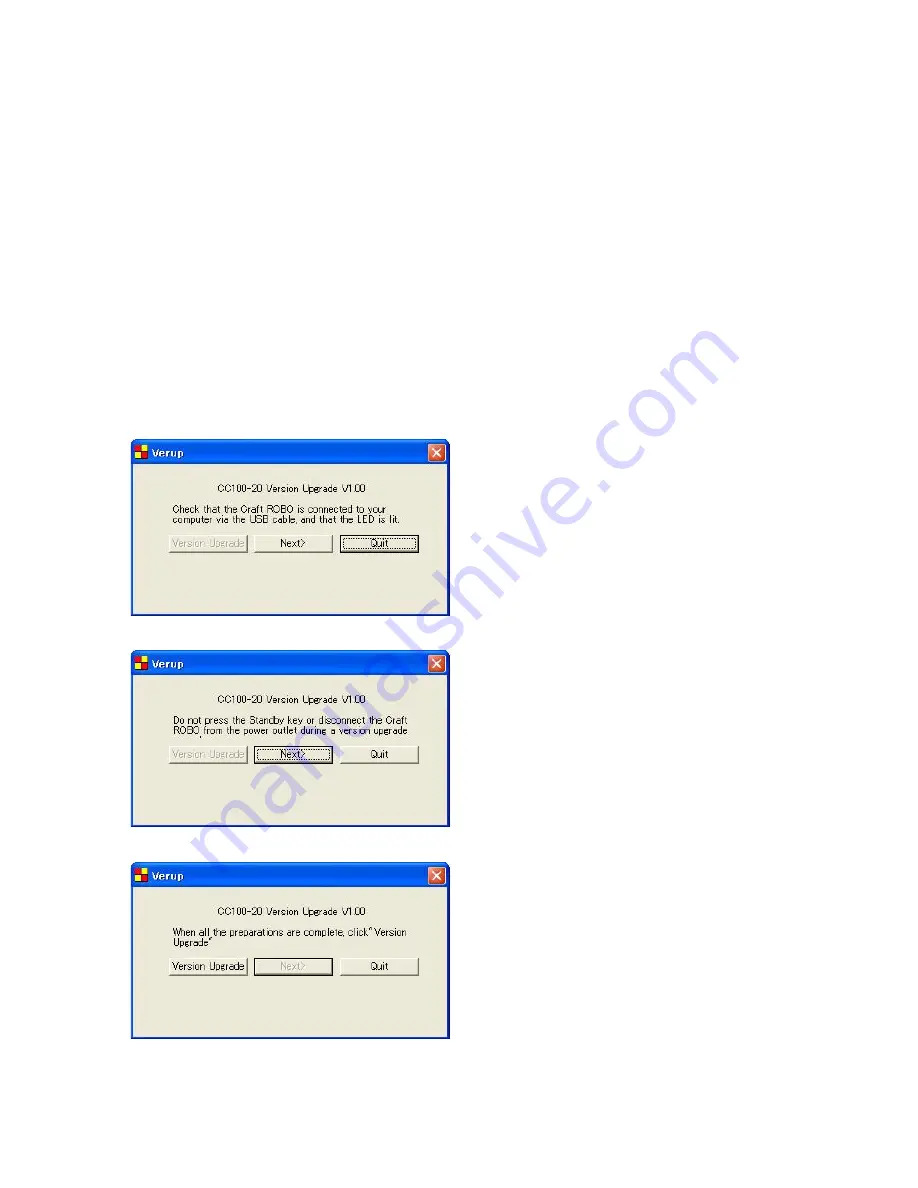
5-1
5 ELECTRICAL ADJUSTMENTS
CC100-UM-251-9370
5 ELECTRICAL ADJUSTMENTS
5.1 Updating the System Firmware
To update the system firmware you need to have the following files. In addition, you need to use a computer and a
USB cable.
• VerupEnglish.exe
: CC100-20 update software file
• GITKUSBP.dlll
: CC100-20 software dll file
• main.mot
: CC100-20 firmware file
How to update the system firmware
(1) Copy the three upgrade software files to the same directory in the PC.
(2) Connect the computer and the CC100-20 via the USB interface.
(3) Connect the power cable to turn on the power.
(4) Turn on the standby switch of the CC100-20.
(5) Execute VerupEnglish.exe.
(6) The following menu is displayed. Confirm the note shown in the menu.
(7) Click the Next button to display the following menu.
(8) Click the Next button to display the following menu.
(9) Click the Version Upgrade button to start upgrading when you are ready to upgrade.
Содержание Craft ROBO CC100-20
Страница 1: ...Craft ROBO SERVICE MANUAL MANUAL NO CC100 UM 251 CC100 20 CC100 UM 251 02 9370 ...
Страница 2: ......



































