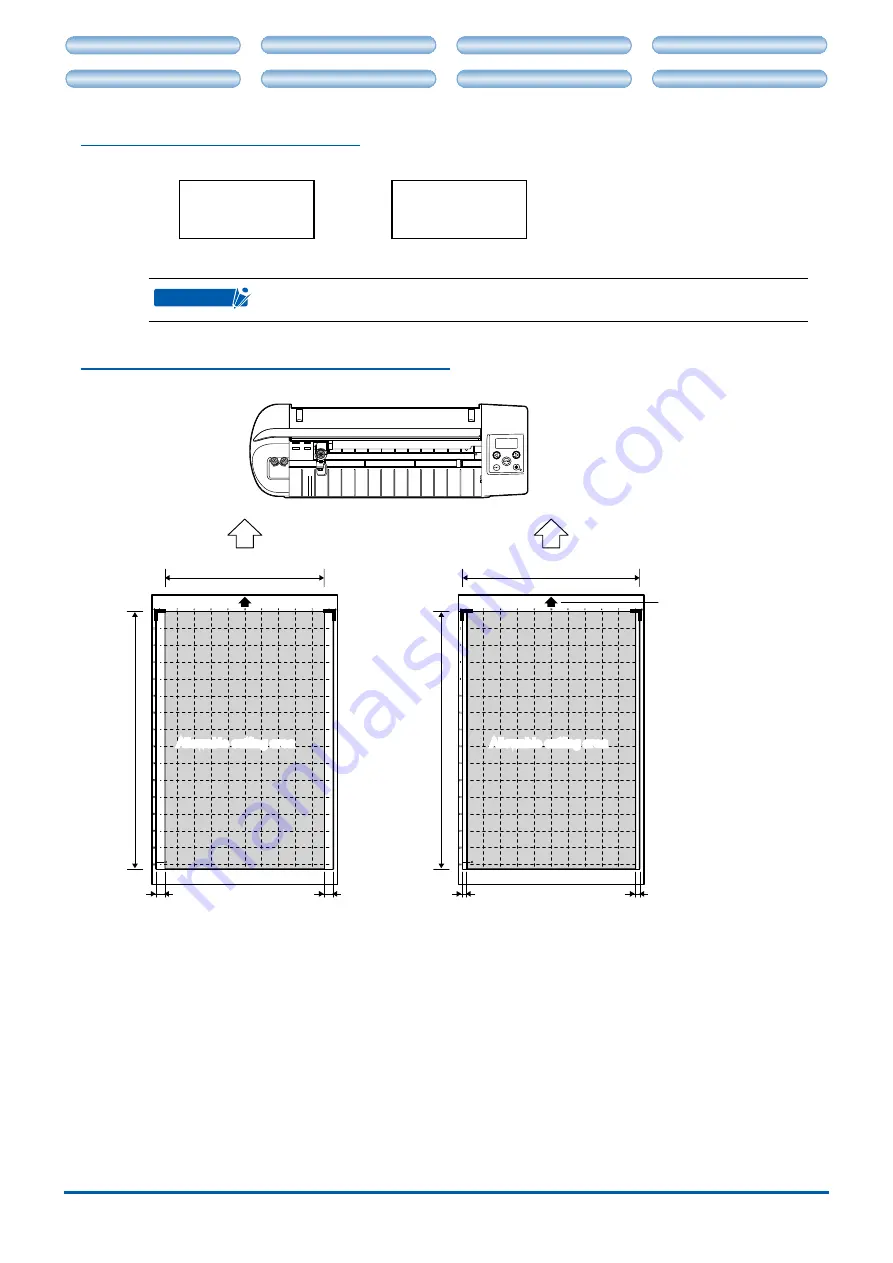
CHAPTER 2. CONNECTION AND PREPARATION
2-7
CH 2. CONNECTION AND PREPARATION
CH 4. CUTTING DATA SAVED ON SD CARD
CH 2. CONNECTION AND PREPARATION
CH 4. CUTTING DATA SAVED ON SD CARD
How to unload the carrer sheet
Press
to select <Unload Media>, and press [ENTER].
Unload
Media
Load w/
Carrier
The carrier sheet is output toward the front of the main unit.
CHECKPOINT
When cutting is finished, <Unload Media> is displayed on the screen. In this case, just
press [ENTER] to unload media.
Allowable cuttng area of the carrer sheet
Make sure that your design fits within the allowable cutting area indicated below.
Set the arrow faced toward
Craft ROBO main unit.
190mm
Allowable cutting area
10mm
Standard mode
200mm
305mm
10mm
5mm
5mm
305mm
Allowable cutting area
Expanded mode
Follow the procedure below to change the mode from Standard to Expanded or vice versa. The
default setting is "Standard" mode.
1. In the Control Panel, open "Printers" ("Printers and Faxes" for Windows XP).
2. Open "Properties" for Graphtec CC300 or CC330.
3. Click [Printing Preferences] in the "General" tab.
4. Select the desired mode in "Margins" on the "Basic Setup" tab.
(If you create the cut data using the ROBO Master or Cutting Master 2, the [Expanded] mode is
selected.)
• The allowable cutting area indicated above is applicable only when the media is set correctly.
•





























