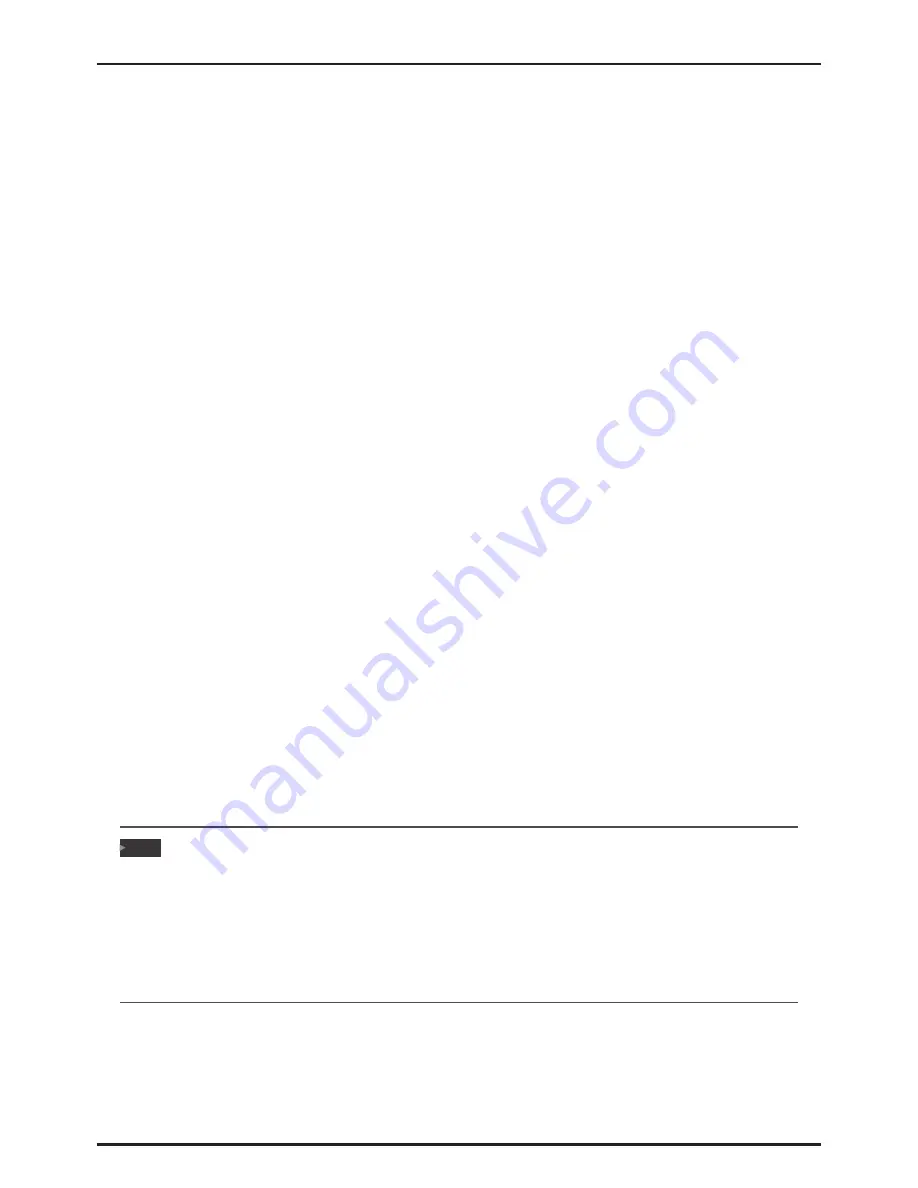
16 | Chapter 3: BIOS Setup
SYS8F377VGGA-3OMN User’s Manual
Chapter 3: BIOS Setup
Introduction
The purpose of this manual is to describe the settings in the AMI UEFI BIOS Setup program on this
motherboard. The Setup program allows users to modify the basic system configuration and save these
settings to NVRAM.
UEFI BIOS determines what a computer can do without accessing programs from a disk. This system
controls most of the input and output devices such as keyboard, mouse, serial ports and disk drives. BIOS
activates at the first stage of the booting process, loading and executing the operating system. Some
additional features, such as virus and password protection or chipset fine-tuning options are also included
in UEFI BIOS.
The rest of this manual will to guide you through the options and settings in UEFI BIOS Setup.
Plug and Play Support
This AMI UEFI BIOS supports the Plug and Play Version 1.0A specification.
EPA Green PC Support
This AMI UEFI BIOS supports Version 1.03 of the EPA Green PC specification.
ACPI Support
AMI ACPI UEFI BIOS support Version 1.0/2.0 of Advanced Configuration and Power interface specification
(ACPI). It provides ASL code for power management and device configuration capabilities as defined in the
ACPI specification, developed by Microsoft, Intel and Toshiba.
PCI Bus Support
This AMI UEFI BIOS also supports Version 2.3 of the Intel PCI (Peripheral Component Interconnect) local
bus specification.
DRAM Support
DDR3 SDRAM (Double Data Rate III Synchronous DRAM) is supported.
Supported CPUs
This AMI UEFI BIOS supports the latest CPU.
Using Setup
When starting up the computer, press <Del> during the Power-On Self-Test (POST) to enter the UEFI BIOS
setup utility. In the UEFI BIOS setup utility, you will see General Help description at the top right corner,
and this is providing a brief description of the selected item. Navigation Keys for that particular menu are
at the bottom right corner, and you can use these keys to select item and change the settings.
Note
»
»
The default UEFI BIOS settings apply for most conditions to ensure optimum performance of the motherboard.
If the system becomes unstable after changing any settings, please load the default settings to ensure system’s
compatibility and stability. Use Load Setup Default under the Exit Menu.
»
»
For better system performance, the UEFI BIOS firmware is being continuously updated. The UEFI BIOS information
described in this manual is for your reference only. The actual UEFI BIOS information and settings on board may
be slightly different from this manual.
»
»
The content of this manual is subject to be changed without notice. We will not be responsible for any mistakes
found in this user’s manual and any system damage that may be caused by wrong-settings.
Содержание SYS8F377VGGA-3OMN
Страница 5: ...Chapter 1 Introduction 5 SYS8F377VGGA 3OMN User s Manual 1 3 Rear Panel Connectors ...
Страница 6: ...6 Chapter 1 Introduction SYS8F377VGGA 3OMN User s Manual 1 4 Motherboard Layout Top View ...
Страница 7: ...Chapter 1 Introduction 7 SYS8F377VGGA 3OMN User s Manual Back View represents the 1st pin ...






























