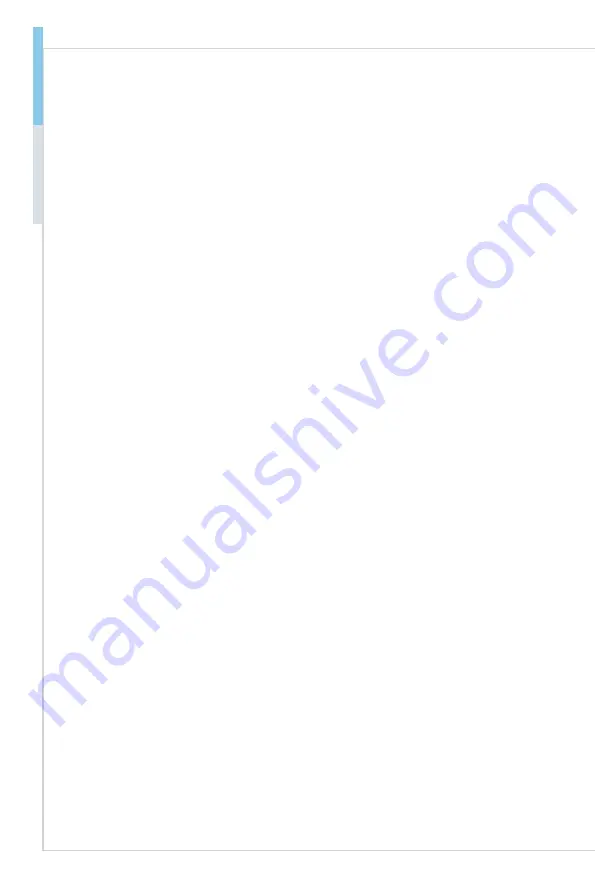
viii
Preface
MS-98H1
CONTENTS
............................................................................................ ii
............................................................................................ ii
.......................................................................................... ii
.........................................................................................iii
Chemical Substances Information
...............................................................
.......................................................................................
...............................................................................................
FCC-A Radio Frequency Interference Statement
.........................................
..........................................................................................
Japan JIS C 0950 Material Declaration
........................................................
...................................................................................................
................................................................................
Ukraine Restriction of Hazardous Substances
.............................................
.............................................................................................
...........................................................................
2. Hardware Setup ...........................................................................2-1
..................................................................
.............................................................................................
...........................................................................................
.................................................................................................



































