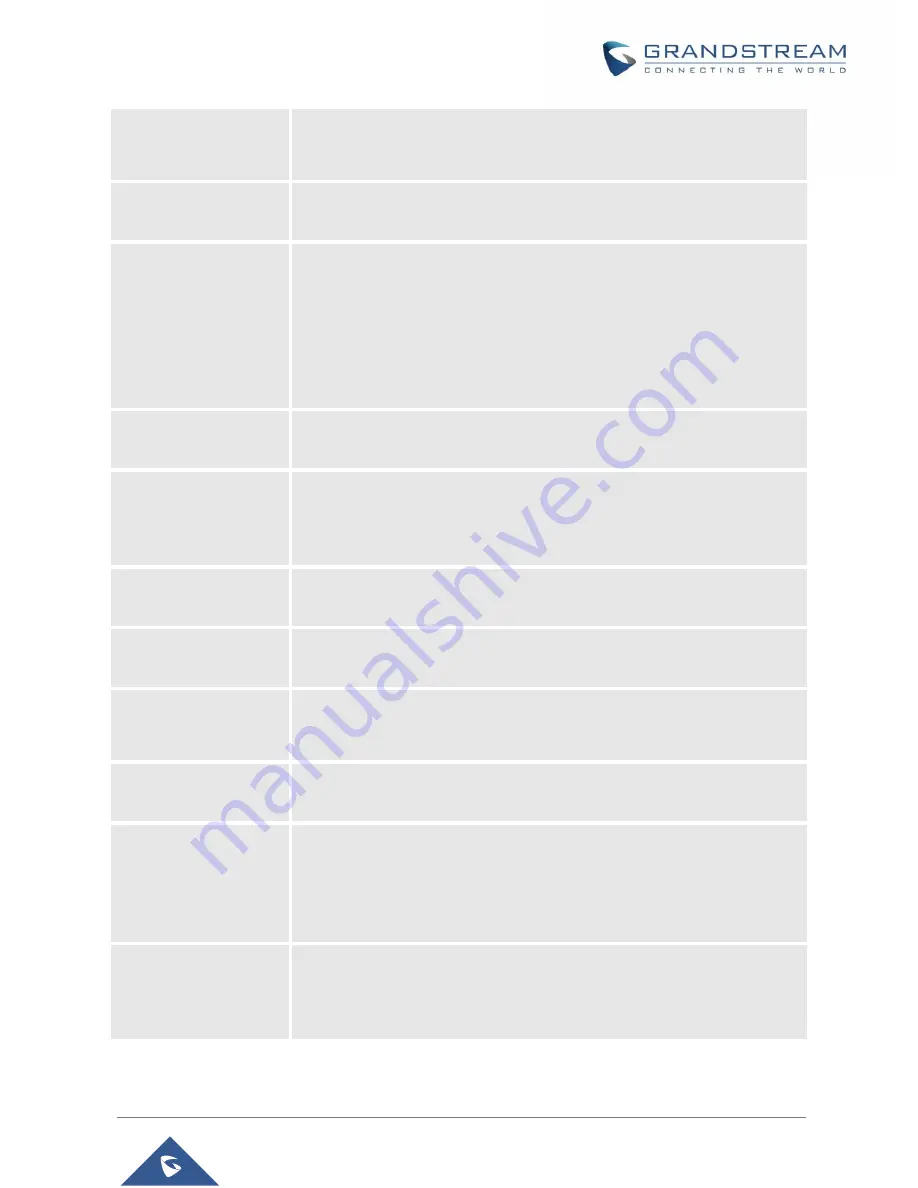
P a g e
|
38
WP810 Administration Guide
Version 1.0.7.83
SIP T2 Timeout
SIP T2 Timeout is the maximum retransmit time of any SIP request
messages (excluding the INVITE message). The re-transmitting and
doubling of T1 continues until it reaches the T2 value. Default is 4 seconds.
SIP Transport
Determines the network protocol used for the SIP transport. Users can
choose from TCP, UDP and TLS.
The default setting is “UDP”.
SIP Listening Mode
Based on option “SIP Transport” and this option “SIP Listening Mode”, phone
will decide which transport protocol it should listening to from the incoming
request. The default setting is “Transport Only”.
Transport Only
Dual
Dual (Secured)
Dual (BLF Enforced)
SIP URI Scheme when
using TLS
Specifies if “sip” or “sips” will be used when TLS/TCP is selected for SIP
Transport. The default setting is “sips”.
Use Actual Ephemeral
Port in Contact with
TCP/TLS
This option is used to control the port information in the Via header and
Contact header. If set to No, these port numbers will use the permanent
listening port on the phone. Otherwise, they will use the ephemeral port for
the connection. The default setting i
s “No”.
Outbound Proxy Mode
The Outbound proxy mode is placed in the route header when sending SIP
messages, or they can be always sent to outbound proxy.
Support SIP Instance
ID
Defines whether SIP Instance ID is supported or not. Default setting is “Yes”.
SUBSCRIBE for MWI
When set to “Yes”, a SUBSCRIBE for Message Waiting Indication will be
sent periodically. The phone supports synchronized and non-synchronized
MWI. The default setting is “No”.
SUBSCRIBE for
Registration
When set to “Yes”, a SUBSCRIBE for Registration will be sent out
periodically. The default setting is “No”.
Enable 100rel
The use of the PRACK (Provisional Acknowledgment) method enables
reliability to SIP provisional responses (1xx series). This is very important to
support PSTN internetworking. To invoke a reliable provisional response, the
100rel tag is appended to the value of the required header of the initial
signaling messages. The default setting is “No”.
Callee ID Display
When set to “Auto”, the phone will update the callee ID in the order of P-
Asserted Identity Header, Remote-Party-ID Header and To Header in the
180 Ringing. If “Disabled”, callee ID will be displayed as “Unavailable”. When
set to “To Header”, caller ID will not be updated and displayed as To Header.
















































