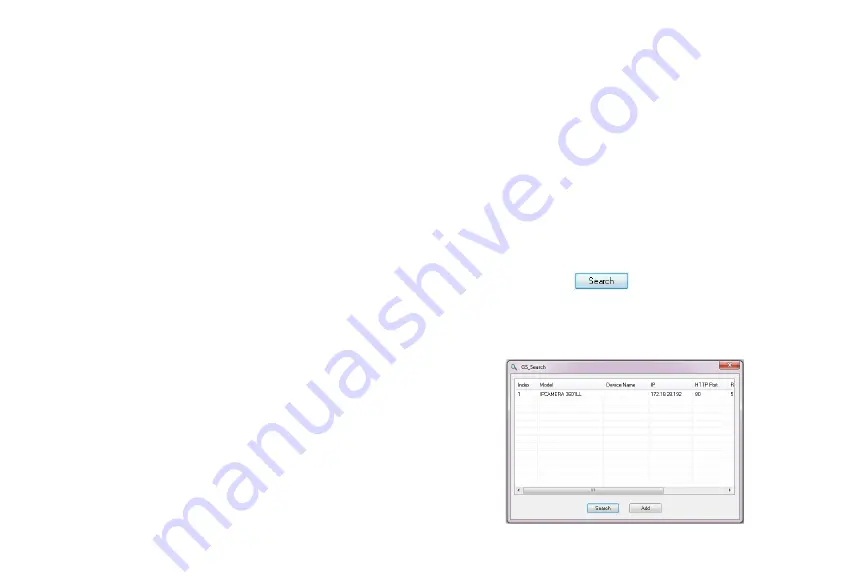
~3~
~4~
G
XV3611_HD
CONFIGURATION
Configuring the GXV3611_HD using Micro
-
soft Internet Explorer
Connect the GXV3611_HD to the DHCP server
S
tep 1:
Navigate your browser to:
http://www.grandstream.com/support/gxv_
series_surveillance/general/resources/gs_search.zip
S
tep 2:
Run the Grandstream GS_Search tool, that
you just downloaded.
S
tep 3:
Click on button in order to begin
device detection
S
tep 4:
The detected devices will appear in the
Output field
Option A
S
tep 1:
Insert the power adapter into the 12V DC
port on the GXV3611_HD. Plug the other end
of the adapter into an AC power outlet.
S
tep 2:
Plug an RJ45 Ethernet cable into the network
port. Plug the other end into a hub, switch
or router.
Option B
S
tep 1:
Plug an RJ45 Ethernet cable into the network
port. Plug the other end into a Power over
Ethernet (PoE) switch.
Содержание GXV 3611HD
Страница 2: ...Content English 1 Espa ol 11 Fran ais 21 31...
Страница 18: ...31 32 10 55 GXV3611_HD 10 90 GXV 3611_HD A B PoE A 12V DC B RJ45 PoE GXV3611_HD 12V 12V DC 12V...
Страница 20: ...35 36 7 GXV3611_HD IE ActiveX Grandstream Networks Inc grandstream IE 8 ActiveX 5 IE IP 6 admin...
Страница 22: ...39 40 Gxv3611_HD Gxv3611_HD PC DC 12V 1 2 V Internet M12 1 1 3 CMOS 4 2 mm 71 1 8 14x15 8mm GXV3611_HD...



















