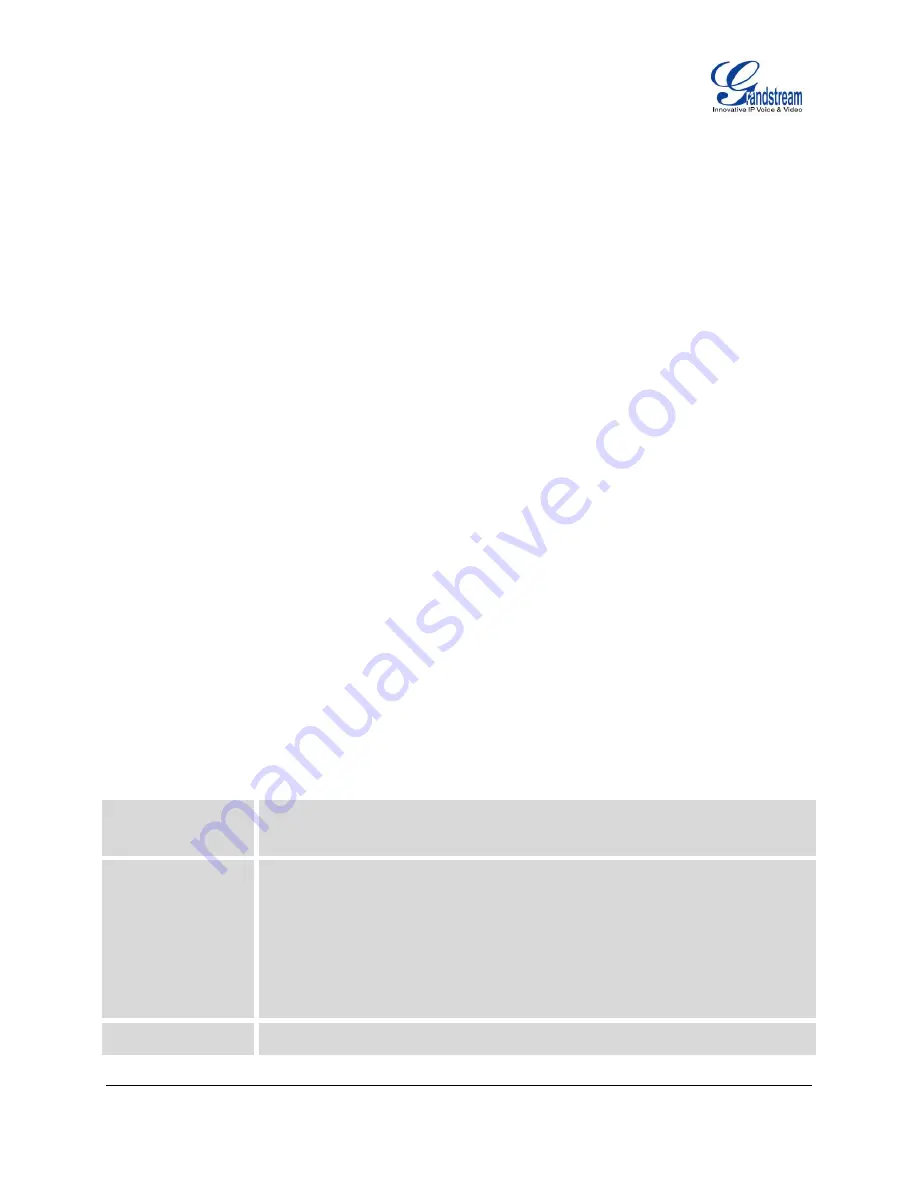
FIRMWARE VERSION 1.0.6.11 GXP2120/GXP2110/GXP2100/GXP14xx USER MANUAL
Page 41 of 81
CONFIGURATION GUIDE
The GXP2120/GXP2110/GXP2100/GXP14xx can be configured via two ways:
LCD Configuration Menu using the phone's keypad;
Web GUI embedded on the phone using PC's web browser.
CONFIGURATION VIA KEYPAD
To configure the LCD menu using phone's keypad, follow the instructions below:
Enter MENU options
. When the phone is in idle, press the round MENU button to enter the
configuration menu;
Navigate in the menu options
. Press the arrow keys up/down/left/right to navigate in the menu
options;
Enter/Confirm selection
. Press the round MENU button to enter the selected option;
Exit
. Press LEFT arrow key to exit to the previous menu;
The phone automatically exits MENU mode with an incoming call, when the phone is off hook or the
MENU mode if left idle for more than 60 seconds.
When the phone is in idle, pressing the navigation keys UP/DOWN/RIGHT can access the call history
entries:
UP - Missed Calls
DOWN - Dialed Calls
RIGHT - Answered Calls
The MENU options are listed in the following table.
Table 11: CONFIGURATION MENU
Call History
Displays call logs for answered calls, dialed calls, missed calls, transferred calls
and forwarded calls.
Status
Displays network status, account registration status, software version number,
MAC address, hardware version number, P/N number.
Network status
.
Press to enter the sub menu for IP setting information (DHCP/Static
IP/PPPoE), IPv4 address, IPv6 address, MAC address, Subnet Mask,
Gateway and DNS server.
Phone Book
Displays phonebook. Users could add, edit, search and delete contacts/groups
Содержание GXP14
Страница 2: ...This page intentionally left blank...
Страница 12: ...This page intentionally left blank...
Страница 82: ...This page intentionally left blank...






























