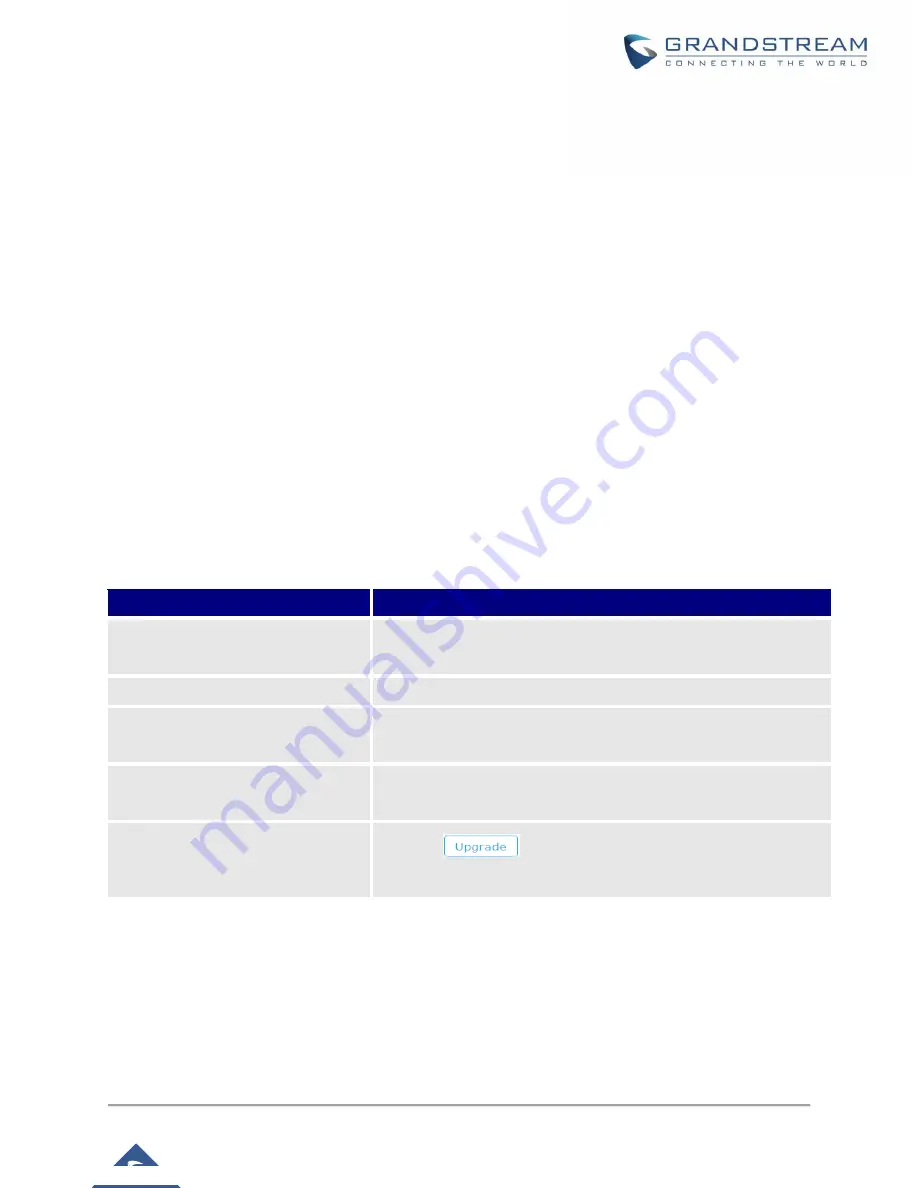
P a g e
|
51
GWN7610 User Manual
UPGRADING AND PROVISIONING
Upgrading Firmware
The GWN7610 can be upgraded to a new firmware version remotely or locally. This section describes how
to upgrade your GWN7610.
Upgrading via WEB GUI
The GWN7610 can be upgraded via TFTP/HTTP/HTTPS by configuring the URL/IP Address for the
TFTP/HTTP/HTTPS server and selecting a download method. Configure a valid URL for TFTP, HTTP or
HTTPS; the server name can be FQDN or IP address.
Examples of valid URLs:
firmware.grandstream.com/BETA
192.168.5.87
The upgrading configuration can be accessed via
Web GUI
->
System Settings->Maintenance -> Upgrade
.
Table 15: Network Upgrade Configuration
Field
Description
Upgrade Via
Allow users to choose the firmware upgrade method: TFTP, HTTP
or HTTPS.
Firmware Server
Define the server path for the firmware server.
Check Update on Boot
Allows the device to check if there is a firmware from the configured
firmware server at boot.
Automatic Upgrade check
interval(m)
Set the value for automatic upgrade check in minutes.
Upgrade Now
Click on
button to begin the upgrade. Note that the
device will reboot after downloading the firmware.
Upgrading Slave Access Points
When the GWN7610 is being paired as slave using another GWN7610 Access Point acting as Controller,
users can upgrade their paired access points from the GWN7610 Master Controller.
To upgrade a slave access point, log in to the GWN7610 acting as Master Controller and go to
Access
Points.
https://arttel.ru/shop/besprovodnye-sistemy/grandstream-gwn7610




















