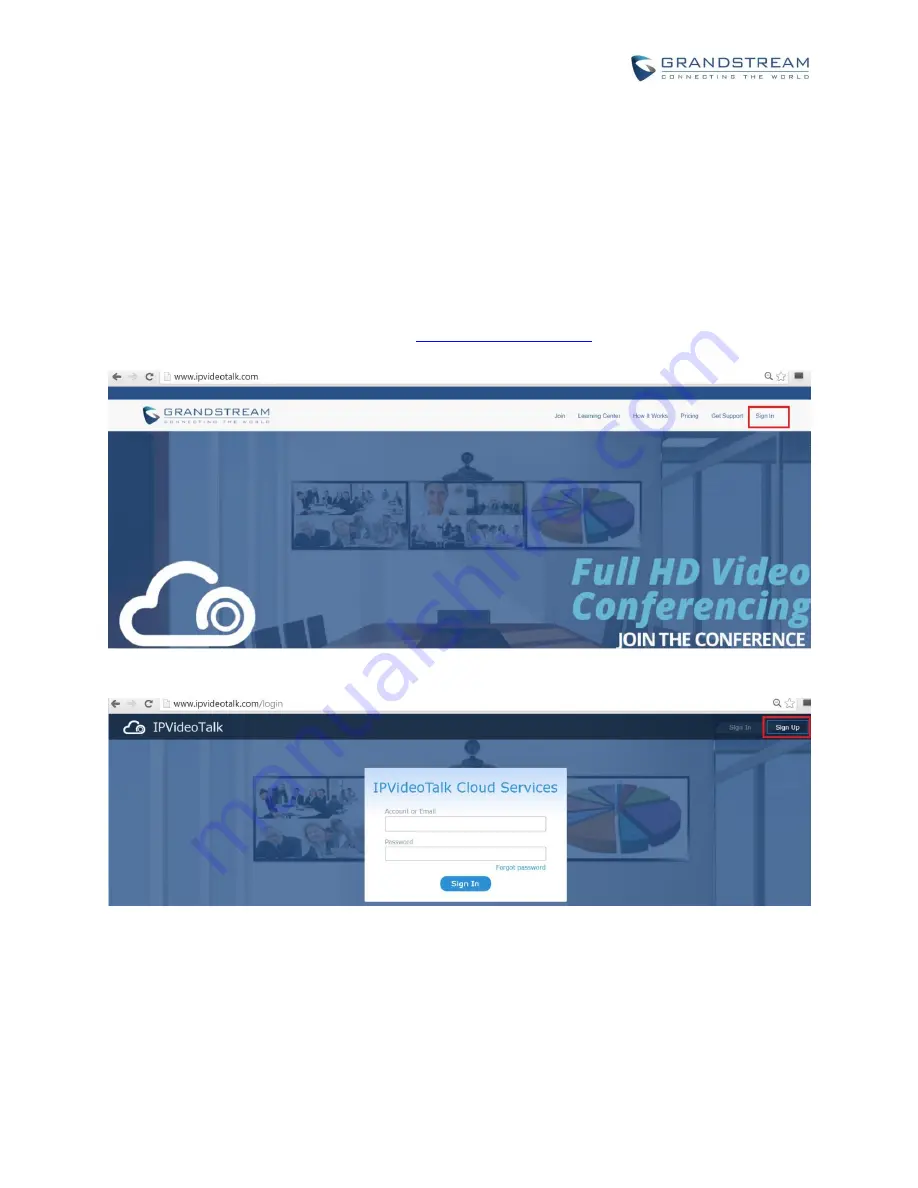
How to use GVC320x in IPVideoTalk Meeting
Page 10 of 20
HOST SCHEDULED MEETING
If you would like to schedule a meeting using your GVC320x as the host, please make sure you have signed
up on IPVideoTalk Admin Center and your GVC320x is already linked on the Admin Center.
SIGN UP IN ADMIN CENTER
1. Go to IPVideoTalk Admin Center website
. Click on “Sign In” on the upper
right.
2.
Click on “Sign Up” on the upper right.
3. Fill in the sign up form with your account and submit it.





















