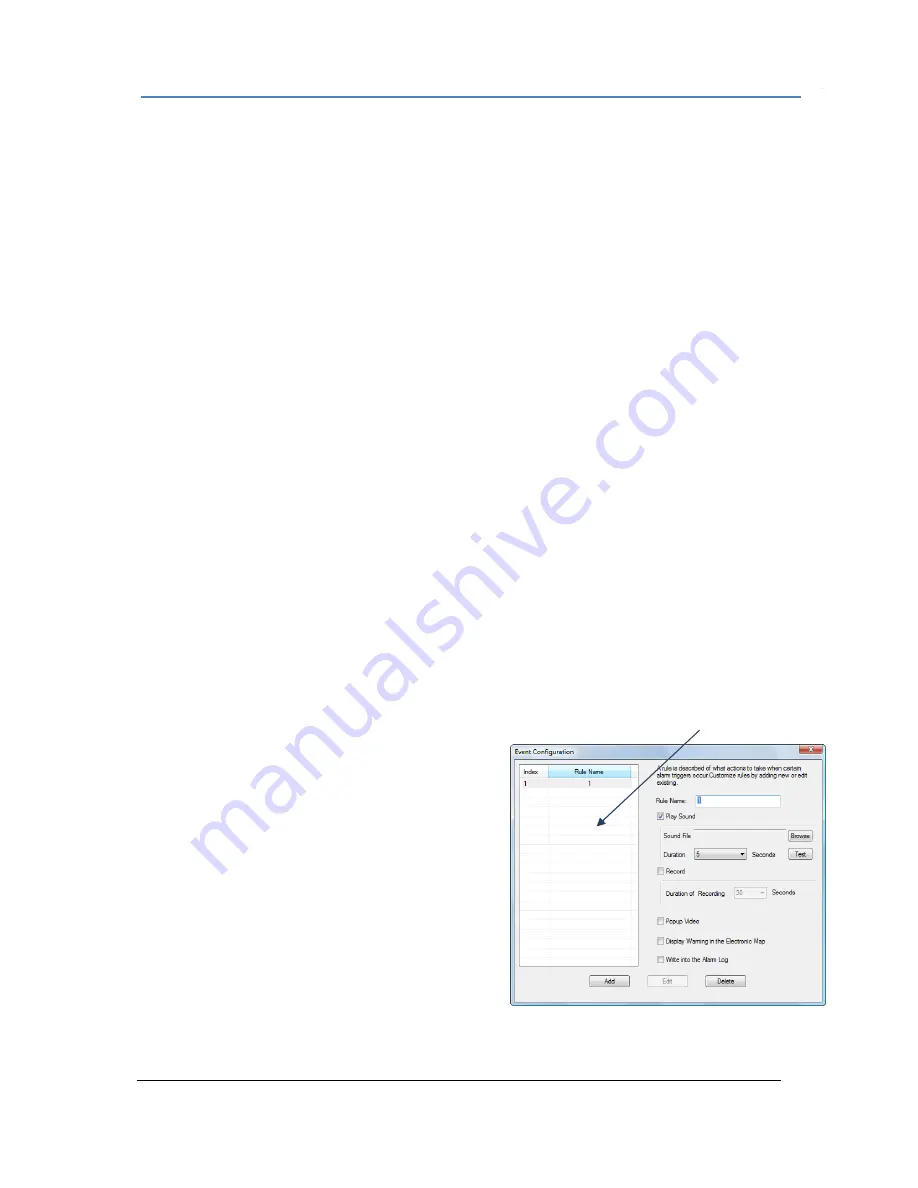
Firmware 1.0.0.17 Page 11 of 18
Grandstream Networks, Inc. 08/2009
3.
Your web browser will open the web configuration pages of the device.
4.
Click on
Basic Settings
>
Video & Audio
.
5.
Configure the primary stream and secondary stream according to your preference.
Instructions for
Alarm Triggers and Rules
and
Automatic Recording
will be in the following
sections.
Set up Alarm Triggers and Rules
Grandstream’s network cameras and digital video servers support motion detection and alarm events.
They can report motion detection or alarm events to GSurf.
GSurf can be configured to take actions – to notify such events to users. The instructions below will
assist you with this set up.
Configure the network cameras/digital video servers
Grandstream’s network cameras and digital video servers need to be configured to report the motion
detection and alarm events to GSurf.
1.
From GSurf
Device Browser
panel, right click on the device.
2.
In the pop out menu, click
Open the web configuration pages
.
3.
Your web browser will open the web configuration pages of the device.
4.
Click on the
Advanced Settings
>
Motion Detection/Alarm Events
page.
5.
In
Alarm Actions
Section, check
Upload to Alarm Center
.
6.
Click
Save
to save the changes.
Add alarm action rules
A rule is described of what actions to take when certain
alarm triggers occurs.
1.
From GSurf, click
Configuration > Event
Configuration
.
2.
The
Event Configuration
window will pop up.
3.
Enter required information
Rule Name
– Enter a rule name.
Play Sound
– If it is checked, GSurf will play a
sound when receiving an alarm report. Make sure
to select a sound file and the duration in which it
will be played.
Record
– If it is checked, GSurf will record the video upon receiving an alarm report. Users
can also establish the duration of the recording.
GSurf – Set up Alarm Triggers and Rules
Available rules
Содержание GSurf
Страница 1: ...Grandstream Networks Inc GSurf User Manual...


















