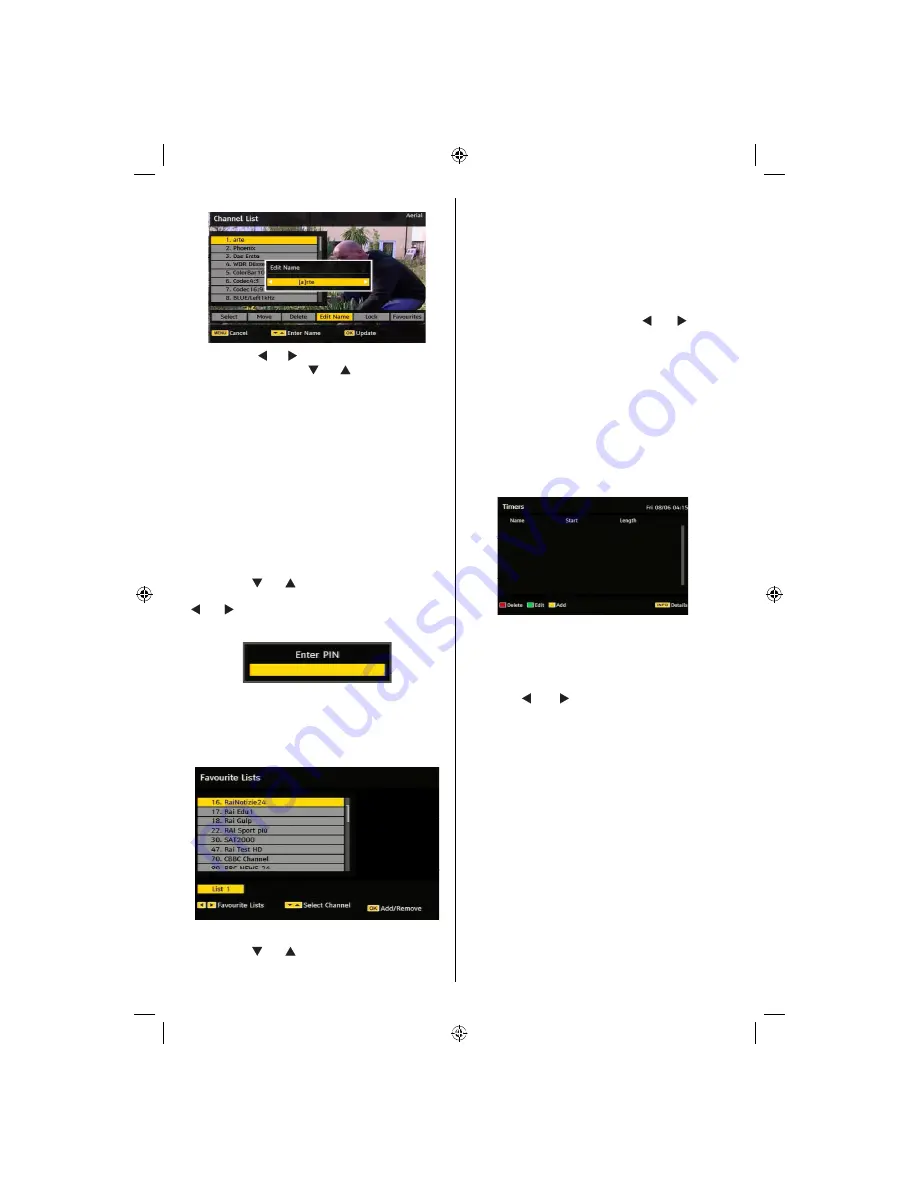
English
- 52 -
Now pressing “ ” or “ ” buttons moves to the previous/
next character. Pressing “ ” or “ ” buttons toggles the
current character, i.e.,
‘b’
character becomes
‘a’
on and
‘c’
on . Pressing the numeric buttons
‘0...9’
replaces the
highlighted character with the characters printed above
the key one by one as the button is pressed.
Press the
MENU
button to cancel the editing or
OK
button to save the new name.
Adding Locks to Channels
Channel Locking provides a password-protected
access to channels selected by parents.
In order to lock a channel you should know the
Parental Lock
password (default value is set to
0000 in the factory and can only be changed from the
Con
guration menu
).
By pressing “ ” or “ ” buttons, highlight the channel
to be locked and select the
“Lock”
option by pressing
“ ” or “ ” buttons. Then press the
OK
button and a
password box is displayed:
Setting Favourites
To set a favourite you should highlight the
“Favourites”
item at the bottom of the Channel List menu. Then
press
OK
button and
Edit Favourite List
menu
appears on the screen.
Adding a Channel to a Favourites List
By pressing “ ” or “ ” buttons, highlight the channel
that you want to add to the favourite list. By pressing
OK
button, the highlighted channel is added to
Favourite List.
F
icon indicates that a channel is added
to Favourite List.
Removing a Channel from a Favourite List
• Highlight the channel that you want to remove from the
favourite list and press
OK
button to remove.You can
press
OK
button again to re-adding a channel.
• To activate Favourites, go to the Con
guration menu
and select Favourite mode. Use “ ” or “ ” to set
Favourite mode as on. To cancel Favourites, set
Favourite Mode to Off.
Hint: Pressing
INFO
button can help you for displaying
information in IDTV.
Program Guide
This section is same with the instructions given in
the General Operations page. Please see Electronic
Programme Guide (EPG) section in the General
Operations part.
Timers
To display timers window, press either
TIME
button
on the remote control or activate the item from the
main menu. To add a timer, press the
YELLOW
button on the remote control. Then “
Add Timer
”
window appears.
Channel
: “ ” or “ ” keys will navigate the user
through the TV or Radio list.
Date:
Starting date is entered via the Left/Right or
the numeric buttons.
Start
: Starting time is entered via the Left/Right or
the numeric buttons.
End:
Ending time is entered via the Left/Right or the
numeric buttons.
Duration:
Displays the duration of the recording.
Duration item will be automatically displayed after the
starting and ending times are entered.
Change / Delete
: permits or prohibits any modi
cations
for other users.
You can save the adjustments by pressing the
GREEN
key or cancel the process by pressing the
RED
button.
You can edit the list via
GREEN
key and delete with
the
RED
button.
02_[GB]_MB36_HDIDTV-MPEG4_BRONZE8_32875W_1205UK_10064576_50158417.indd 52
29.10.2009 08:45:48
Содержание LV32W10
Страница 2: ......
Страница 75: ...50158417...
















































