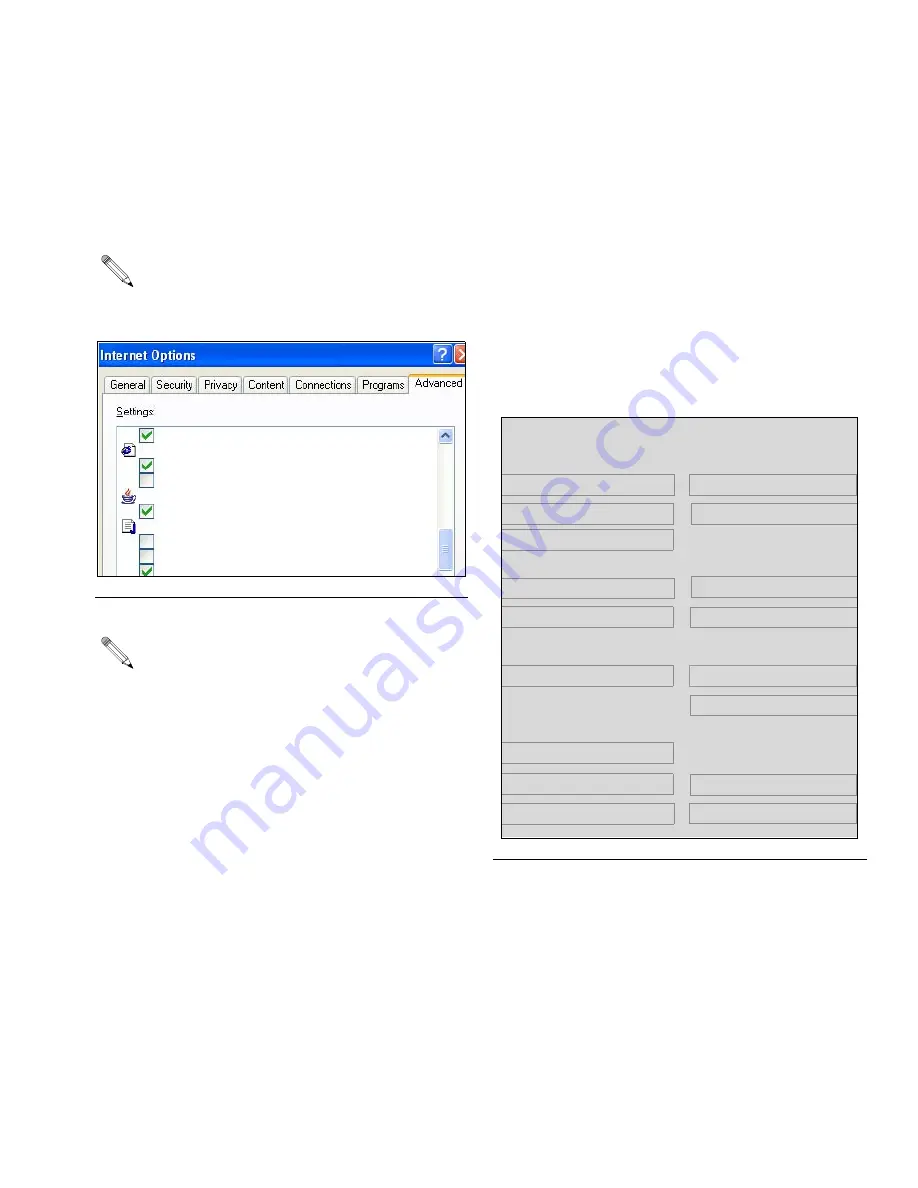
ProMix Web Interface
311191C
7
3.
The ProMix EasyKey software requires Sun Java to
operate. Open your web browser options and select
Java (Sun) and deselect the Microsoft VM selection.
See F
. 6. If the Sun Java option is not available fol-
low the Software Operation procedure and load
the Sun Java program when the appropriate screen
and link appear.
Browser must be closed and restarted for change
to be effective.
It may be necessary to change the Java selection
from Sun to Microsoft for other software applications to
run correctly on your PC.
If you cannot make these changes contact your I.S.
department and request they change your computer
access rights. You must have administrative rights to
change the settings.
Software Operation
1.
Open Microsoft Internet Explorer.
2.
In the address area type http://192.168.0.1
3.
Click Enter.
4.
Select yes when security screen appears.
5.
Main software screen appears. See F
•
If “Cannot Read Firmware” appears check for
loose hardware connections.
•
If “Java script needs to be loaded” appears fol-
low the screen link to install this freeware.
F
IG
. 6 Java Internet Options
Use smooth scrolling
HTTP 1.1 settings
Use HTTP 1.1
Use HTTP 1.1 through proxy connections
Java (Sun)
Use Java 2 v1.4.2_09 for <applet> (requires restart)
Microsoft VM
Java console enabled (requires restart)
Java logging enabled
JIT compiler for virtual machine enabled (requires restart)
F
IG
. 7 Main Software Screen
Reports
Display setup values
Restore setup values
Setup
Download setup values
Install EasyKey
TM
software
Restore custom language
Download custom language
End current job
Reset password
Reset settings
Software Resets
Display material usage report
Clear material usage report
Download job log
Download error log
Display job log
Display error log
Clear job log
Clear error log
Version 2.00.009






















