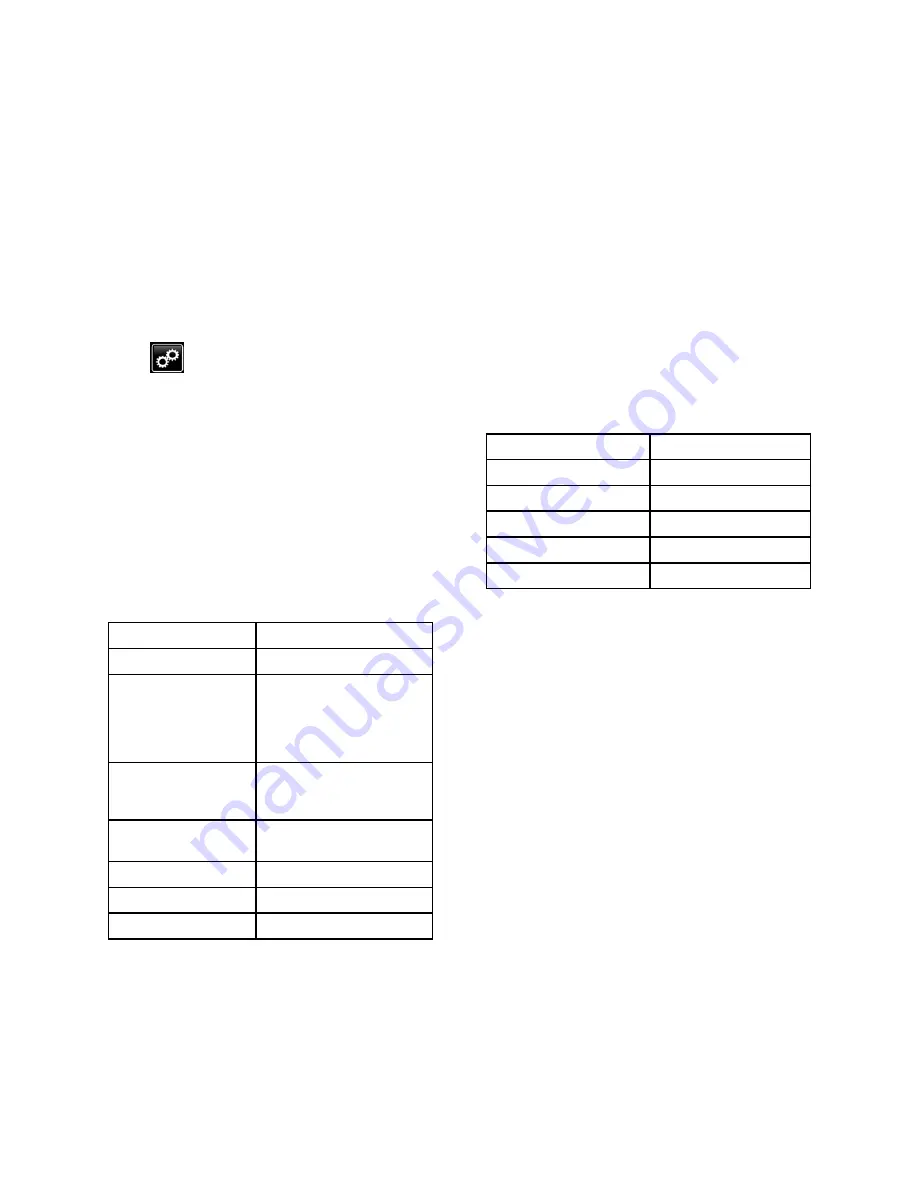
Network Setup and Configuration
Network
Network
Network Setup
Setup
Setup and
and
and Configuration
Configuration
Configuration
Use these procedures to configure network settings
that determine how the Intelligent Paint Kitchen
components communicate with each other.
Configure
Configure
Configure the
the
the Display
Display
Display
Use this procedure to enter the network settings that
allow the Touchscreen Module (14) to communicate
with the Intelligent Paint Kitchen components.
1.
Press
on any Run screen.
2.
On the Setup Menu screen, press HMI
HMI
HMI
Configuration
Configuration
Configuration.
3.
On the Display Configuration screen, press Port
Port
Port
1
1
1. Port 1 is used to communicate with external
Ethernet networks. Configure Port 1 if you want
remote access or email.
4.
On the read-only Network Configuration screen,
press Edit
Edit
Edit Config
Config
Config.
5.
On the editable Network Configuration screen,
press the data fields to be changed. Use the
popup screen to enter the network setting.
Repeat as needed until all the Network
Configuration settings are correct.
Field
Field
Field
Value
Value
Value
Port Mode
Manual or DHCP
IP Address
IP address provided
by your IT team to
connect to your facility
network (for example,
10.20.156.34)
Subnet Mask
Subnet mask that
matches your network
settings
Gateway
Gateway that matches
your network settings
DNS1
Your DNS1 setting
DNS2
Your DNS2 setting
MAC ID
MAC ID of your device
6.
Press Apply
Apply
Apply to enter the changes and have them
take effect . The Network Configuration screen
appears again, showing the updated settings.
7.
On the Display Configuration screen, press
Port
Port
Port 2
2
2. Port 2 is used to communicate to the
Supervisor Module using Modbus/TCP.
8.
On the read-only Modbus/TCP Network
Configuration screen, press Edit
Edit
Edit Config
Config
Config.
If the Modbus/TCP network has not been
configured, the Modbus/TCP Network Not
Configured screen displays. Press Configure
Configure
Configure.
9.
On the editable Modbus/TCP Network
Configuration screen, change the network
configuration settings for Port 2.
NOTE:
NOTE:
NOTE: Do not modify these settings from the
default provided on this page without contacting
Graco. Otherwise, the Touchscreen Module
cannot control or monitor the system.
Field
Field
Field
Value
Value
Value
IP Address
192.168.1.99
Subnet Mask
255.255.255.0
Gateway
0.0.0.0
DNS1
0.0.0.0
DNS2
0.0.0.0
10. Press Apply
Apply
Apply to enter the changes and have them
take effect .
11. Confirm that communication to the Touchscreen
is working properly.
92
3A4030C






























