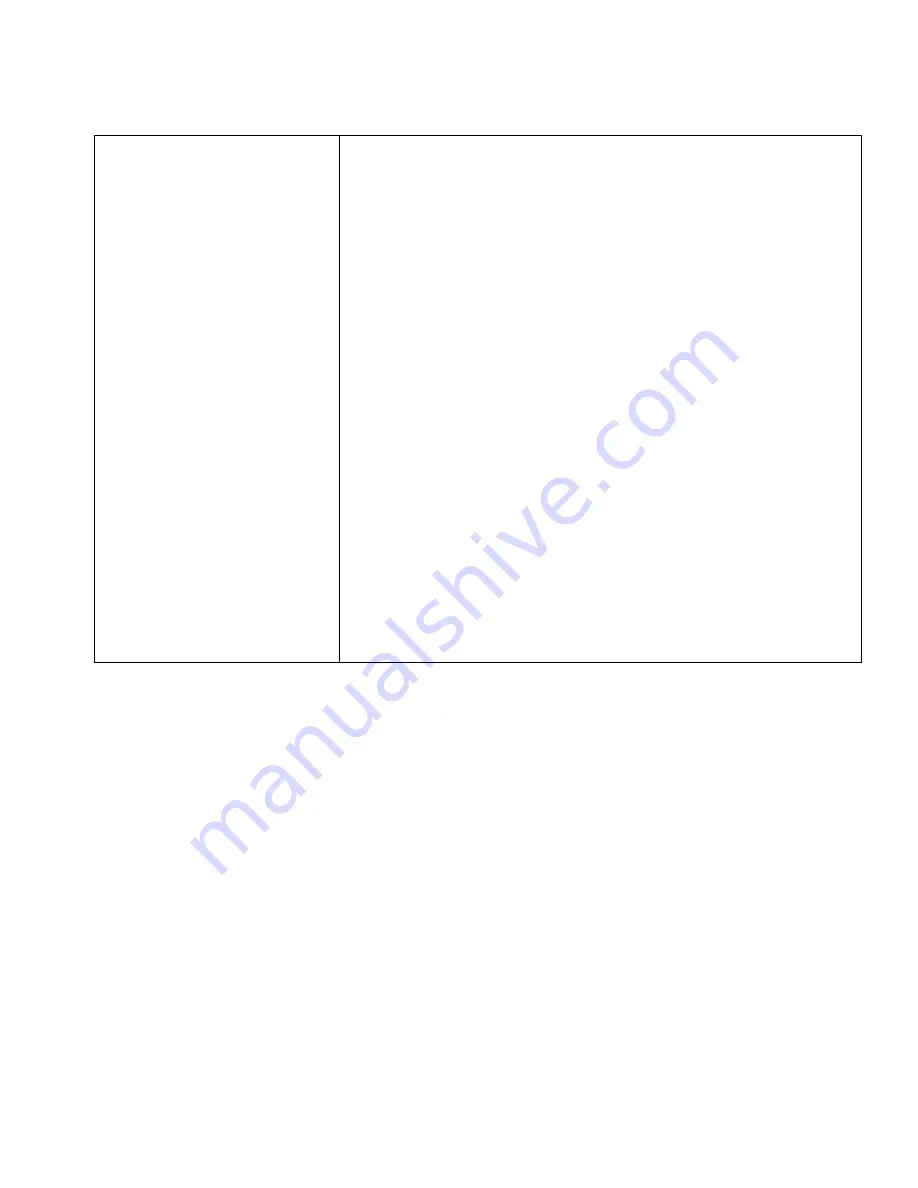
309623F
7
Log Example
Software Troubleshooting
If the Graco program does not start, check the following:
•
Is the power on?
•
Are cable 118342 and any adapters used fully
seated at both the PC and the connected ports?
•
Are any other programs using the same PC commu-
nication port?
•
Communication conflicts typically occur with fax and
handheld computer software. Close or deactivate
possible conflicting software.
•
Try switching to another PC communication port.
•
If using Hyper Terminal, try closing, then restarting
the program. Sometimes new communications
parameters do not take affect until the software is
restarted.
•
Try pressing the PC Enter key multiple times to dis-
play the main menu.
•
To isolate the problem, try communicating with a dif-
ferent PC, RS-232 cable, or ProMix Easy, Xtreme-
Mix or XtremeMix 185 system, if available.
Setup Program
Use Setup program to:
•
install software updates
•
view log files
•
set date and time
•
enter calibration information
•
set pump size
1.
Start Setup program from your Start menu and fol-
low the prompts.
2.
Tera Term: COM window opens. Press Enter.
3.
Follow the prompts in the window. Refer to screen
examples below.
Selection b: View Log Files
Choices:
Selection: View Log Files
Selection b choices:
Selection a: Transfer run log file
Welcome to the Graco Control Application Menu
Build date: Mar 08 2004 11:18:39 (debug build)
a. Software Update and Version Information
b. View Log Files
c. Set Date and Time
d. Enter System Information
Enter Selection [a-d]: b
a. Transfer run log file
b. View run log file
c. Transfer alarm log file
d. View alarm log file
e. Reset totals
f. Return to Main Menu
Enter Selection [a-f]: a
Tera Term Instructions:
1. Go to the File -> Transfer -> XMODEM -> Receive... Menu.
2. Select the 1K and Binary Option.
3. Specify the file name and directory to store the job log file.
4. Click the Open button.
Hyperterminal Instructions:
1. Go to the Transfer -> Receive... menu.
2. Select the Y-Modem protocol.
3. Specify the directory to store the job log file.
4. Click the Receive button. The setup values will be stored in a file named
ProMixEZRunLog.txt in the directory specified in #3 above.
(Type Ctrl-X several times to cancel the transfer)
Содержание 246322
Страница 2: ...2 309623F...






























