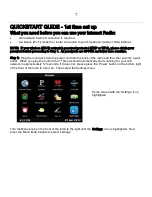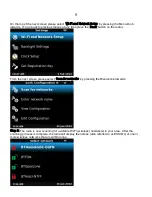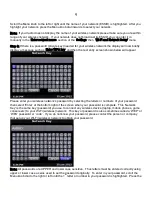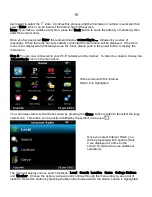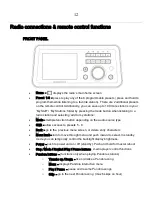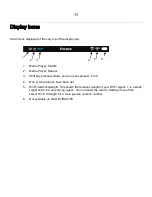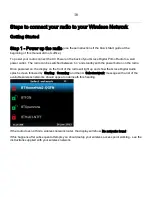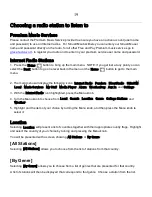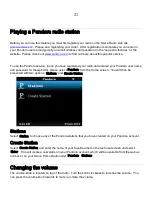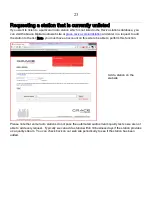9
Scroll the Menu knob to the left or right until the name of your network (ESSID) is highlighted. After you
highlight your network, press the Menu knob dial inwards to select your network.
Note: If your radio does not display the name of your wireless network please make sure you are within
range of your wireless network. If your network does not broadcast its ESSID you can enter it in
manually in the ‘Enter network name’ section of the ‘Settings’ then ‘Wi-Fi and Network Setup’ menu.
Step 3: If there is a password (private key) needed for your wireless network the display will now briefly
display a message such as ‘Enter WPA key’ and then the text entry screen shown below will appear.
Please enter your wireless network’s password by selecting the letters or numbers of your password
then select ‘Enter’ at the bottom right of the screen when your password is complete. This ‘Network
Key’ is the same key (password) you use to connect any wireless device (laptop, mobile phones, game
console etc) to your Wi-Fi (wireless) network. This key or password is also sometimes called a ‘WEP’ or
‘WPA’ password or ‘code’. If you do not know your password, please contact the person or company
that set up your Wi-Fi (wireless) network to obtain your password.
Note: All passwords are UPPER and lower case sensitive. Thus letters must be entered correctly using
upper or lower case as was used to set the password originally. To enter in your password, scroll the
Menu knob dial to the right or left until the 1
st
letter or number in your password is highlighted. Press the