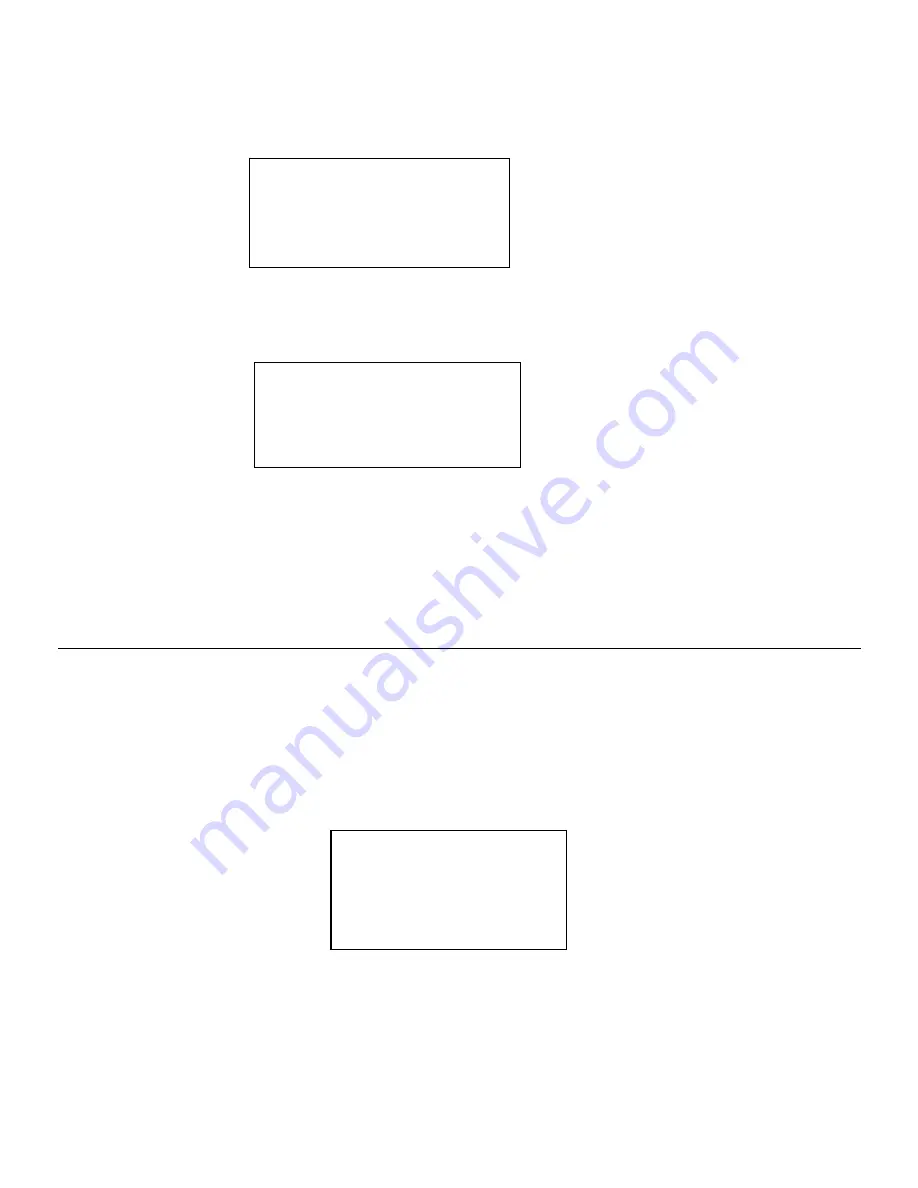
23
Set Time
1:30 PM
8. Turn the knob until the minute setting is correct, then press the ‘Select’ button.
Set Time
1:34 PM
The display shows <Set Time> with the new time shown beneath for 3 seconds, then returns to the
menu, press the ‘Back’ button 2 times to go to the main menu. The radio will now keeps time based on
information it receives from the internet.
Setting the alarm
1. Press the ‘Select’ button.
NOTE: IF you make a mistake at any point, press the BACK button to go back to the previous screen
2. Turn the knob until the display shows <Alarm Clock>
Stations
< Alarm Clock >
Media Player
3. Press the ‘Select’ button.
4. Turn the knob until the display shows <Set Alarm>
Содержание Pandora GDI-IR2550P
Страница 51: ...51 2010 Grace Digital Inc San Diego CA...






























