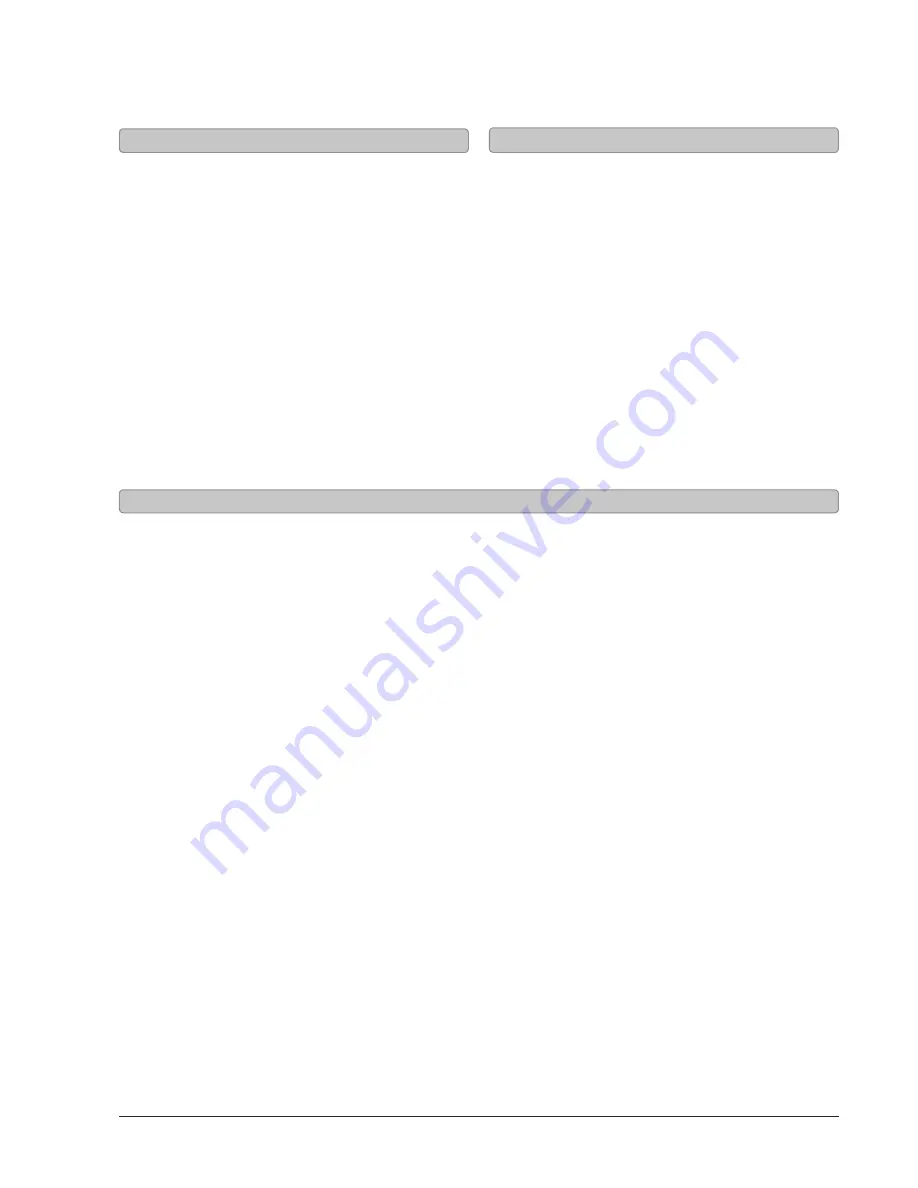
8
Setup
Connecting a Set-Top box
Requires a TV antenna (not included).
1. Connect a VHF, UHF, or HDTV antenna to the RF
Input on the television.
2. Press the Source button to switch to TV mode.
3. Press the Setup button to access the setup
menu.
4. Press the Arrow (
) buttons to highlight the
CHANNEL icon. Press the Enter button.
5. Press the Arrow (
) buttons to highlight
SIGNAL TYPE. Press the Arrow (
) buttons to
select AIR.
6. Press the Arrow (
) buttons to highlight
AUTO CHANNEL SEARCH. Press the Enter button
to begin scanning for available channels.
Connecting a TV Antenna
Requires a cable connection.
1. Connect a cable to the RF Input on the
television.
2. Press the Source button to switch to TV mode.
3. Press the Setup button to access the setup
menu.
4. Press the Arrow (
) buttons to highlight the
CHANNEL icon. Press the Enter button.
5. Press the Arrow (
) buttons to highlight
SIGNAL TYPE. Press the Arrow (
) buttons to
select CABLE.
6. Press the Arrow (
) buttons to highlight
AUTO CHANNEL SEARCH. Press the Enter button
to begin scanning for available channels.
Connecting Basic Cable
Requires a Set-Top Box (not included).
If your Set-Top Box has an HDMI Output:
•
Connect the HDMI output on the Set-Top Box to the HDMI Input on the television using an HDMI cable (not
included).
If your Set-Top Box has a Composite Video Output:
•
Connect the video output on the Set-Top Box to the Composite Video Input on the television using an
A/V RCA cable (not included). Connect the audio output on the Set-Top Box to the RCA Audio Input on the
television.
If your Set-Top Box has a Component Video Output:
•
Connect the component video output on the Set-Top Box to the Component Video Input on the television
using a component RCA cable (not included). Connect the audio output on the Set-Top Box to the RCA Audio
Input on the television.
After connecting your Set-Top Box:
•
Press the Source button to switch to YPBPR, AV, or HDMI to match the connection used.
















