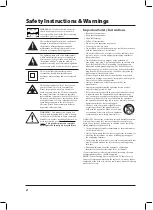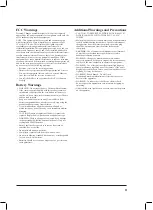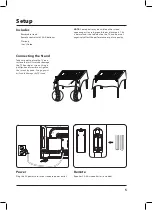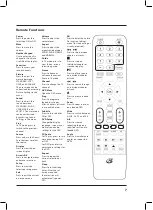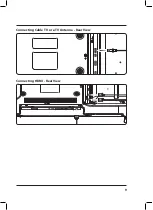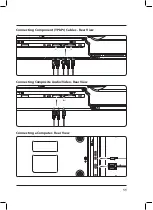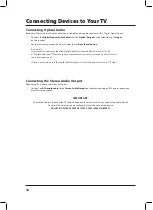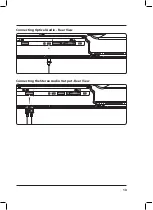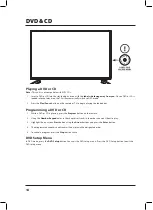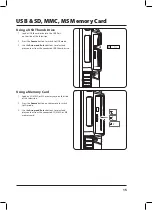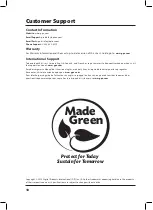7
Remote Functions
Power
Press to power the
television ON or OFF.
Mute
Press to mute the
volume.
Number Keypad
Use to enter specific
channel or track info.
Use OK button to play.
Favorites
Press to access your
saved channels.
Picture
Press to adjust the
picture between
STANDARD, SOFT,
USER, and DYNAMIC.
The user mode can be
customized by accessing
Picture Settings in the
menu.
Sound
Press to adjust the
sound between
STANDARD, MUSIC,
USER, MOVIE, and
SPORTS. The user mode
can be customized
by accessing Sound
Settings in the menu.
Prev
In TV mode, press to
switch to the previous
channel.
Source
Press and use the Arrow/
Enter buttons to select
the source.
Display
Press to view the on-
screen display.
Arrows/OK
Press to navigate menus
and make selections.
Setup
Press to view the
television setup menu.
Exit
Press to exit the current
on-screen menu.
Volume
Press to adjust the
volume level.
Aspect
Press to adjust the
aspect ratio between
ZOOM, WIDE, CINEMA,
and NORMAL.
Guide
In TV mode, press to
view the on-screen
television guide.
Freeze
Press to freeze or
unfreeze the current
frame in TV mode.
Channel
Press to change the TV
channel.
DVD Menu
Open the DVD menu.
Prog
Press to program a
loaded disc to play
titles, chapters, or tracks
in a specified order.
Subtitle
Press to turn subtitles
ON or OFF.
DVD Setup
Change the display,
language, screen saver,
memory and audio
settings for the DVD.
CC/Audio
For TV play, press to turn
closed captioning ON
or OFF.
For DVD play, press to
adjust audio settings for
the DVD.
Repeat
Press to repeat the
current selection or
track.
Sleep
Press to set the sleep
timer. After the set
time has expired
the television will
automatically power
OFF.
AD
Press to enter the Audio
Description settings
menu (for the hearing or
visually impaired).
Press to skip between
chapters or tracks.
Press to stop an
individual chapter or
track during play.
Press to play or pause
an individual chapter
or track.
Press to search through
an individual chapter
or track.
Press to eject a loaded
disc.
Zoom
Press to zoom in or out
on a loaded DVD.
Wide
Press to switch between
4:3 LB, 4:3 PS, and 16:9.
A-B
Press to create a
repeating loop on a
specified section of a
loaded DVD.
Angle
Press to view alternate
angles on supported
DVDs.